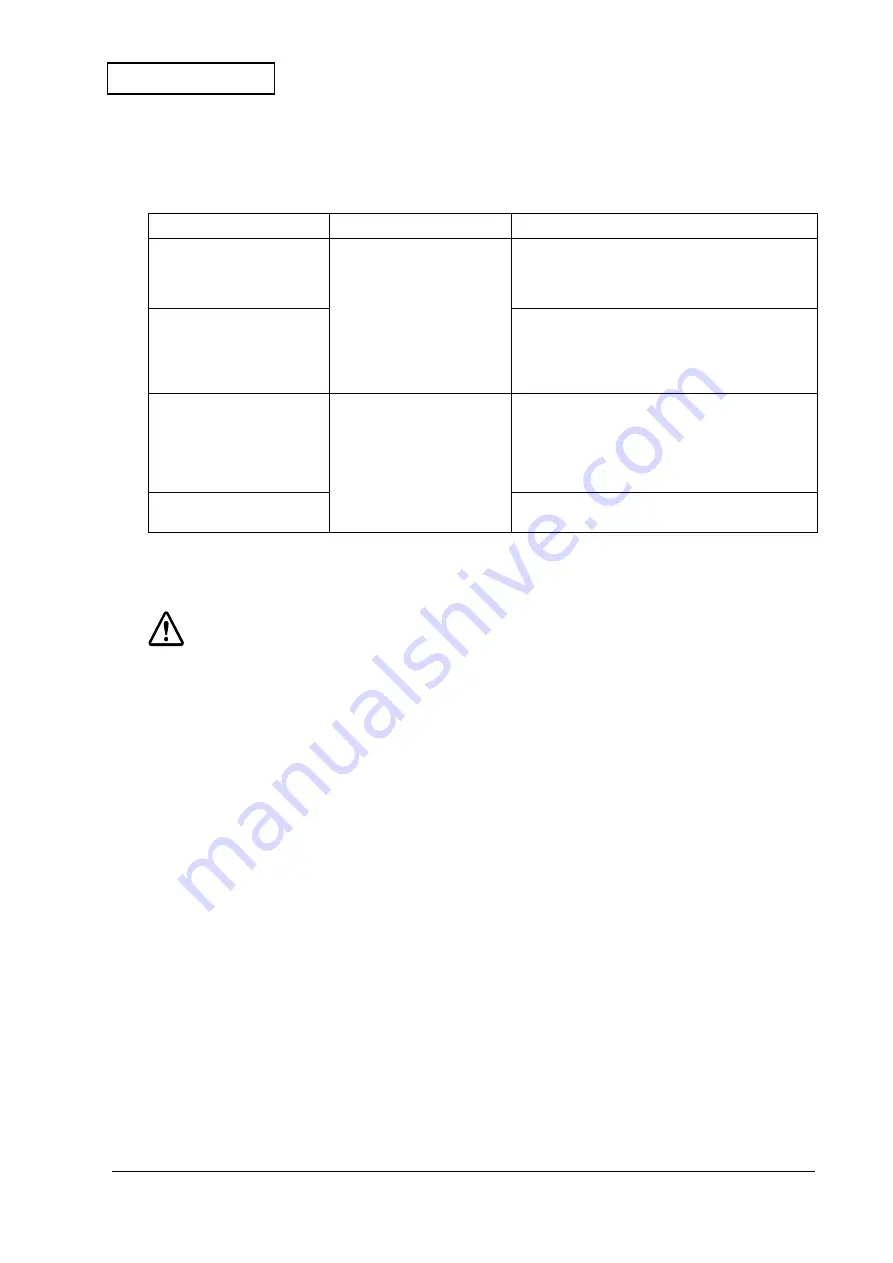
Rev.
B
Installation
2-5
UB-S09 Developer's Guide
Confidential
Note:
•
DM-D connection is selected from JP1; however if no DM-D is actually connected to the connector of the
UB-S09, the RTS signal will always be BUSY.
•
Operations are based on these JP1 or TM printer settings even if the DM-D is not actually connected.
WARNING:
Never connect display connectors to both the UB-S09 and TM printer at the same time.
Table 2-4 Customer display connection settings and operations 2
UB-S09 DM-D connector
TM printer connector
Operations
DM-D not connected
(JP1: 2-3 shorted)
DM-D not connected
DIP switch OFF
•
ESC=
default of TM printer: Printer select
•
Self test print: Will not be recognized
•
GS I
: Sends DIP switch off status
•
RTS signal: No DM-D status output
DM-D connected
(JP1: 1-2 shorted)
•
ESC=
default of TM printer: Printer select
•
Self test print: Will not be recognized
•
GS I
: Sends DIP switch OFF status
•
RTS signal: DM-D status output from UB-S09
connector.
DM-D not connected
(JP1: 2-3 shorted)
DM-D connected
DIP switch ON
•
ESC=
default of TM printer: DM-D select
•
Self test print: Must be connected
•
GS I
: Sends DIP status output from TM printer
connector
•
RTS signal: DM-D status output from TM printer
connector
DM-D connected
(JP1: 1-2 shorted)
This setting is prohibited
Содержание UB-S09
Страница 2: ...SEIKO EPSON CORPORATION Printed in Japan EPSON ...
Страница 8: ...vi Rev B Confidential ...
Страница 12: ...1 4 System Preparation Rev B Confidential ...
Страница 22: ...3 2 Operation Rev B Confidential ...
Страница 26: ...4 4 Function Description Rev B Confidential ...
Страница 28: ...Appendix A 2 Connector Terminal Signals Rev B Confidential ...












































