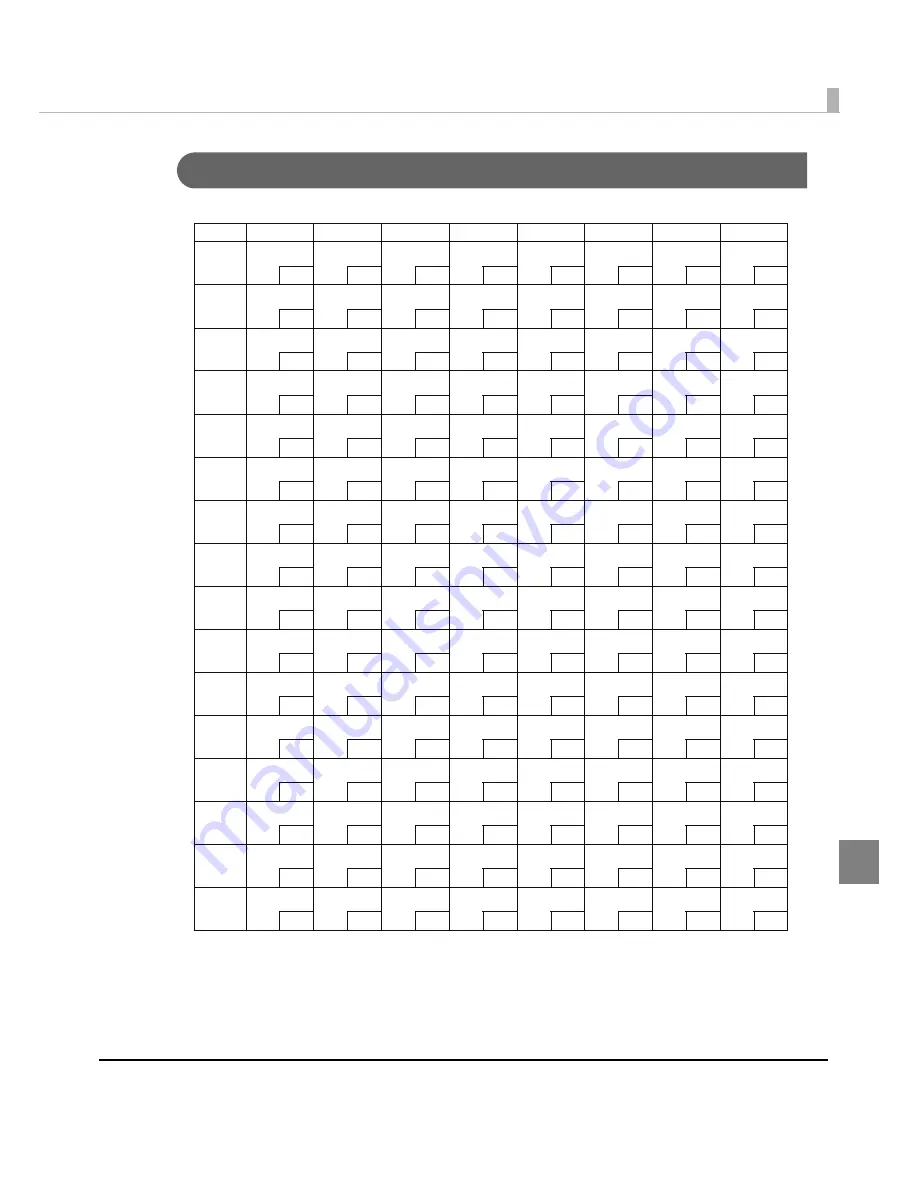
Appendix
101
Page 255 (User-Defined Page)
HEX 8
9
A
B
C
D
E
F
0
SP
128
SP
144
SP
160
SP
176
SP
192
SP
208
SP
224
SP
240
1
SP
129
SP
145
SP
161
SP
177
SP
193
SP
209
SP
225
SP
241
2
SP
130
SP
146
SP
162
SP
178
SP
194
SP
210
SP
226
SP
242
3
SP
131
SP
147
SP
163
SP
179
SP
195
SP
211
SP
227
SP
243
4
SP
132
SP
148
SP
164
SP
180
SP
196
SP
212
SP
228
SP
244
5
SP
133
SP
149
SP
165
SP
181
SP
197
SP
213
SP
229
SP
245
6
SP
134
SP
150
SP
166
SP
182
SP
198
SP
214
SP
230
SP
246
7
SP
135
SP
151
SP
167
SP
183
SP
199
SP
215
SP
231
SP
247
8
SP
136
SP
152
SP
168
SP
184
SP
200
SP
216
SP
232
SP
248
9
SP
137
SP
153
SP
169
SP
185
SP
201
SP
217
SP
233
SP
249
A
SP
138
SP
154
SP
170
SP
186
SP
202
SP
218
SP
234
SP
250
B
SP
139
SP
155
SP
171
SP
187
SP
203
SP
219
SP
235
SP
251
C
SP
140
SP
156
SP
172
SP
188
SP
204
SP
220
SP
236
SP
252
D
SP
141
SP
157
SP
173
SP
189
SP
205
SP
221
SP
237
SP
253
E
SP
142
SP
158
SP
174
SP
190
SP
206
SP
222
SP
238
SP
254
F
SP
143
SP
159
SP
175
SP
191
SP
207
SP
223
SP
239
SP
255




































