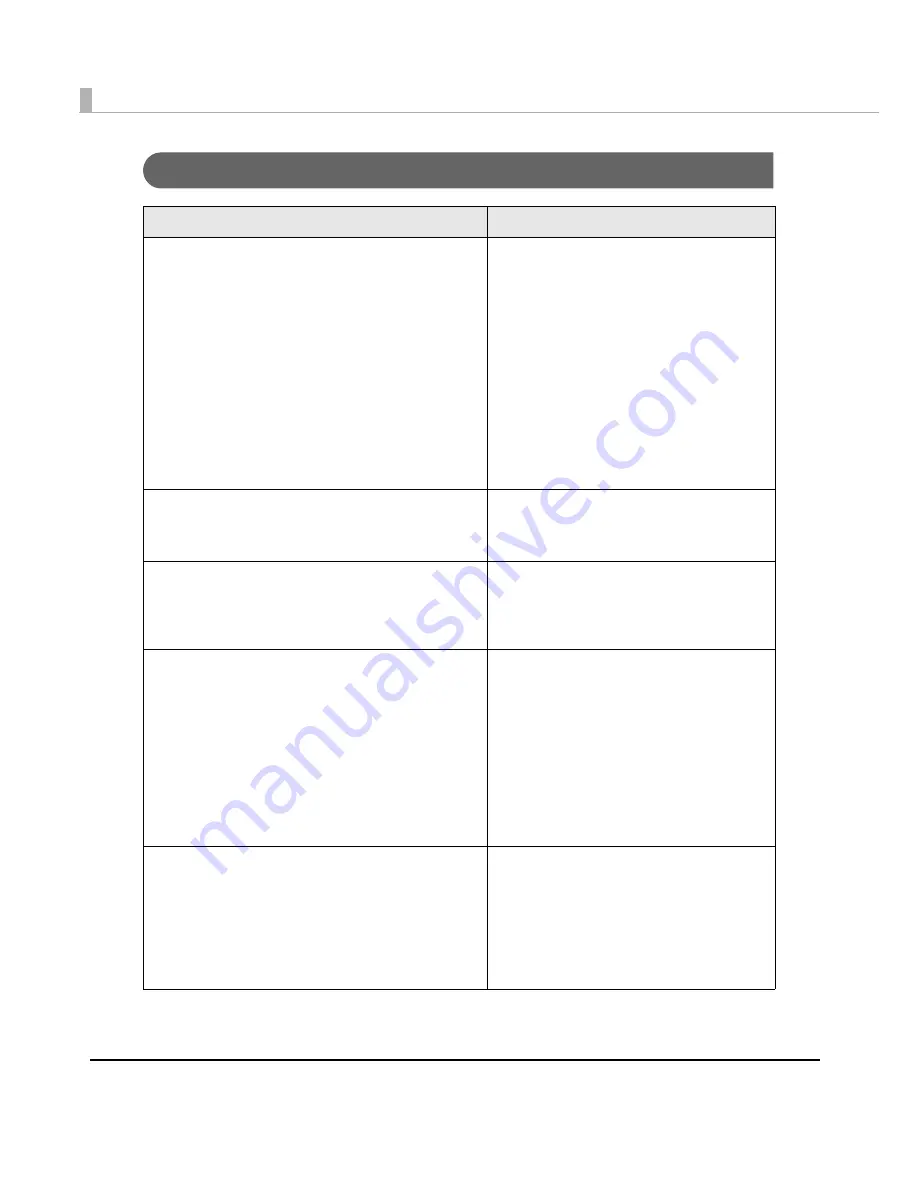
80
Utilities
Software
Manual
TM-T70II Utility:
Use for the following functions:
Checking current settings
Operation check
Storing logos
Coupon settings
Paper reduction settings
Automatic paper cut settings
Printing control settings
Font settings
Optional buzzer settings
Communication I/F settings
Backup/restore
TM-T70II Software User’s Manual
TM-T70II Utility User’s Manual
EpsonNet Config:
Use for IP address or wireless LAN setting.
EpsonNet Config Operations Guide
UB-E03 Technical Reference Guide
UB-R04 Technical Reference Guide
EpsonNet Simple Viewer:
Use for checking the status of EPSON printers
connected to a network and EPSON TM/BA printers
connected to computers on a network.
EpsonNet Simple Viewer User’s Manual
TM / BA /EU Printer Remote Configuration Tool:
This is a package of EpsonNet Simple Viewer and TM-
T70II Utility.
First install this software in the computer with the
administrator's authority, and set up the firewall. Next,
install the printer driver in each client computer and
set up the firewall. Then you can check the status of
and configure the printer connected to a client
computer on the network from the computer with the
administrator's authority.
TM / BA /EU Printer Remote Configuration
Tool User’s Manual
A package of EpsonNet Simple Viewer and
TM-T70II Utility.
BMP File Converter:
Use to convert the BMP image files used in Windows
into a data format which can be interpreted by
EPSON POS printers (TM series). Conversion to multi-
tone or black and white image command is possible.
After execution a binary file with the command string
is created.
Readme.txt File
Содержание TM-T70II
Страница 11: ...11 Page 255 User Defined Page 155 International Character Sets 156 ...
Страница 12: ...12 ...
Страница 40: ...40 ...
Страница 70: ...70 ...
Страница 113: ...Appendix 113 Page 0 PC437 USA Standard Europe ...
Страница 114: ...114 Page 1 Katakana ...
Страница 115: ...Appendix 115 Page 2 PC850 Multilingual ...
Страница 116: ...116 Page 3 PC860 Portuguese ...
Страница 117: ...Appendix 117 Page 4 PC863 Canadian French ...
Страница 118: ...118 Page 5 PC865 Nordic ...
Страница 119: ...Appendix 119 Page 11 PC851 Greek ...
Страница 120: ...120 Page 12 PC853 Turkish ...
Страница 121: ...Appendix 121 Page 13 PC857 Turkish ...
Страница 122: ...122 Page 14 PC737 Greek ...
Страница 123: ...Appendix 123 Page 15 ISO8859 7 Greek ...
Страница 124: ...124 Page 16 WPC1252 ...
Страница 125: ...Appendix 125 Page 17 PC866 Cyrillic 2 ...
Страница 126: ...126 Page 18 PC852 Latin2 ...
Страница 127: ...Appendix 127 Page 19 PC858 Euro ...
Страница 128: ...128 Page 20 KU42 Thai ...
Страница 129: ...Appendix 129 Page 21 TIS11 Thai ...
Страница 130: ...130 Page 26 TIS18 Thai ...
Страница 131: ...Appendix 131 Page 30 TCVN 3 Vietnamese ...
Страница 132: ...132 Page 31 TCVN 3 Vietnamese ...
Страница 133: ...Appendix 133 Page 32 PC720 Arabic ...
Страница 134: ...134 Page 33 WPC775 Baltic Rim ...
Страница 135: ...Appendix 135 Page 34 PC855 Cyrillic ...
Страница 136: ...136 Page 35 PC861 Icelandic ...
Страница 137: ...Appendix 137 Page 36 PC862 Hebrew ...
Страница 138: ...138 Page 37 PC864 Arabic ...
Страница 139: ...Appendix 139 Page 38 PC869 Greek ...
Страница 140: ...140 Page 39 ISO8859 2 Latin2 ...
Страница 141: ...Appendix 141 Page 40 ISO8859 15 Latin9 ...
Страница 142: ...142 Page 41 PC1098 Farsi ...
Страница 143: ...Appendix 143 Page 42 PC1118 Lithuanian ...
Страница 144: ...144 Page 43 PC1119 Lithuanian ...
Страница 145: ...Appendix 145 Page 44 PC1125 Ukrainian ...
Страница 146: ...146 Page 45 WPC1250 Latin 2 ...
Страница 147: ...Appendix 147 Page 46 WPC1251 Cyrillic ...
Страница 148: ...148 Page 47 WPC1253 Greek ...
Страница 149: ...Appendix 149 Page 48 WPC1254 Turkish ...
Страница 150: ...150 Page 49 WPC1255 Hebrew ...
Страница 151: ...Appendix 151 Page 50 WPC1256 Arabic ...
Страница 152: ...152 Page 51 WPC1257 Baltic Rim ...
Страница 153: ...Appendix 153 Page 52 WPC1258 Vietnamese ...
Страница 154: ...154 Page 53 KZ1048 Kazakhstan ...
Страница 155: ...Appendix 155 Page 255 User Defined Page ...
















































