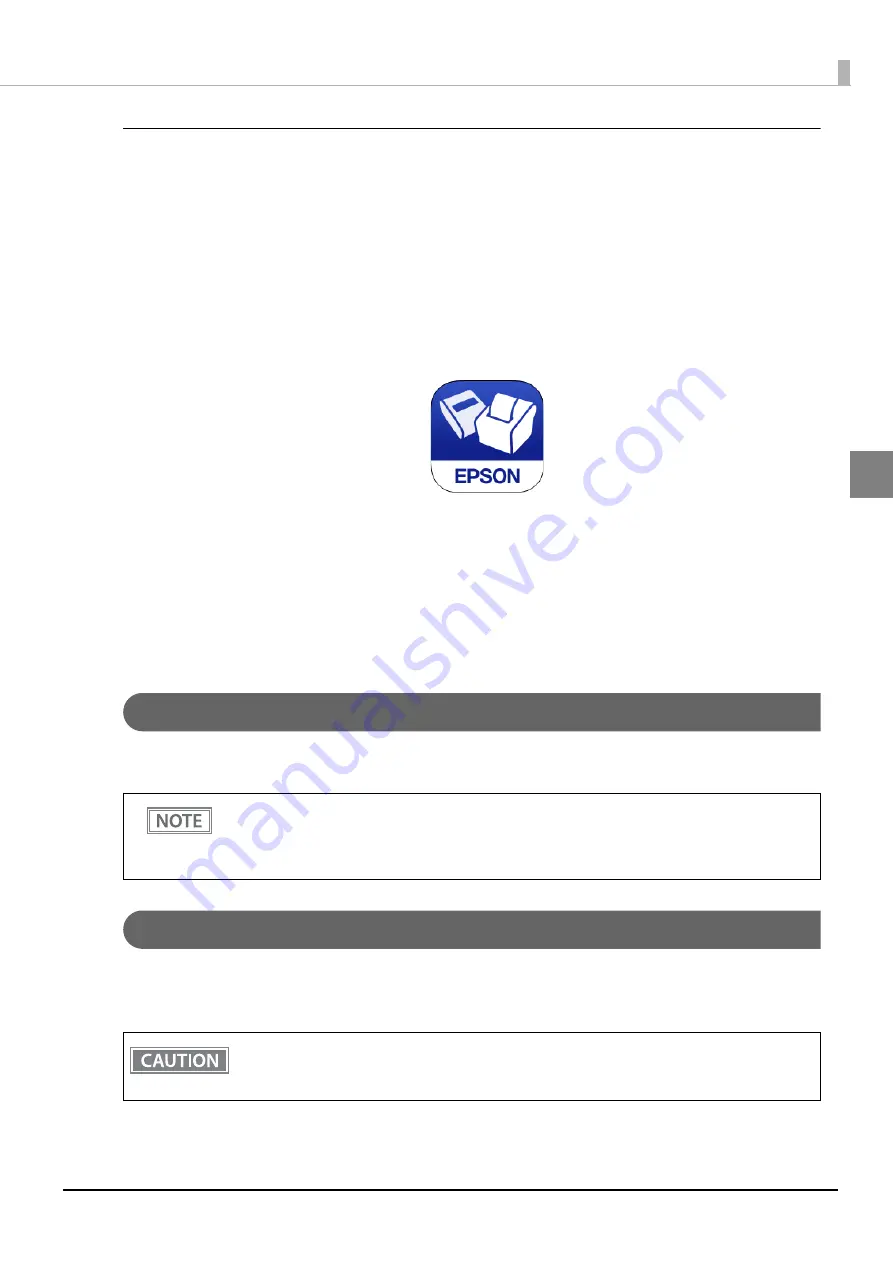
36
Chapter 2 Setup
2
Setting up from a Smart Device
Necessary Items
Prepare the following items.
Device for setting: iOS or Android device
Utility for setting: Epson TM Utility for iOS/Android
Running Epson TM Utility for iOS/Android
1
Run the Epson TM Utility for iOS/Android.
2
Set from “Wi-Fi Setup Wizard” in the menu.
Setup and Operation Workflow
1. Select the network you want to connect to.
2. Enter the passkey.
3. Perform a test print.
Serial Interface
When connecting to the host computer through a serial interface (RS-232), connect a serial cable to the printer,
start the host computer, and then turn on the printer.
USB Plus Power Interface
When using a USB Plus Power cable to connect with the host device, connect the flat connector of the USB Plus
Power cable to the printer, and the square connector to the device. After starting the host device, turn the
printer on.
When using connectors equipped with screws, tighten the screws on both sides to secure the
connectors firmly.
When using interface cables equipped with a ground line, attach the ground line to the screw hole
marked "FG" on the printer.
When using USB Plus Power Interface, be careful of the following points.
Do not connect an AC adapter and USB (Type-B) simultaneously.
Do not remove or insert the USB Plus Power cable while the printer is still on.






























