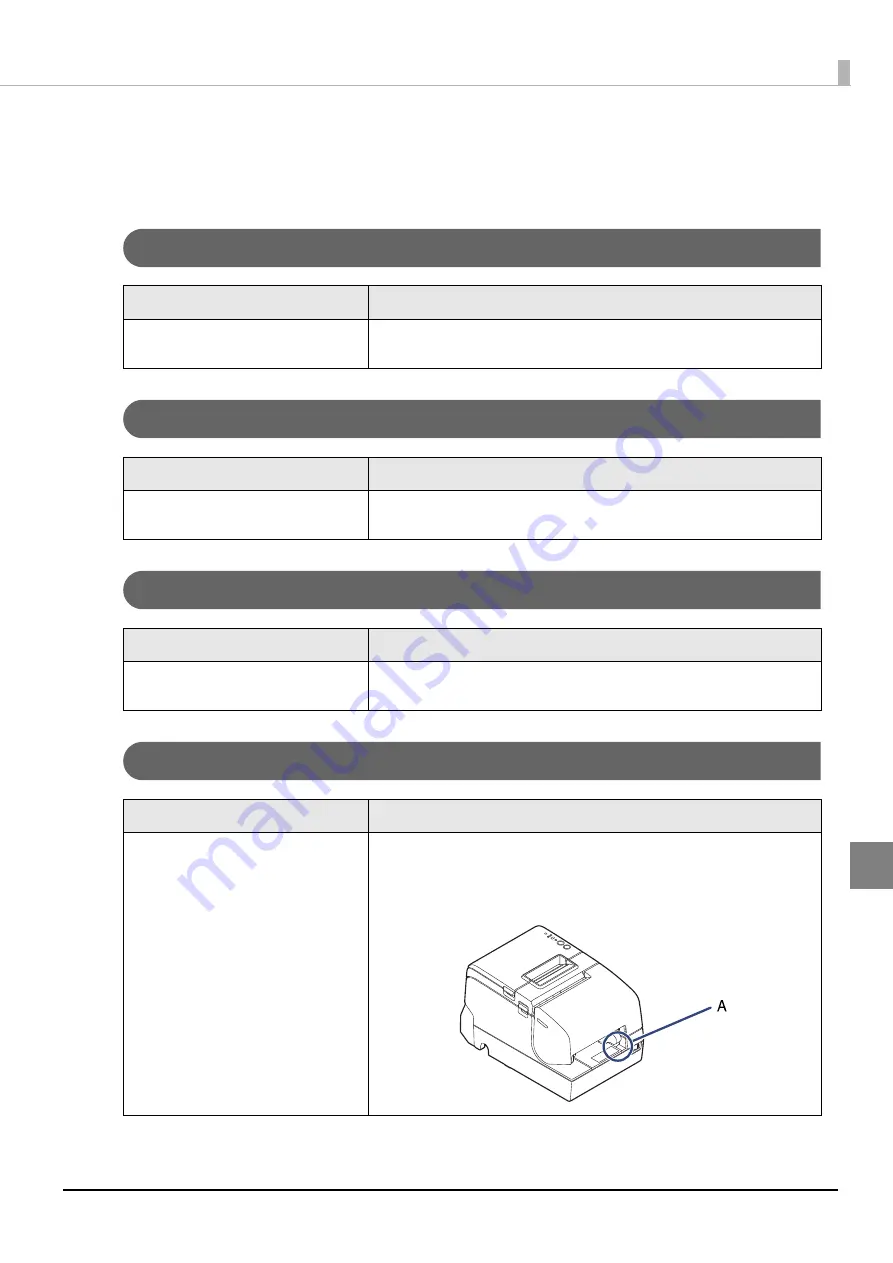
105
Chapter 6 Troubleshooting
6
Setting slip paper does not start printing
Check the Slip LED.
Slip LED is flashing continuously
Slip LED is flashing 3 times
Slip LED is off
Slip LED does not change from flashing to lit up
Cause
Solution and reference
The slip paper is set in a incorrect posi-
tion.
Check whether the slip paper is inserted straight along the paper guide.
Cause
Solution and reference
In check insertion standby if the printer
is an MICR model.
Insert the check paper
Cause
Solution and reference
A Slip printer has not been selected as
the print destination.
Check the application and change the paper source to slip paper.
Cause
Solution and reference
The sensor does not detect any paper.
Download the Slip Paper Sensor Adjustment Tool (Windows only), and adjust
the sensitivity of the Slip paper sensor (A in the illustration).
Refer to the Slip Paper Sensor Adjustment Tool Manual for adjustment proce-
dures.
















































