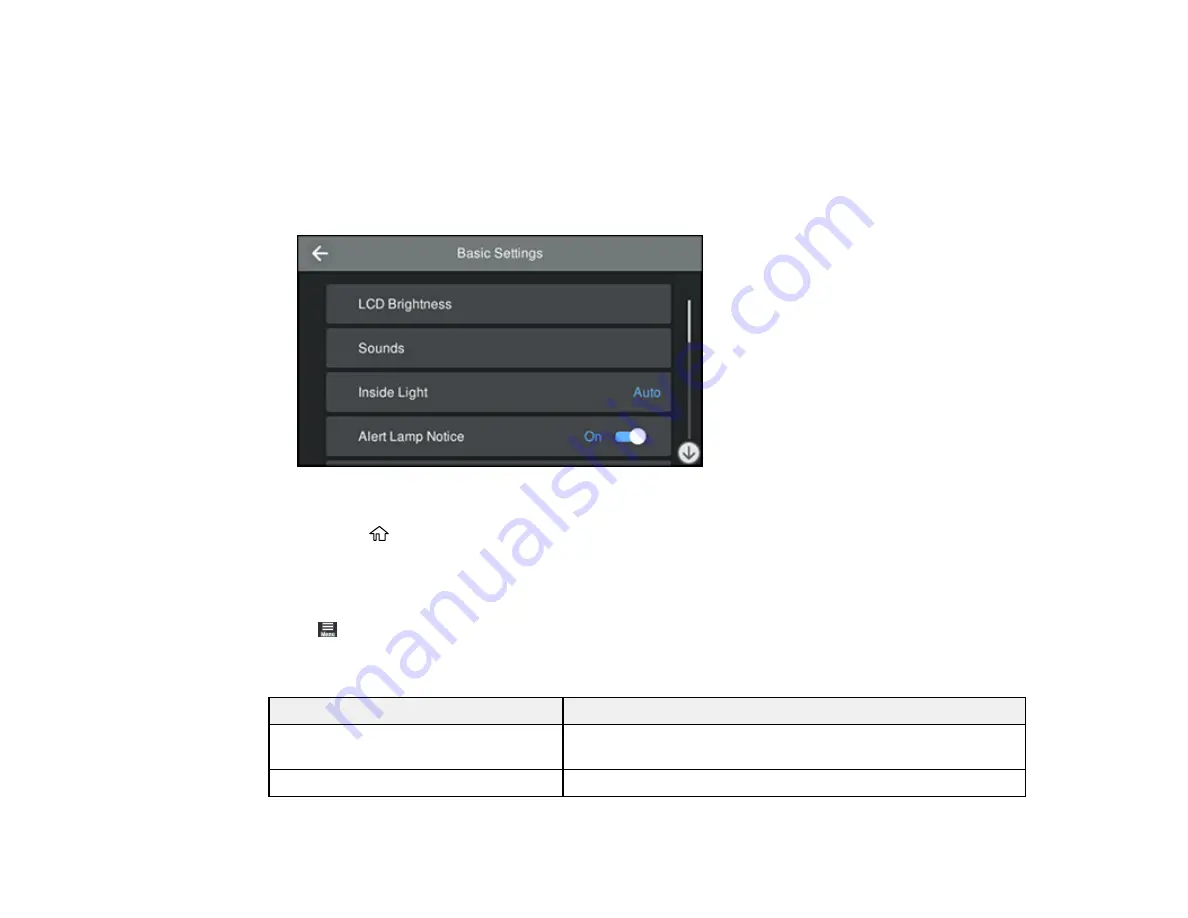
90
3.
Press the up or down arrow to scroll through the menus, or swipe up or down on the LCD screen.
Note:
To return to the previous screen, press the left arrow.
4.
Press the up or down arrow to move through the settings, or swipe up or down on the LCD screen.
5.
To select a setting, press the setting name. You can also select a setting to toggle it on or off, as
shown below.
6.
When you finish changing settings on a menu, press the left arrow to return to the previous menu or
press the
home button to exit the menu system.
Parent topic:
Maintenance Menu
Select
>
Maintenance
to run nozzle checks, cleaning cycles, and other maintenance operations.
Caution:
Follow the instructions in the topic links below the table to use these menu settings correctly.
Setting
Description
Print Head Nozzle Check
Prints a nozzle check pattern so you can check for clogged
nozzles
Print Head Cleaning
Perform if the nozzle check pattern has faint or missing areas
Содержание SureColor P700
Страница 1: ...Epson SureColor P700 P900 User s Guide ...
Страница 2: ......
Страница 38: ...38 3 Open the front cover 4 Load paper glossy or printable side up and short edge first ...
Страница 68: ...68 You can also place the same print data multiple times as shown here ...
Страница 69: ...69 You can place print data in different sizes and orientations to maximize media usage as shown here ...
Страница 81: ...81 You see this window ...
Страница 88: ...88 Parent topic Printing with Windows ...
Страница 100: ...100 6 Gently shake the new ink cartridge about 15 times 7 Remove the new ink cartridge from the package ...
Страница 106: ...106 3 Select Print Head Nozzle Check You see a window like this 4 Click Print ...






























