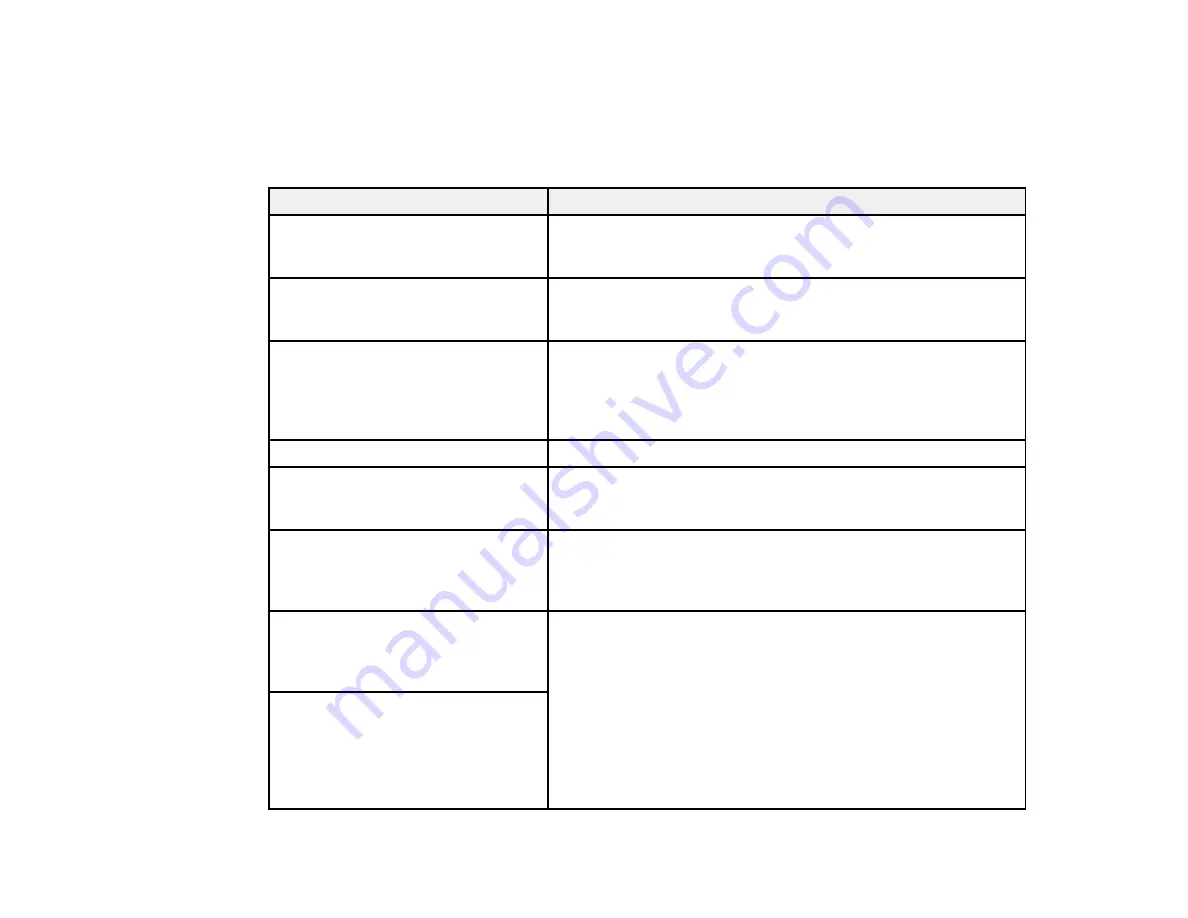
117
Product Status Messages
You can often diagnose problems with your product by checking the messages on its LCD screen.
Note:
If the LCD screen is dark, press the screen to wake the product from sleep mode.
LCD screen message
Condition/solution
The combination of the IP address
and the subnet mask is invalid. See
your documentation for more details.
There is a problem with the network configuration of your
product. Enter the correct IP address or default gateway. If
applicable, contact your network administrator for assistance.
Ink is low.
The ink cartridge is low. You can continue printing until you are
prompted to replace the cartridge. Make sure you have the
replacement cartridge ready.
Ink cartridge(s) are low. Print job may
not print completely.
Select
Continue printing
or
Replace before printing
. If the
product runs out of ink in the middle of the print job, the product
will stop printing and you will be given the option to replace the
ink cartridge. The color of your print job may be slightly different
after replacing an ink cartridge.
You need to replace Ink Cartridge(s). The ink cartridge is expended. Replace the cartridge.
To use cloud services, update the
root certificate from the Epson Web
Config utility.
Access your product's built-in Web Config utility and update the
root certificate for your product.
The printer's Ink Pad is nearing the
end of its service life. It is not a user-
replaceable part. Please contact
Epson support.
The ink pad is near the end of its service life and the message
will be displayed until the ink pad is replaced. Contact Epson for
support. (To resume printing, select
OK
.)
The printer's Ink Pad has reached
the end of its service life. It is not a
user-replaceable part. Please
contact Epson support.
The ink pad is at the end of its service life. Contact Epson for
support.
The ink pad has reached the end of
its service life. It is not a user-
replaceable part. Please contact
Epson support. If you use it as is,
printing speed on [paper type] may
slow down.
Содержание SureColor P700
Страница 1: ...Epson SureColor P700 P900 User s Guide ...
Страница 2: ......
Страница 38: ...38 3 Open the front cover 4 Load paper glossy or printable side up and short edge first ...
Страница 68: ...68 You can also place the same print data multiple times as shown here ...
Страница 69: ...69 You can place print data in different sizes and orientations to maximize media usage as shown here ...
Страница 81: ...81 You see this window ...
Страница 88: ...88 Parent topic Printing with Windows ...
Страница 100: ...100 6 Gently shake the new ink cartridge about 15 times 7 Remove the new ink cartridge from the package ...
Страница 106: ...106 3 Select Print Head Nozzle Check You see a window like this 4 Click Print ...
















































