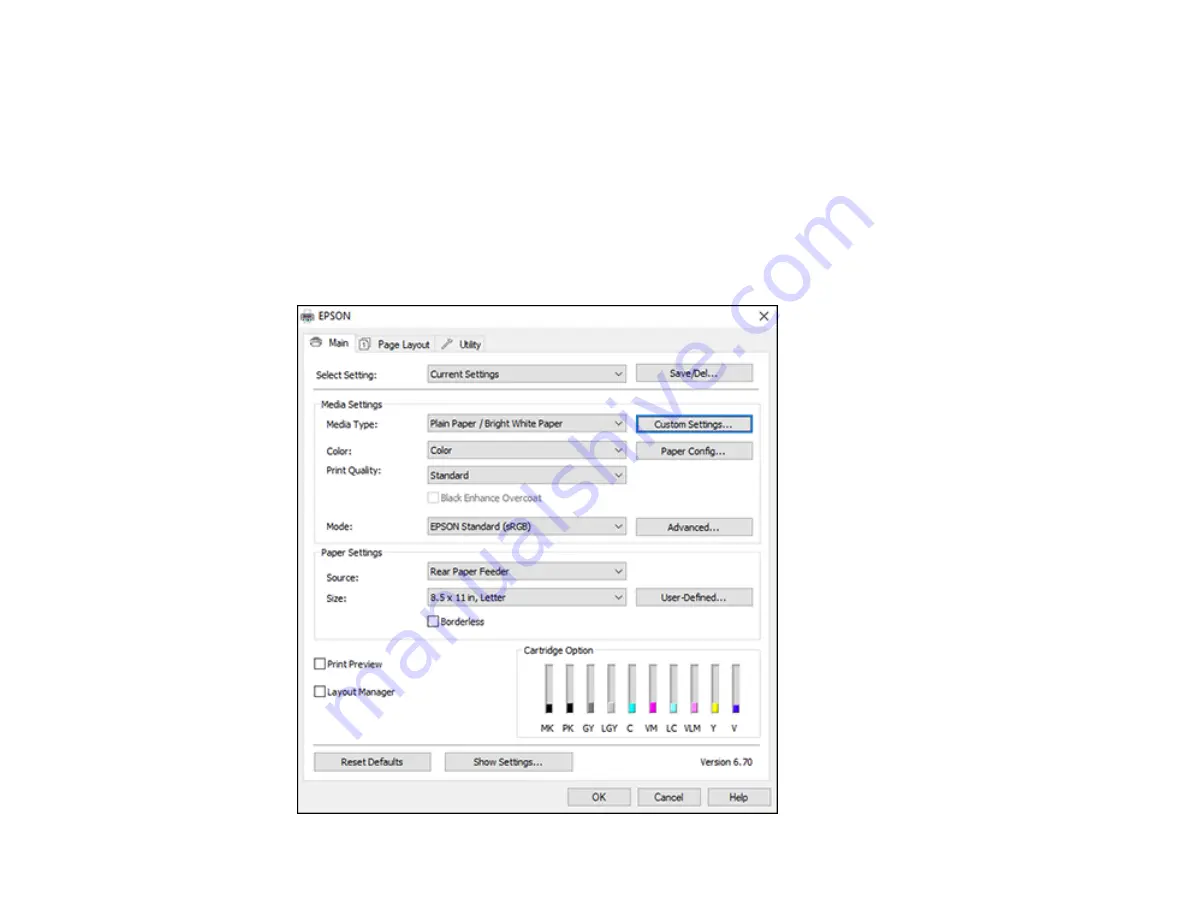
60
2.
Select the print command in your application.
Note:
You may need to select a print icon on your screen, the
option in the File menu, or
another command. See your application's help utility for details.
3.
If necessary, select your product name as the printer you want to use.
Note:
You may also need to select
Preferences
,
Properties
,
Print Settings
, or
Printer Properties
to view your print settings.
You see the Main tab of your printer settings window:
Содержание SureColor P700
Страница 1: ...Epson SureColor P700 P900 User s Guide ...
Страница 2: ......
Страница 38: ...38 3 Open the front cover 4 Load paper glossy or printable side up and short edge first ...
Страница 68: ...68 You can also place the same print data multiple times as shown here ...
Страница 69: ...69 You can place print data in different sizes and orientations to maximize media usage as shown here ...
Страница 81: ...81 You see this window ...
Страница 88: ...88 Parent topic Printing with Windows ...
Страница 100: ...100 6 Gently shake the new ink cartridge about 15 times 7 Remove the new ink cartridge from the package ...
Страница 106: ...106 3 Select Print Head Nozzle Check You see a window like this 4 Click Print ...






























