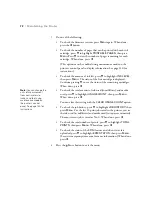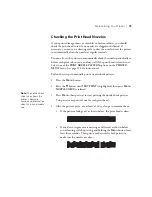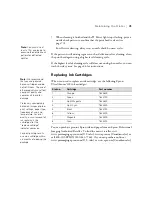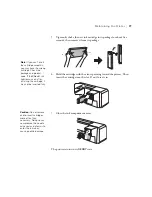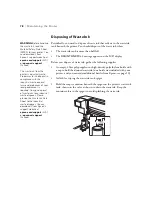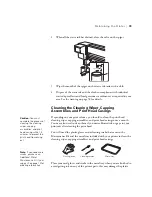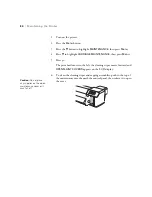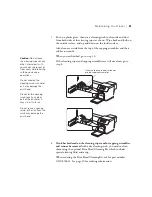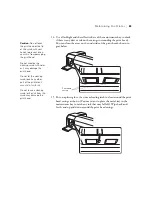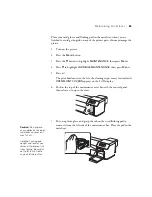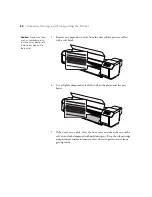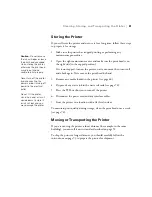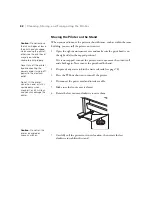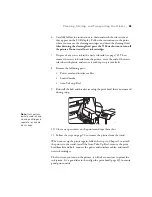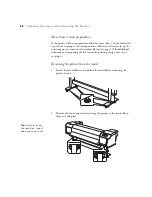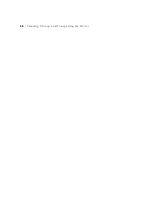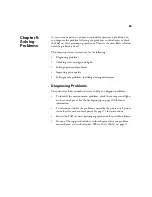84
84
|
Maintaining the Printer
16.
If ink has hardened on the print head casings and cannot be removed
with a dry cleaning swab, you need to clean them using the optional
Print Head Cleaning Kit. Follow step 9 and step 10 to moisten the
cleaning swab, then clean the print head casings again, as described in
step 15.
17. Dispose of the used ink cleaner, swabs, and gloves in compliance with
industrial waste disposal laws and local government ordinances as
required in your area.
18. Replace the maintenance cover, close it, and press it until it locks in
place.
19. Press the Pause button to return the printer to the
READY
state.
Replacing the Flushing Pad
Once a year, you need the replace the printer’s flushing pad. You may also
need to replace it if you notice ink smears on your media or if the pad
becomes damaged or excessively soiled.
You will need the replacement flushing pad and plastic gloves that came in
the Maintenance Kit and the metal tray included with your printer.
Note:
If you need more
flushing pads, purchase
an Additional Printer
Maintenance Kit (1 year
supply). See page 10 for
ordering information.
Plastic gloves
Flushing pad
Metal tray
Содержание Stylus Pro GS6000
Страница 1: ...Epson Stylus Pro GS6000 SETUP AND USE GUIDE ...
Страница 4: ......
Страница 8: ...8 8 Contents ...
Страница 68: ...68 68 Handling Media and Printouts ...
Страница 88: ...88 88 Maintaining the Printer ...
Страница 98: ...98 98 Cleaning Storing and Transporting the Printer ...
Страница 124: ...124 124 Specifications ...