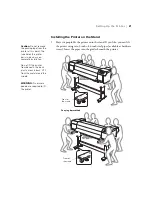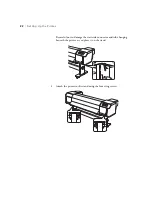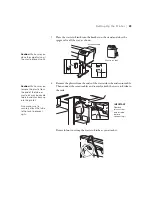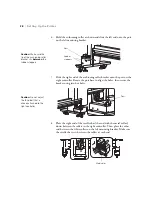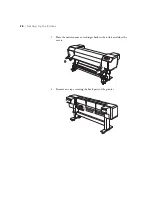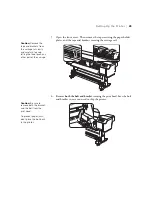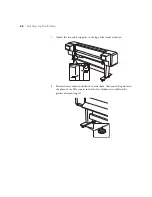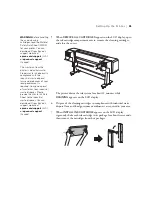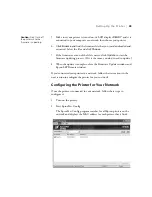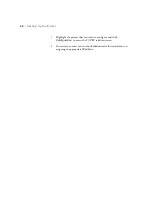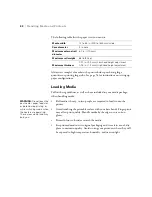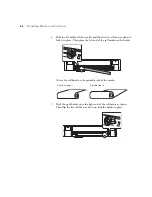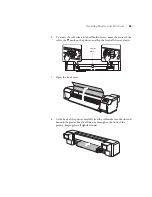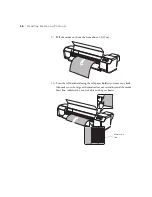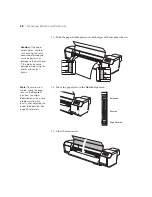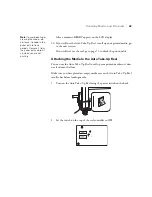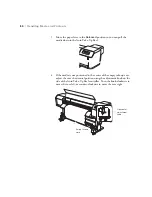35
Setting Up the Printer
|
35
5. When
REMOVE ALL CARTRIDGES
appears on the LCD display, open
the ink cartridge compartment covers, remove the cleaning cartridges,
and close the covers.
The printer drains the ink system for about 12 minutes while
DRAINING
appears on the LCD display.
6. Dispose of the cleaning cartridges in compliance with industrial waste
disposal laws and local government ordinances as required in your area.
7. When
INSTALL INK CARTRIDGE
appears on the LCD display,
vigorously shake each ink cartridge in its package for about five seconds,
then remove the cartridges from their packages.
WARNING:
Before handling
the used cleaning
cartridges, read the Material
Safety Data Sheet (MSDS)
for your printer. You can
download it from Epson’s
support website at
epson.com/support
(U.S.)
or
epson.ca/support
(Canada).
The waste ink from the
printer is industrial waste.
Proper waste ink disposal in
compliance with the
industrial waste disposal
laws and ordinances of your
local government is
required. Consign disposal
of waste inks to an industrial
waste disposer. Please
provide the Waste Ink Data
Sheet to the industrial
waste disposer. You can
download it from Epson’s
support website at
epson.com/support
(U.S.)
or
epson.ca/support
(Canada).
Содержание Stylus Pro GS6000
Страница 1: ...Epson Stylus Pro GS6000 SETUP AND USE GUIDE ...
Страница 4: ......
Страница 8: ...8 8 Contents ...
Страница 68: ...68 68 Handling Media and Printouts ...
Страница 88: ...88 88 Maintaining the Printer ...
Страница 98: ...98 98 Cleaning Storing and Transporting the Printer ...
Страница 124: ...124 124 Specifications ...