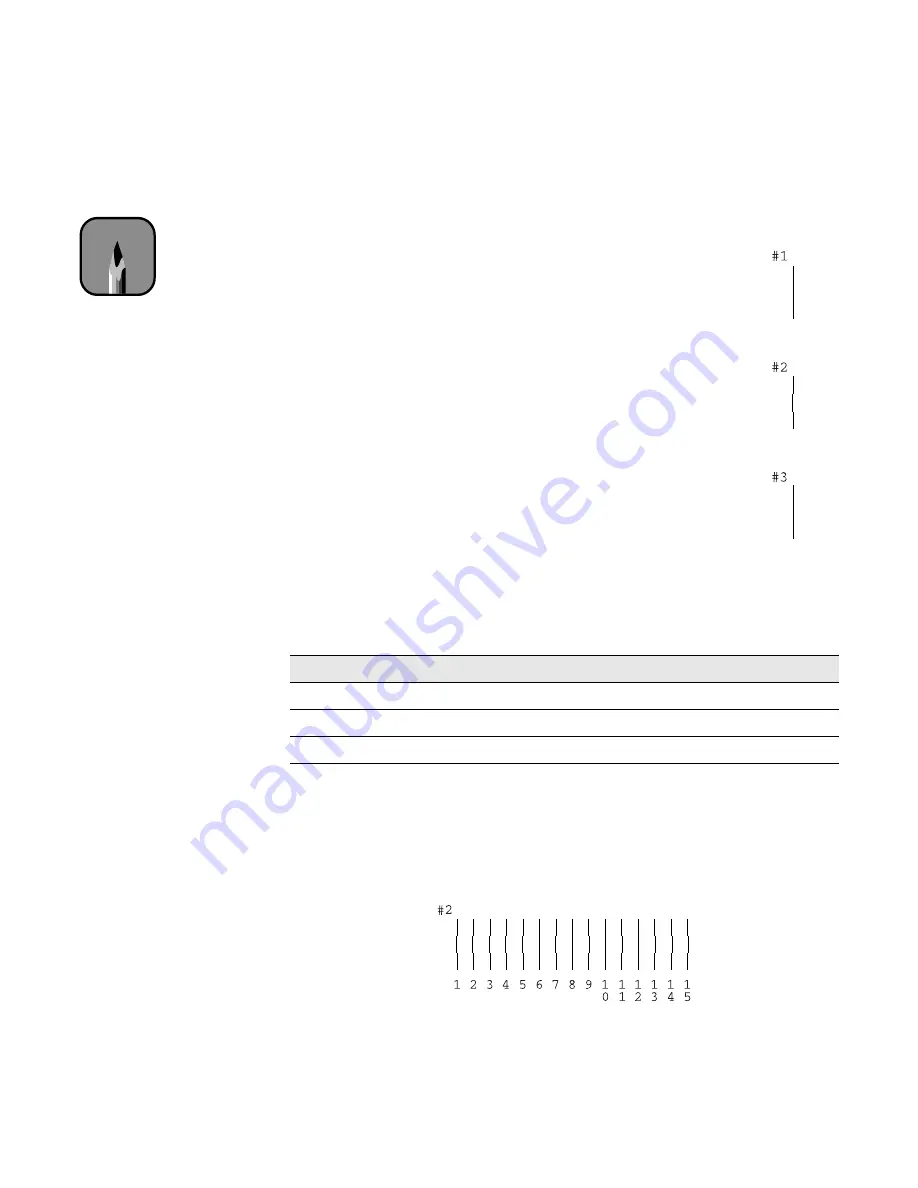
6-9
Maintaining and Transporting the Printer
|
6-9
Aligning the Print Head from the Control Panel
1. Turn off the printer, if necessary.
2. Hold down both the
Reset
and
Eject/Continue
buttons
while you press and hold the
P
Operate
button to turn
on the printer. Release all three buttons when the
P
Operate
light starts flashing.
The printer enters print head alignment mode and three
patterns, similar to the ones on the right, are printed:
3. Check the printout and select the numbered pattern,
from #1 to #3, that is misaligned. (If more than one
pattern is misaligned, select the most misaligned one.)
For example, pattern #2 here is the most misaligned.
4. Press the
Reset
button repeatedly until the
H
ink out
light representing the misaligned pattern comes on. For
example, press
Reset
until the cyan
H
ink out light comes on to indicate
pattern #2.
5. Press the
Eject/Continue
button to enter your selection.
The printer prints 15 patterns, similar to the ones below. The
P
Operate
light flashes while they print. This takes a couple of
minutes.
6. Check the printout and select the numbered pattern that is correctly
aligned. For example, pattern 8 here is aligned.
Note
It may take up to seven
minutes for the printer to
print the patterns.
Ink out light indicators for misaligned pattern
Pattern #
Black
HHHH
ink out
Cyan
HHHH
ink out
Magenta
HHHH
ink out
1
On
—
—
2
—
On
—
3
—
—
On
Содержание Stylus Pro 5500
Страница 1: ...PRINTER GUIDE EPSON Stylus Pro 5500 ...
Страница 3: ...EPSON Stylus Pro 5500 PRINTER GUIDE ...
Страница 17: ...8 8 Introduction ...
Страница 45: ...1 28 1 28 Setting Up the Printer ...
Страница 101: ...6 16 6 16 Maintaining and Transporting the Printer ...
















































