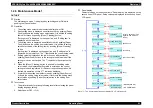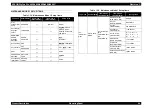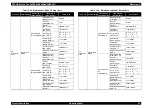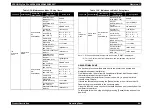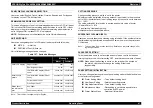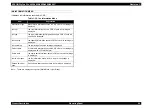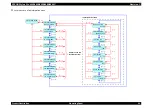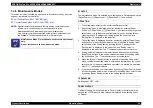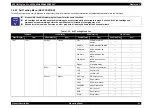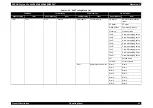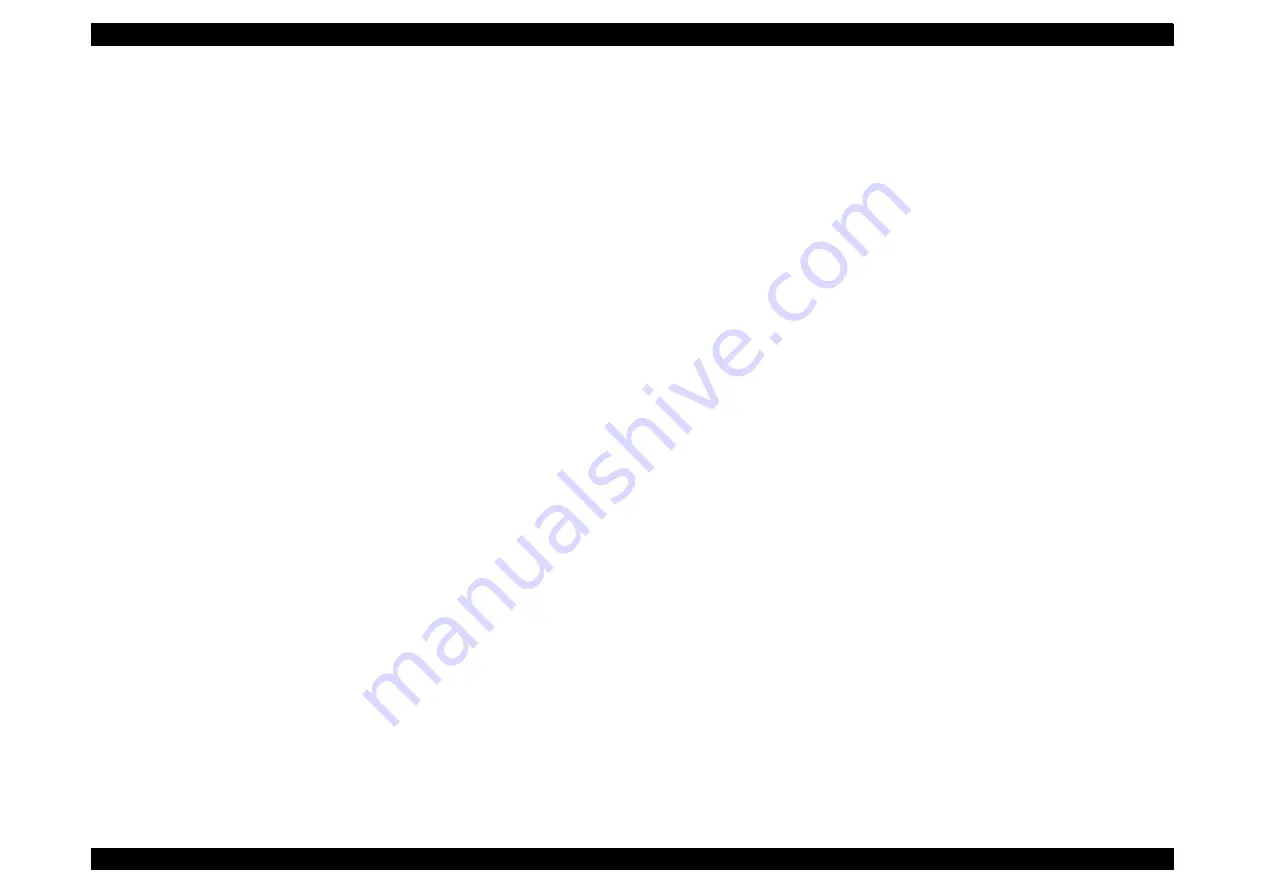
EPSON Stylus Pro 4400/4450/4800/4880/4880C
Revision C
Product Description
Operating Panel
79
1.4.4.34 Cutter Blade Replacement
Selecting this mode allows the user to replace the cutter blade.
The procedure for cutter blade replacement is as follows:
1.
Select the cutter replacement menu from the panel.
2.
Open the cover by following cover open guide.
3.
Replace the cutter blade by following cutter replacement guide.
4.
Close the cover by following cover close guide.
NOTE:
Replacing the cutter is not available when the printer condition falls
under any one of the following conditions. An error
message”UNABLE TO EXECUTE”will be displayed.
• Ink end
• The model number of the installed ink cartridge is different.
• CSIC contact error
• Ink cartridge failure
• No ink cartridge
• Thick paper is loaded.
1.4.4.35 K Ink Replacement
This menu is provided only for the 8-color model to replace PhotoBlack and
MatteBlack cartridges interchangeably. The 4-color model does not display the
menu, however, replacing the MatteBlack with PhotoBlack is available and a
replacement confirmation message is displayed.
1.4.4.36 Power Cleaning
With this mode, the printer has more powerful cleaning than normal cleaning.
When executing power cleaning, ink lever operation is accompanied in order to
execute chalk cleaning.
1.4.4.37 Date Setting
Selecting this mode allows setting the current time. Absolute control time
offered by RTC power source in inner printer controls time difference set here
relatively. It is a function that covers time differences of each destination.
This time set by this setting will be shown by Job Information Print.
1.4.4.38 Gap Adjustment (Bi-D Adjustment, Uni-D
Adjustment)
Selecting this mode allows the user to adjust Bi-D and Uni-D depending on
paper thickness.
If it is performed auto by the menu, after pattern is printed and detected,
adjustment setting is set automatically.
Setting
1.
Set the paper.
2.
Select the gap adjustment menu from the panel.
3.
Set to "STD" for paper thickness of EPSON paper is 0.2mm or 1.2mm.
When setting other paper individually, set thickness in units of 0.1mm.
4.
Select auto or manual.
5.
Select the adjustment pattern to be printed (Bi-D Black
*
, Bi-D all or uni-
between 6-row), and print. ("PRINTING" is displayed.)
6.
Check the printed adjustment patterns and enters the number of the
pattern with the least displacement for each adjustment item.
7.
Repeat (5) ~ (6) until adjustment of all items is completed.
Note *:
The 8-color model displays Bi-D Black but the 4-color model displays Bi-D
Cyan. When executing the automatic adjustment, the pattern is printed in Bi-D
2 colors.
NOTE: For details of patterns, refer to
"Gap Adjustment Print Pattern (p.
.
Содержание Stylus Pro 4800 Portrait Edition
Страница 1: ...EPSONStylusPro 4400 4450 4800 4880 4880C Color Large Format Inkjet Printer SERVICE MANUAL SEIJ04008 ...
Страница 9: ...C H A P T E R 1 PRODUCTDESCRIPTION ...
Страница 113: ...C H A P T E R 2 OPERATINGPRINCIPLES ...
Страница 156: ...C H A P T E R 3 TROUBLESHOOTING ...
Страница 200: ...C H A P T E R 4 DISASSEMBLY ASSEMBLY ...
Страница 366: ...C H A P T E R 5 ADJUSTMENT ...
Страница 448: ...C H A P T E R 6 MAINTENANCE ...
Страница 457: ...C H A P T E R 7 APPENDIX ...
Страница 463: ...EPSON Stylus Pro 4400 4450 4800 4880 4880C Revision C Appendix Exploded Diagrams 463 7 2 Exploded Diagrams ...
Страница 469: ...PX 6500 E PS ON S TYLUS PR O 4800 No 4 R ev 01 C593 ME CH 011C8 A2 518 520 507 505 513 501 511 508 512 514 517 519 500 ...