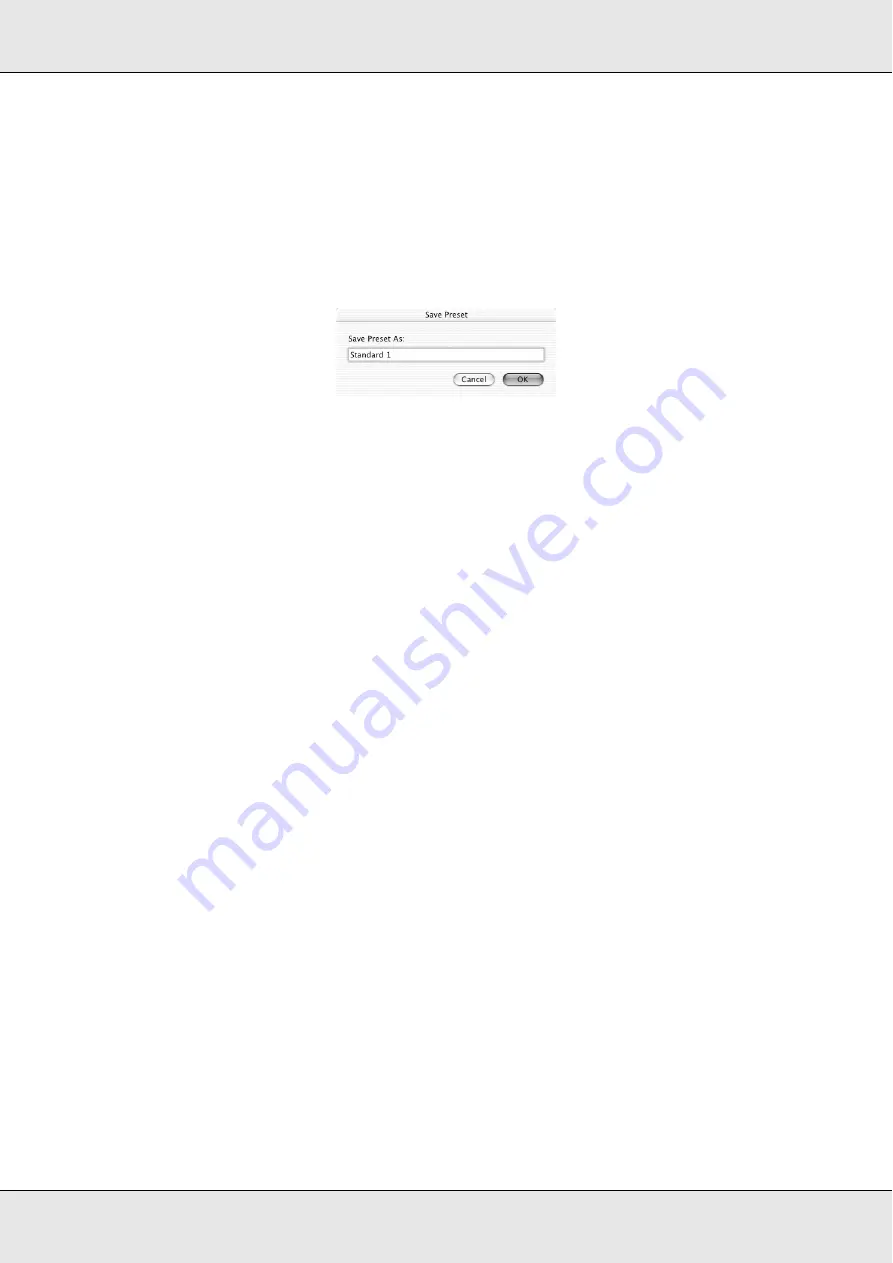
Printing with Mac OS X
86
EPSON Stylus Pro 3800
User’s Guide
Saving your settings in the Print dialog
To save your settings in the Print dialog, follow the steps below.
1. Select
Save as
from the Presets.
2. Enter the name of the custom setting in the Save Preset As.
3. Make sure that the name you entered in step 2 is saved in the Presets pull-down menu.
Using your saved settings in the Print dialog
To use your saved settings, select the name of your custom setting from the Presets
pull-down menu.
If you change the Media Type or Color settings while your customized setting is selected in
the Saved Settings list, your saved setting is not affected by the change. To return to your
saved setting, simply reselect it in the list.
Preview
You can see how your data will look before actually printing it.
Note:
Preview is a standard feature of Mac OS X.
To preview your data, follow the steps below.
1. Make your printer driver settings.
2. Click
Preview
in the Print dialog. The Preview dialog appears and displays a preview
of your data.
















































