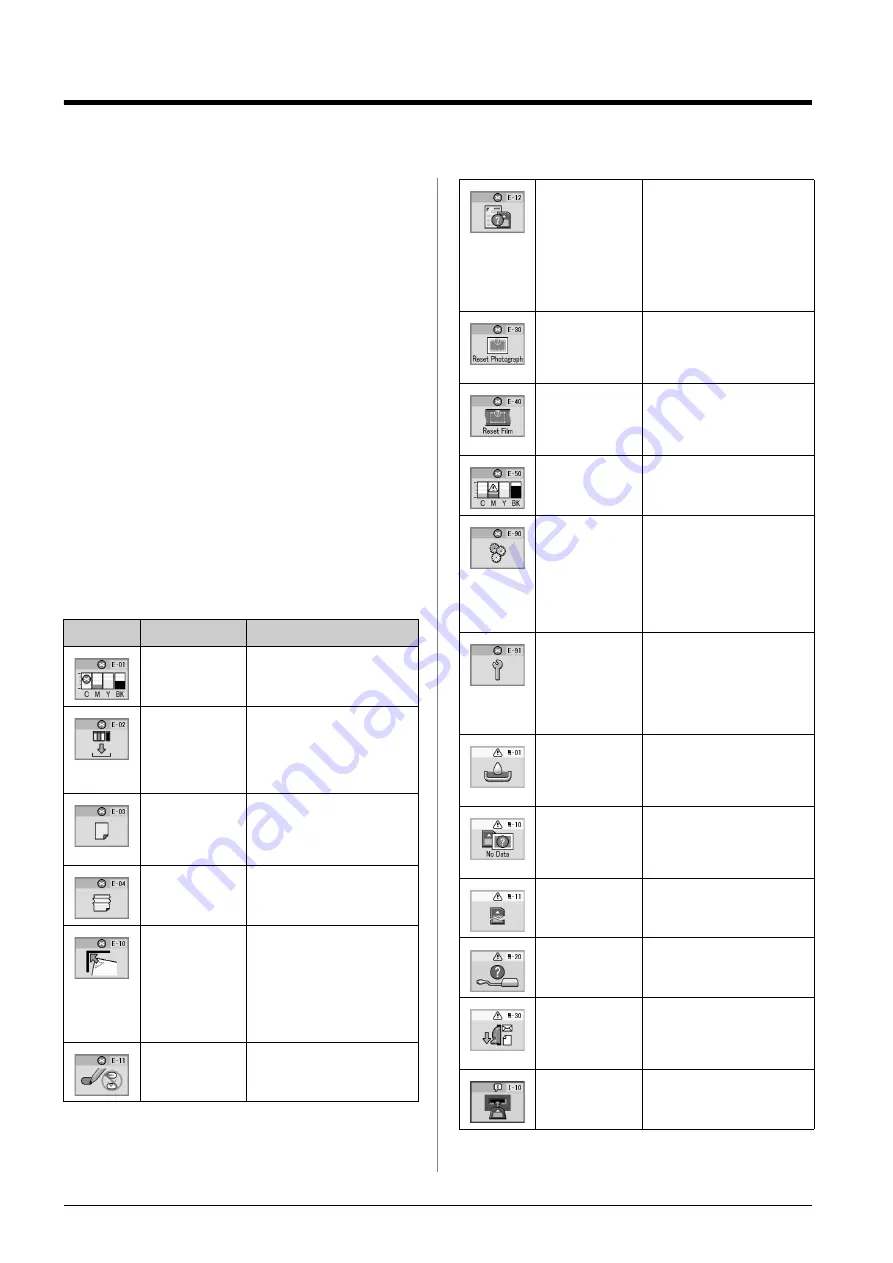
24
Solving Problems
Solving Problems
If you have a problem with your EPSON STYLUS
PHOTO RX, check the messages on the LCD screen,
run a nozzle check (
&
page 21), or see “Problems and
See these sections:
■
“LCD Messages” on page 24 below
■
“Problems and Solutions” on page 25
■
LCD Messages
You can diagnose and solve most problems by
checking the messages on the LCD screen. If you
cannot solve the problems by checking the messages,
use the following table and try the recommended
solution.
Note:
The solutions are for problems that happen when using this product
stand alone. Refer to the online
User's Guide
for detailed solutions
for printing, scanning, print quality, or computer-related problems.
Icon
Cause
Solution
Ink end.
Change the empty ink
cartridges.
The ink
cartridge is not
installed or not
installed
correctly.
Install the ink cartridge
correctly.
No paper is
loaded in the
sheet feeder.
Load paper in the sheet
feeder. Then press
x
Start
to
continue or
y
Stop/Clear
Settings
to cancel.
&
Paper is
jammed.
Clear the jam, then press
x
Start
.
&
The index sheet
was not
recognized
because it is not
positioned
correctly.
Position the index sheet
correctly on the document
table, aligning the top of it
with the left edge of the glass.
Then press
x
Start
to
continue or
y
Stop/Clear
Settings
to cancel.
The index sheet
is marked
incorrectly.
Remove the index sheet,
mark it correctly, and try
again.
&
The index sheet
does not match
the photos on
the memory
card.
Remove the memory card
and insert the card used to
print the index sheet—or
place the correct index sheet
on the document table. Then
press
x
Start
to continue or
y
Stop/Clear Settings
to
cancel.
An error
occurred during
photo
pre-scanning.
Check that the photo is
placed correctly and try
again.
&
An error
occurred during
film
pre-scanning.
Check that the film is placed
correctly and try again.
&
Not enough ink
to perform head
cleaning.
Replace with new ink
cartridges.
There is a
problem with
the EPSON
STYLUS
PHOTO RX.
Turn the EPSON STYLUS
PHOTO RX off and then
back on. If the error does not
clear, contact your local
authorized service center or
contact Epson for a referral.
&
A part on the
EPSON
STYLUS
PHOTO RX
needs to be
replaced.
Contact your local
authorized service center or
contact Epson for a referral.
&
The waste ink
pad is nearly
full.
Contact your local
authorized service center or
contact Epson for a referral.
&
The memory
card does not
contain any
valid photos.
Remove the memory card
and see
&
Memory card
error.
Remove the memory card
and see
&
The connected
camera is not
recognized.
Check the connection and try
again.
&
The paper
thickness lever
is set to the
wrong position.
Set the paper thickness lever
to the correct position and try
again.
No memory
card is inserted.
Insert a valid memory card
and try again.
&
Содержание Stylus Photo RX520 Series
Страница 32: ...Printed in XXXXXXX XX XX XX XXX ...









































