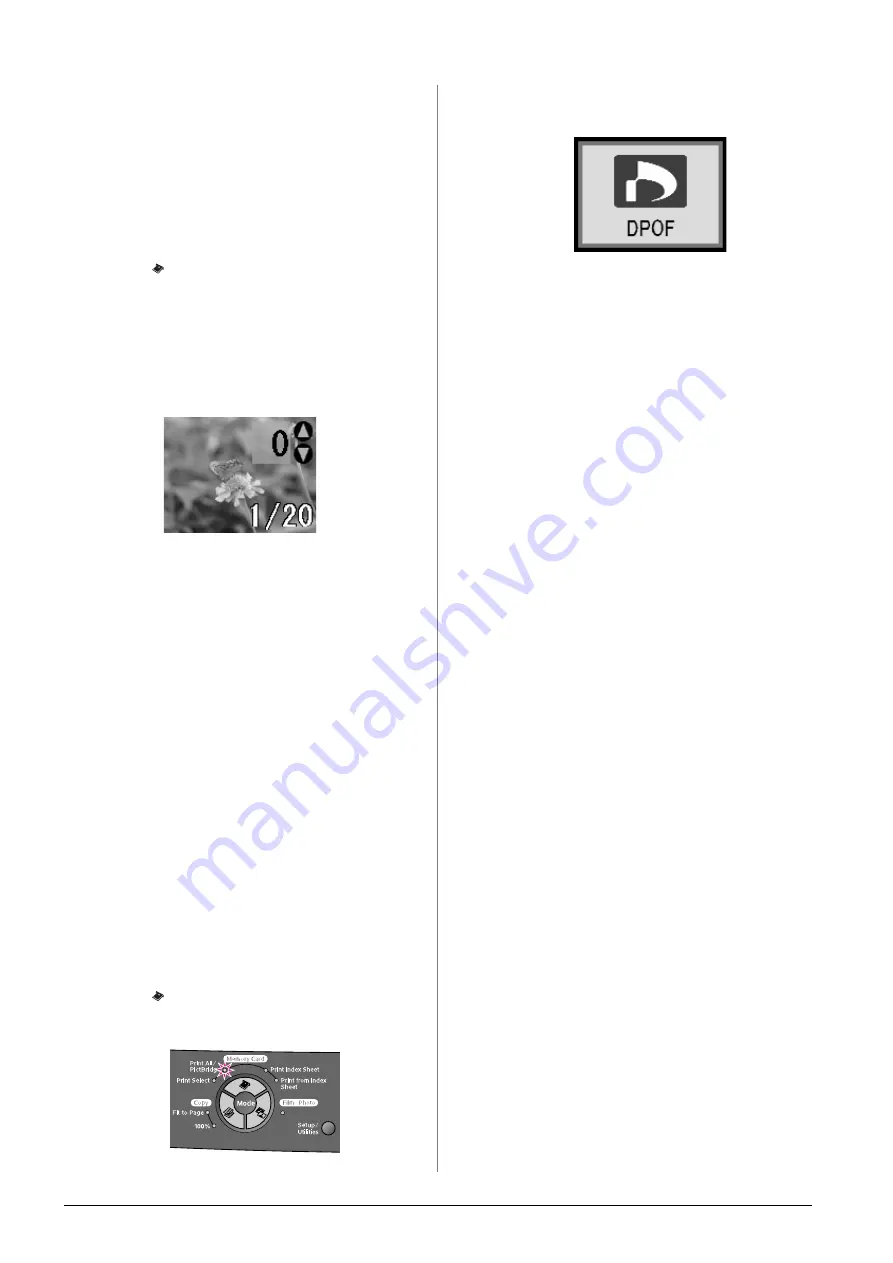
12
Making Prints From Your Digital Camera
Printing selected photos
Follow the steps below to select the photos you want
to print from your memory card.
1.
Insert the memory card (
&
2.
Load the type of paper you want to use (
&
page 4).
Load enough sheets for the number of photos you
want to print.
3.
Press the
Memory Card Mode
button until the
Print Select
light comes on.
Note:
If your camera supports DPOF, you can use it to select the
photos you want to print and the number of copies.
&
Depending on the data on your card, you see a
screen like this:
4.
Use the
l
or
r
button to select a photo; use the
d
or
u
button to set the number of copies.
5.
On the control panel, select the paper type and the
paper size that you loaded.
6.
Press the
x
Start
button to start printing.
Note:
If you need to cancel printing, press the
y
Stop/Clear Settings
button.
7.
When you are done printing, remove the memory
card by pulling it straight out of its slot.
Printing All Photos or DPOF Photos
Follow the steps below to print one copy of each photo
on the card or to print only those photos that were
pre-selected with your camera’s DPOF feature.
1.
Insert the memory card (
&
2.
Load the type of paper you want to use (
&
page 4).
Load enough sheets for the number of photos you
want to print.
3.
Press the
Memory Card Mode
button until the
Print All/PictBridge
light comes on.
If the memory card contains DPOF information,
the following screen appears.
Note:
If the memory card does not contain DPOF information, you
can choose how many copies of the photos on the card you
want to print.
4.
On the control panel, select the paper type and the
paper size that you loaded.
5.
Press the
x
Start
button to start printing.
Note:
If you need to stop printing, press the
y
Stop/Clear Settings
button.
6.
When you are done printing, remove the memory
card by pulling it straight out of its slot.
Содержание Stylus Photo RX520 Series
Страница 32: ...Printed in XXXXXXX XX XX XX XXX ...













































