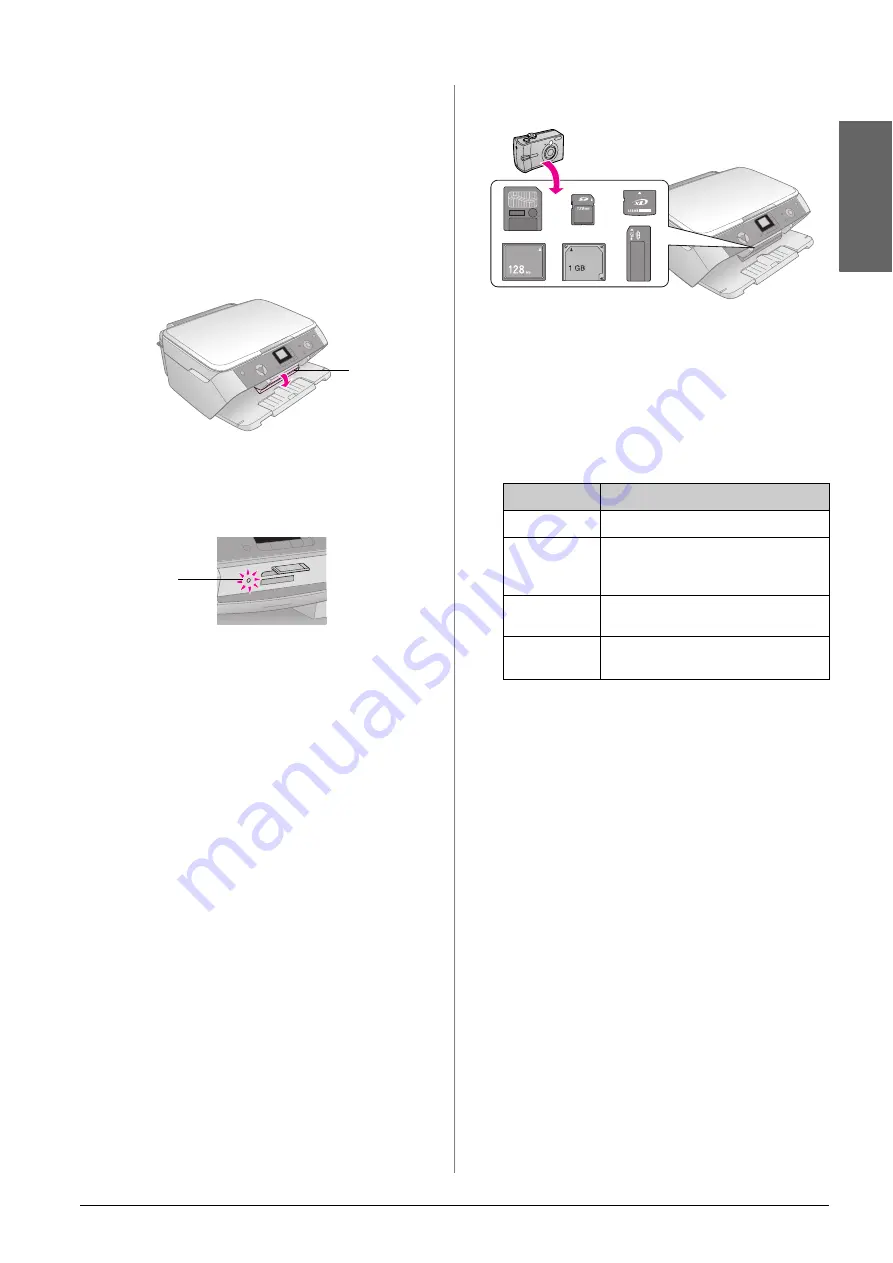
Making Prints From Your Digital Camera
11
En
g
lis
h
Inserting a Memory Card
When you are printing directly from a memory card,
it is best if the EPSON STYLUS PHOTO RX is not
connected to your computer or your computer is
turned off. Otherwise, printing may take longer.
1.
Make sure the EPSON STYLUS PHOTO RX is
turned on.
2.
Open the output tray, and then open the memory
card cover.
3.
Make sure the memory card light (next to the card
slots) is off and all the slots are empty. Then insert
your card;
&
The memory card light flashes, then stays on.
4.
Close the memory card cover.
c
Caution:
❏
Do not try to force the card into the slot. Cards will not go all the
way in. Forcing a card may damage the EPSON STYLUS
PHOTO RX, the memory card, or both.
❏
Keep the memory card cover closed while a card is inserted. This
protects the card and the slot from dust and static; otherwise data
on the memory card may be lost, or the EPSON STYLUS PHOTO
RX may be damaged.
❏
The static charge on some memory cards may cause the EPSON
STYLUS PHOTO RX to malfunction.
Removing a Memory Card
1.
Make sure all print jobs are finished and the
memory card light is not flashing.
2.
Open the output tray, and then open the memory
card cover.
3.
Remove the memory card by pulling it straight out
of its slot.
4.
Close the memory card slot cover.
c
Caution:
❏
Wait for the memory card light to stop flashing before removing
your card or turning off the EPSON STYLUS PHOTO RX,
otherwise you may lose data on the card.
❏
If your computer uses Windows 2000 or XP, never turn off the
EPSON STYLUS PHOTO RX or disconnect the USB cable when
a memory card is inserted; you may lose data on the card. See
your on-screen
User's Guide
for details.
Printing Snapshots
After inserting a memory card you can:
■
View and select the photos you want to print.
■
Print all the photos on the card or print the photos
with DPOF information.
■
Print an index sheet of the photos on the card.
■
Print the photos you select from the index sheet.
* If there is DPOF information on the memory card, you cannot
print all of the photos on the card, even if
Print All/PictBridge
is selected. To print all of the photos on the memory card,
cancel the DPOF information from your digital camera.
Open cover
Memory
card light
Setting
Description
Print Select
Prints only the photos that you choose.
Print
All/PictBridge*
Prints all the photos on your card, or
prints the photos with DPOF
information.
Print Index
Sheet
Prints an index sheet of the photos on
your card.
Print from
Index Sheet
Prints the photos you selected on the
index sheet.
Содержание Stylus Photo RX520 Series
Страница 32: ...Printed in XXXXXXX XX XX XX XXX ...


























