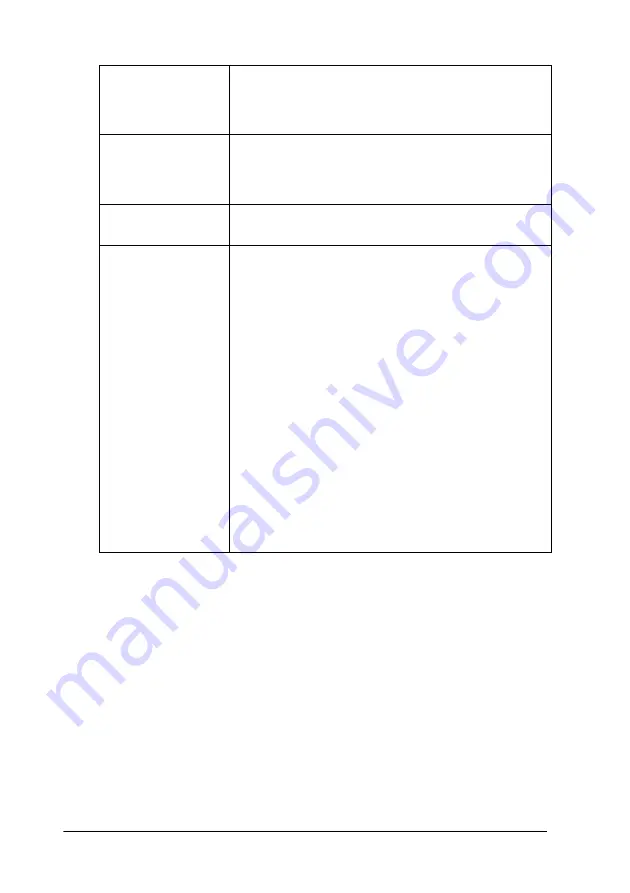
5-22
Using the Printer Software for Macintosh
Orientation
Select Portrait (tall) or Landscape (wide) to change the
orientation of your printout. To print close to the bottom
of the page, select the Rotate by 180 degrees check
box.
Double-Sided
Printing
Select the Double-Sided check box to print on both sides
of the paper. Select the Folded Booklet check box to
make single-fold booklets. For details, see “Making the
Double-Sided Printing setting” on page 5-25.
Reduce or
Enlarge
Use this setting to reduce or enlarge the size of your
image from 25% to 400%.
Printable Area
Use this option in the Printable Area Box to adjust the
total area available for printing when sheet Feeder is
selected as the Paper Source setting. This feature is not
available when No Margins or Roll Paper is selected.
To center the printout, select Center. To increase the
printable area at the bottom edge from 14mm to 3mm,
select Maximum. Do not select Maximum while using
Premium Glossy Photo Paper or Ink Jet Back Light Film
(Stylus Photo 1290).
Note:
The print quality may decline at the edges of the printout
when Maximum is selected as the Printable Area
setting. Before printing large jobs using this setting, print
a single sheet to confirm quality.
When Maximum is selected, make sure that the paper
loaded in the sheet feeder is not curled.
If you select Maximum when printing on Premium
Glossy Photo Paper, your printout may be smeared in
the expanded area (between 14 mm and 3 mm from the
bottom edge).






























