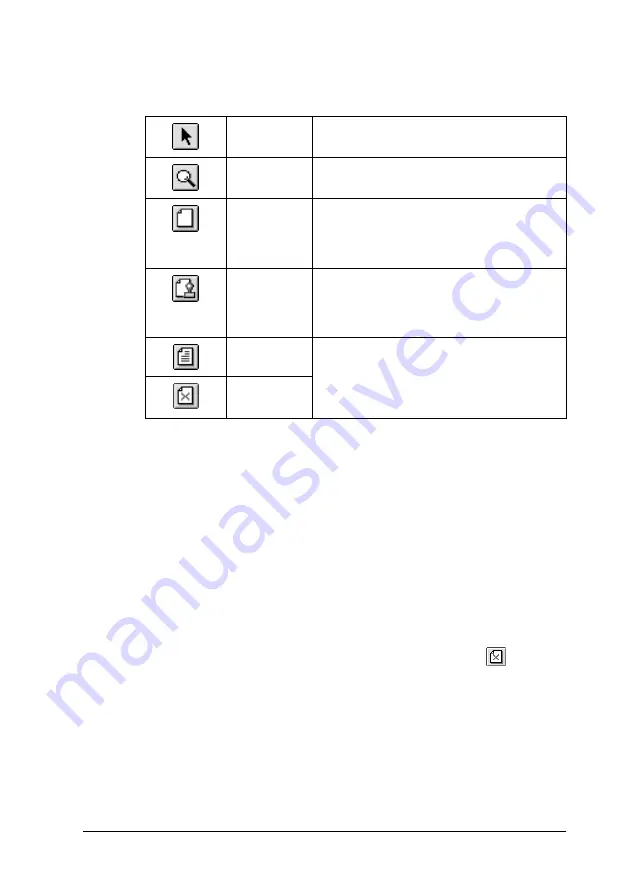
Using the Printer Software for Macintosh
5-17
The Preview dialog box contains six icon buttons that you can
use to perform the following functions.
Note:
❏
When using the double-sided printing feature, the Preview
window allows you to toggle between pages in the print job by
clicking the appropriate page in the list at the left side of the
screen. The pages are listed in two columns, Front and Back.
The pages in the Front column will print first. The page
numbers listed refer to pages of the print job and may contain
more than one document page.
❏
If it is necessary to reprint part of a double-sided print job, select
each page of the print job that does not need to be reprinted in
the list at the left side of the screen, then click the
remove
page button. Make sure that the paper is loaded properly so that
the print job will start on the correct side of the correct page.
Selection
Click this button to select, move, and resize
watermarks.
Zoom
Click this button to enlarge or reduce the
size of the previewed page.
Margin
display/
non-
display
Click this button to display or hide the
borderlines which indicate the printable
area.
Watermark
edit
Click this button to open the Watermark
Edit dialog box, where you can add
watermarks to the document and change
any of the current watermark settings.
Add page
Click these buttons to add or remove the
highlighted pages from the list of pages to
be printed.
Remove
page






























