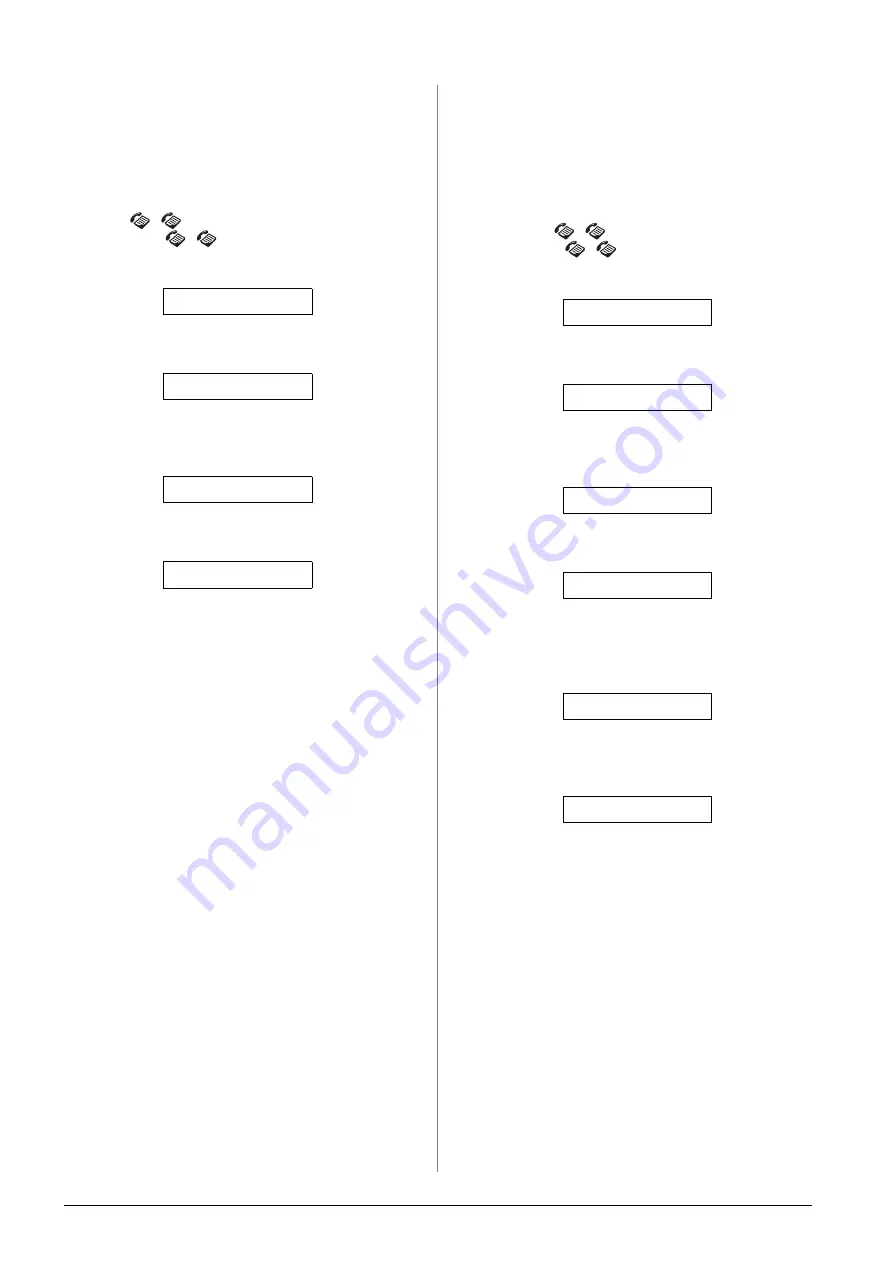
8
Faxing a Photo or Document
Creating header information
Before sending or receiving faxes, you can create a
fax header by adding information such as a phone
number or name.
Entering your header information
1.
Press
[
Fax
] button once to enter Fax
mode. The
[
Fax
] button lights up and
you see this screen.
2.
Press the
F
[
F
Setup
] button.
3.
Press the
u
or
d
button, or press the
6
key on the
numeric keypad, to select
6.Header & Time
.
4.
Press the
x
OK
button. You see this screen.
5.
Press the
x
OK
button again. The display goes
blank except for the cursor (_).
6.
Press the keys on the numeric keypad to enter up
to 28 digits of header information. Use the
number keys to enter the letters A to Z (in
uppercase or lowercase), the numbers 0 to 9, and
various symbols.
Press a key repeatedly to display first the
numbers and symbols (if available), then the
uppercase and lowercase letters, as indicated on
the key. Then wait a moment or press the
r
button to move to the next character space.
When you are finished, wait a moment or press
the
r
button to move to a blank space.
Note:
If you need to change a character to the left, press the
l
button to delete the character and re-enter it. Press the
r
button if you need to move the cursor to the right.
7.
Press the
x
OK
button. You return to
1.Fax
Header Setup
.
8.
Press the
y
Stop
[
y
Cancel/Back
] button until
you return to the first screen.
Setting up date and time
If you have not set date or time yet, or if you want to
change the setting, you can set or change date and
time using Setup mode (
Setting up your phone number
1.
Press the
[
Fax
] button once to enter Fax
mode. The
[
Fax
] button lights up and
you see this screen.
2.
Press the
F
[
F
Setup
] button.
3.
Press the
u
or
d
button, or press the
6
key on the
numeric keypad, to select
6.Header & Time
.
4.
Press the
x
OK
button. You see this screen.
5.
Press the
u
or
d
button, or press the
3
key on the
numeric keypad, to select
3.Your Phone
Number
.
6.
Press the
x
OK
button. You see
Phone Number:
on the LCD screen.
7.
Press the keys on the numeric keypad to enter
your fax number, up to a maximum of 20
characters.
8.
Press the
x
OK
button. You return to
3.Your
Phone Number
.
9.
Press the
y
Stop
[
y
Cancel/Back
] button until
you return to the first screen.
Enter fax number
1.Select Speed D
6.Header & Time
1.Fax Header Set
Enter fax number
1.Select Speed D
6.Header & Time
1.Fax Header Set
3.Your Phone Num
Phone Number:
Содержание Stylus CX6900 Series
Страница 40: ......











































