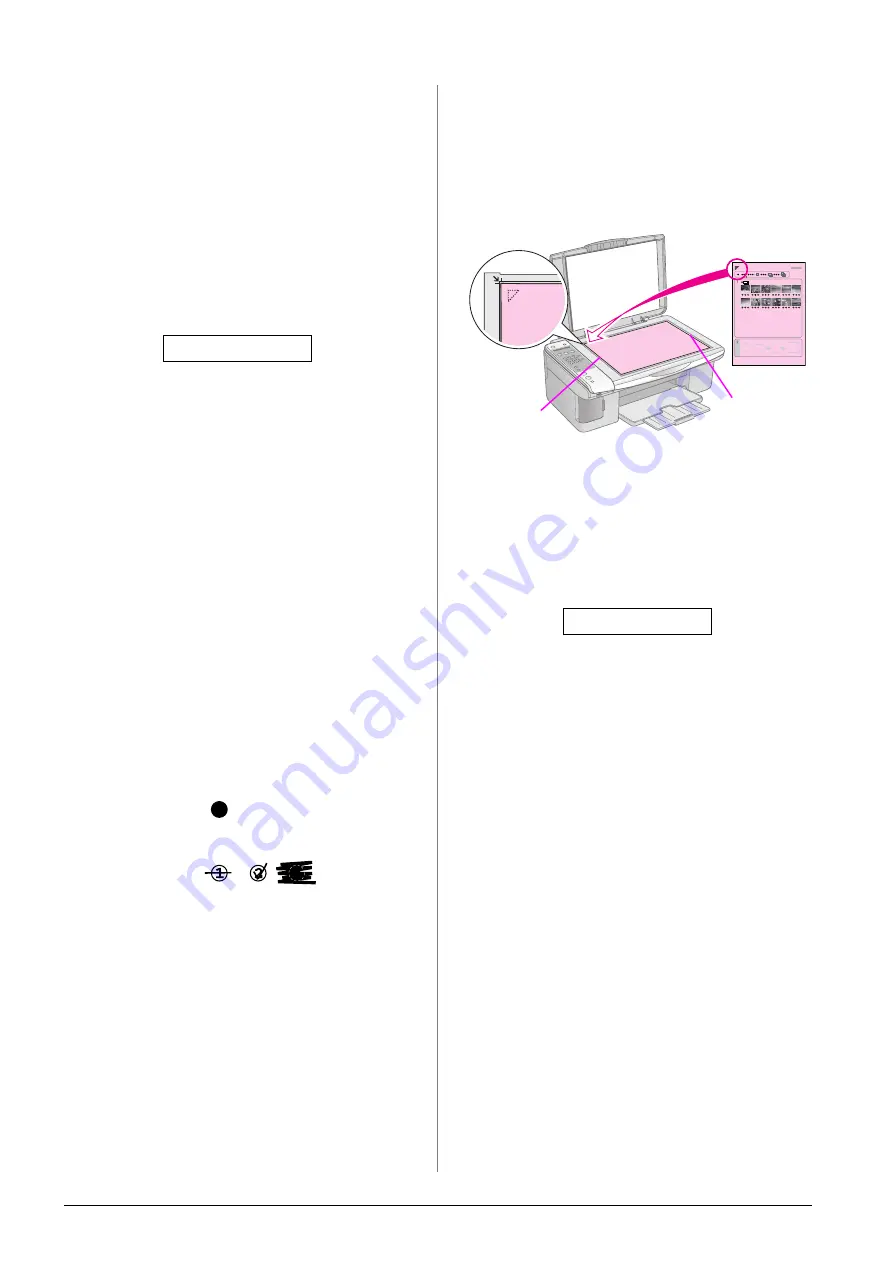
22
Printing from a Memory Card
1. Printing an index sheet
1.
Load several sheets of A4-size plain paper
(
Up to 30 images are printed on each page, so if
there are more than 30 photos on your memory
card, you will need enough sheets for all the
index pages to be printed.
2.
Insert a memory card (
3.
Press the
C
[
C
Memory Card
] button until you
see
1.Img:xx Prt Idx
on the LCD screen.
4.
Make sure
l
[
Plain Paper
] and
A4
are selected.
5.
Press the
x
OK
button. The index sheet is
printed.
If you need to cancel printing, press the
y
Stop
[
y
Cancel/Back
] button.
Note:
❏
Make sure the triangle mark on the upper left corner of the
index sheet is printed properly. If the index sheet is not
printed correctly, the product cannot scan it.
❏
If there are a lot of photos on your memory card, this may
take a few minutes.
❏
For multiple index sheets, the pages are printed from the
last sheet to the first, so the most recent images are
printed first.
2. Selecting photos from the index
sheet
On the index sheet, use a dark pen or pencil to fill in
the circles and make your selections.
Select
All
to print one copy of each photo, or fill in the
number beneath each photo to select 1, 2, or 3 copies.
3. Scanning the index sheet and
printing the selected photos
1.
Place the index sheet face-down on the
document table, in the upper left corner, so that
the top of the sheet is aligned against the left
edge of the document table.
2.
Close the document cover.
3.
Load the type of paper you want to use
(
page 15). Load enough sheets for the number
of photos you want to print.
4.
Press the
C
[
C
Memory Card
] button until you
see
2.Img:xx Scn Idx
on the LCD screen.
5.
Select the paper type you loaded.
If you select
l
[
Plain Paper
], the photos are
printed with a white border. If you select
g
[
Photo Paper
], the photos are printed without
borders to the edge of the paper.
6.
Select the paper size you loaded.
7.
Press the
x
Start
D
[
x
Start B&W
] button to make
a black and white copy. Press the
x
Start
E
[
x
Start Color
] button to make a color copy.
If you want to stop printing, press the
y
Stop
[
y
Cancel/Back
] button.
Note:
If you have more than one index sheet, wait each time until
printing is complete. Then repeat the steps above to scan and
print from each additional sheet.
1.Img:xx Prt Idx
Good:
NOT good:
Top
Bottom
2.Img:xx Scn Idx
Содержание Stylus CX6900 Series
Страница 40: ......






























