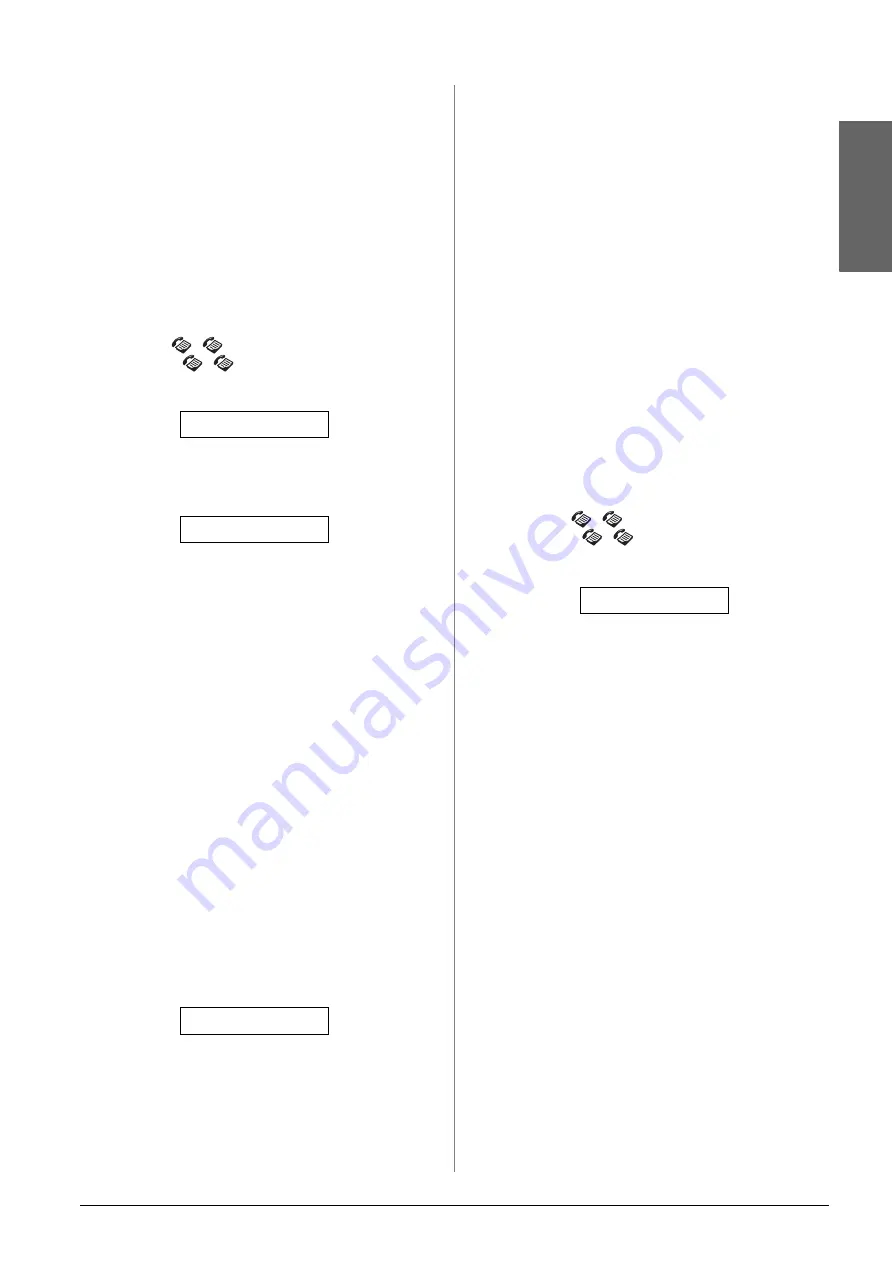
Faxing a Photo or Document
13
En
g
lis
h
If you need to fax another page, press the
1
key
(for Yes). Open the document cover, remove
your first original, place your next original, and
close the document cover. Then press the
x
OK
button to fax the next page. Repeat this step to
fax all the necessary pages.
Note:
If you are sending a color fax, or a large document that fills up
the memory area, the product scans and faxes one page at a
time. It then asks if you want to send another page. The fax
connection stays open until you are finished.
Speed dialing a fax number
1.
Press the
[
Fax
] button once to enter Fax
mode. The
[
Fax
] button lights up and
you see this screen.
2.
Press the
F
[
F
Setup
] button. You see this
screen.
3.
Press the
x
OK
button. You see the first speed
dial entry name or number from your list
displayed.
4.
To fax to the first speed dial entry, press the
x
OK
button. Then go to step 5.
To select a different speed dial entry, press the
u
or
d
button to display the entry, or press the
number key that corresponds to the speed dial
entry number. Press the
x
OK
button, then go to
step 5.
5.
Press the
x
Start
D
[
x
Start B&W
] or the
x
Start
E
[
x
Start Color
] button.
Note:
❏
If the recipient's fax machine prints only in black and
white, your fax data is automatically sent in black and
white even if you press the
x
Start
E
[
x
Start Color
]
button.
❏
If you need to cancel faxing at any time, press the
y
Stop
[
y
Cancel/Back
] button.
6.
After your original is scanned, you see this
screen.
If you do not need to fax another page, press the
2
key (for No). The product dials the fax number
and faxes your document.
Note:
If the fax number is busy or there is some other connection
problem, you see an error message and the product returns
to the first fax mode screen. The product redials the number
after one minute. Wait for the redial, or check your connection
and settings and try faxing again.
If you need to fax another page, press the
1
key
(for Yes). Open the document cover, remove
your first original, place your next original, and
close the document cover. Then press the
x
OK
button to fax the next page. Repeat this step to
fax all the necessary pages.
Note:
If you are sending a color fax, or a large document that fills up
the memory area, the product scans and faxes one page at a
time. It then asks if you want to send another page. The fax
connection stays open until you are finished.
Sending faxes from the connected
phone
If your phone is connected to the product, you can
send fax data after the connection is made.
1.
Press the
[
Fax
] button once to enter Fax
mode. The
[
Fax
] button lights up and
you see this screen.
2.
Place your original document or photo on the
document table (
3.
Dial a number from the phone connected to the
product.
4.
Press the
x
Start
D
[
x
Start B&W
] or the
x
Start
E
[
x
Start Color
] button when the
connection is made and you hear a sound to tell
you the recipient is ready to receive your data.
Note:
If the recipient's fax machine prints only in black and white,
your fax data is automatically sent in black and white even if
you press the
x
Start
E
[
x
Start Color
] button.
5.
After your original is scanned, you see
Send
another page? 1:Y 2:N
. Press the
1
(for Yes) if
you need to fax another page. If you do not need
to fax another page, press the
2
key (for No). The
product faxes your document.
Note:
If you need to cancel faxing at any time, press the
y
Stop
[
y
Cancel/Back
] button.
Enter fax number
1.Select Speed D
Send another pag
Enter fax number
Содержание Stylus CX6900 Series
Страница 40: ......
















































