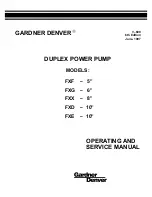Содержание Stylus Color 670
Страница 1: ...EPSON EPSONStylusCOLOR670 Color Inkjet Printer SEIJ99016 SERVICE MANUAL ...
Страница 6: ...Revision Status Revision Issued Date Description Rev A January 27 2000 First Release ...
Страница 10: ...C H A P T E R 1 PRODUCTDESCRIPTION ...
Страница 30: ...C H A P T E R 2 OPERATINGPRINCIPLES ...
Страница 52: ...C H A P T E R 3 TROUBLESHOOTING ...
Страница 66: ...C H A P T E R 4 DISASSEMBLYANDASSEMBLY ...
Страница 99: ...C H A P T E R 5 ADJUSTMENT ...
Страница 122: ...C H A P T E R 6 MAINTENANCE ...
Страница 129: ...C H A P T E R 7 APPENDIX ...
Страница 149: ......
Страница 150: ......
Страница 151: ......
Страница 152: ......