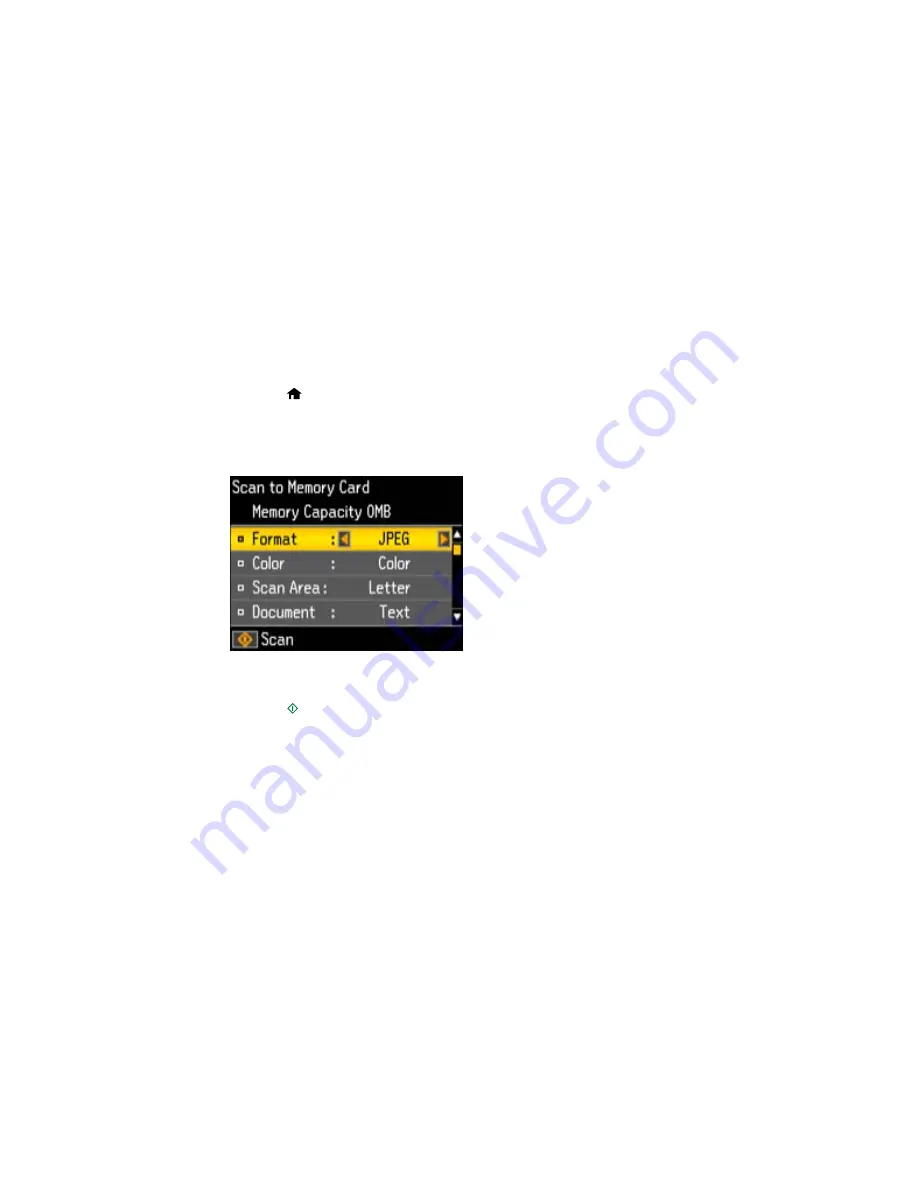
Scanning to a Memory Card
You can scan an image to a memory card inserted into a memory card slot on your product.
1.
Insert a memory card into a memory card slot on your product.
2.
Place your original document or photo on the product.
3.
Press the
home button, if necessary.
4.
Press the left or right arrow buttons to select
Scan
and press the
OK
button.
5.
Press the up or down arrow buttons to select
Scan to Memory Card
and press the
OK
button.
You see this screen:
6.
Select the memory card scanning settings you want to use.
7.
Press the
start button.
You see a confirmation message.
8.
Press the
OK
button.
Parent topic:
Using Memory Cards With Your Product
Transferring Photos on a Memory Card
You can transfer photos to and from a memory card inserted into a memory card slot on your product.
Setting Up File Sharing for Photo Transfers From Your Computer
Transferring Photos from a Memory Card to Your Computer
150
Содержание Small-in-One XP-400
Страница 1: ...XP 400 User s Guide ...
Страница 2: ......
Страница 11: ...XP 400 User s Guide Welcome to the XP 400 User s Guide 11 ...
Страница 35: ...3 Pull out the output tray and open the paper stopper on the end 4 Slide the edge guide left 35 ...
Страница 85: ...You see this window 85 ...
Страница 102: ...102 ...
Страница 140: ...Selecting Epson Scan Settings 140 ...
Страница 171: ...Parent topic Replacing Ink Cartridges 171 ...
Страница 245: ...CPD 36513R5 Parent topic Copyright Notice 245 ...






























