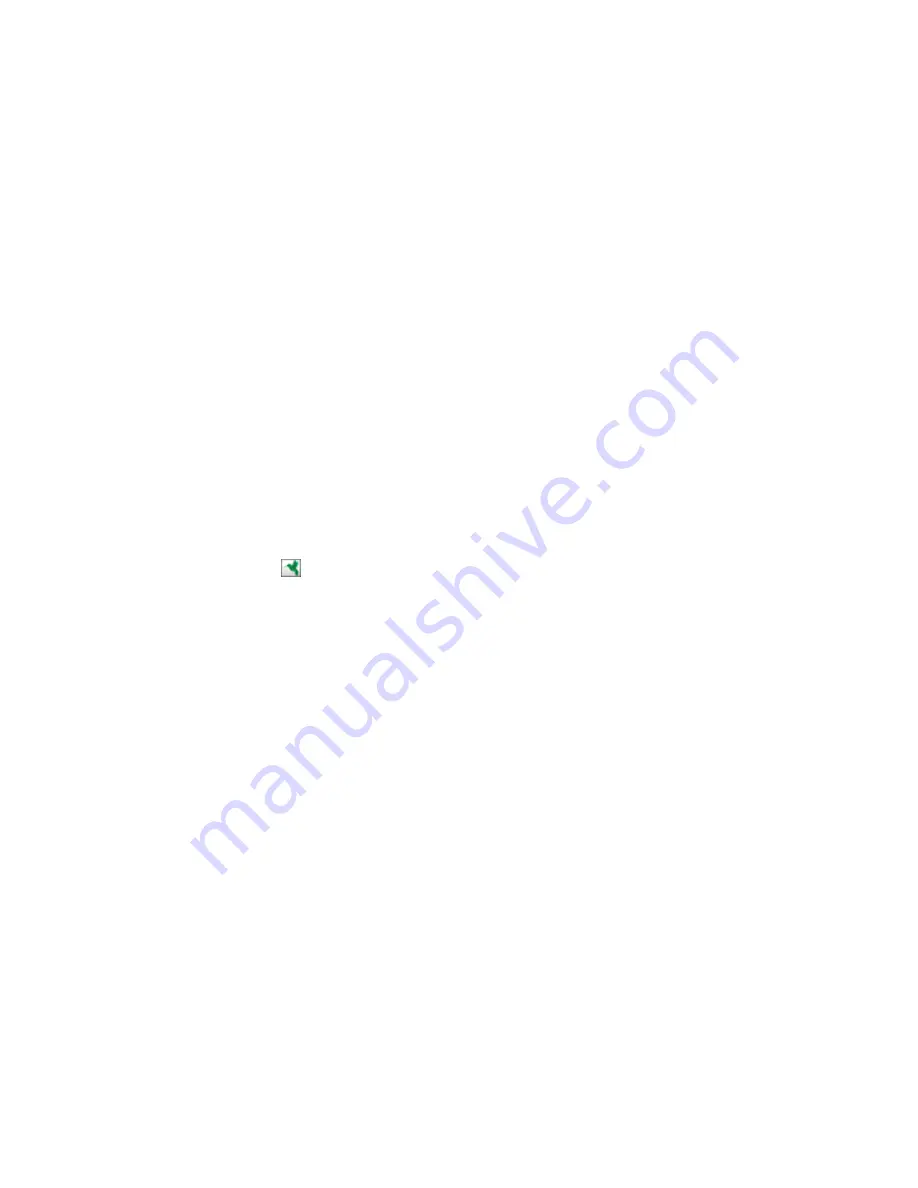
6.
If you also want to save the images to a local folder, select the
Copy the image(s) to a local folder
checkbox and select a folder.
7.
If you want to save the current settings, click
Edit
or the
Destination Name
field and select
Save
As
. Enter a name for the setting and click
OK
.
8.
Click
Send
to upload the images to your Evernote account, or click
Cancel
to cancel the operation.
Parent topic:
Scanning to Online Destinations Using Easy Photo Scan
Related references
Epson JPEG File Settings
Related tasks
Scanning Using Easy Photo Scan
Uploading Scanned Images to SugarSync
You can configure a SugarSync account for use with Easy Photo Scan and upload your scanned
images.
1.
Scan your original using Easy Photo Scan.
2.
Click the
icon.
127
Содержание Small-in-One XP-400
Страница 1: ...XP 400 User s Guide ...
Страница 2: ......
Страница 11: ...XP 400 User s Guide Welcome to the XP 400 User s Guide 11 ...
Страница 35: ...3 Pull out the output tray and open the paper stopper on the end 4 Slide the edge guide left 35 ...
Страница 85: ...You see this window 85 ...
Страница 102: ...102 ...
Страница 140: ...Selecting Epson Scan Settings 140 ...
Страница 171: ...Parent topic Replacing Ink Cartridges 171 ...
Страница 245: ...CPD 36513R5 Parent topic Copyright Notice 245 ...






























