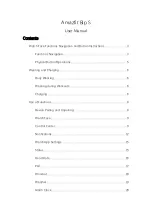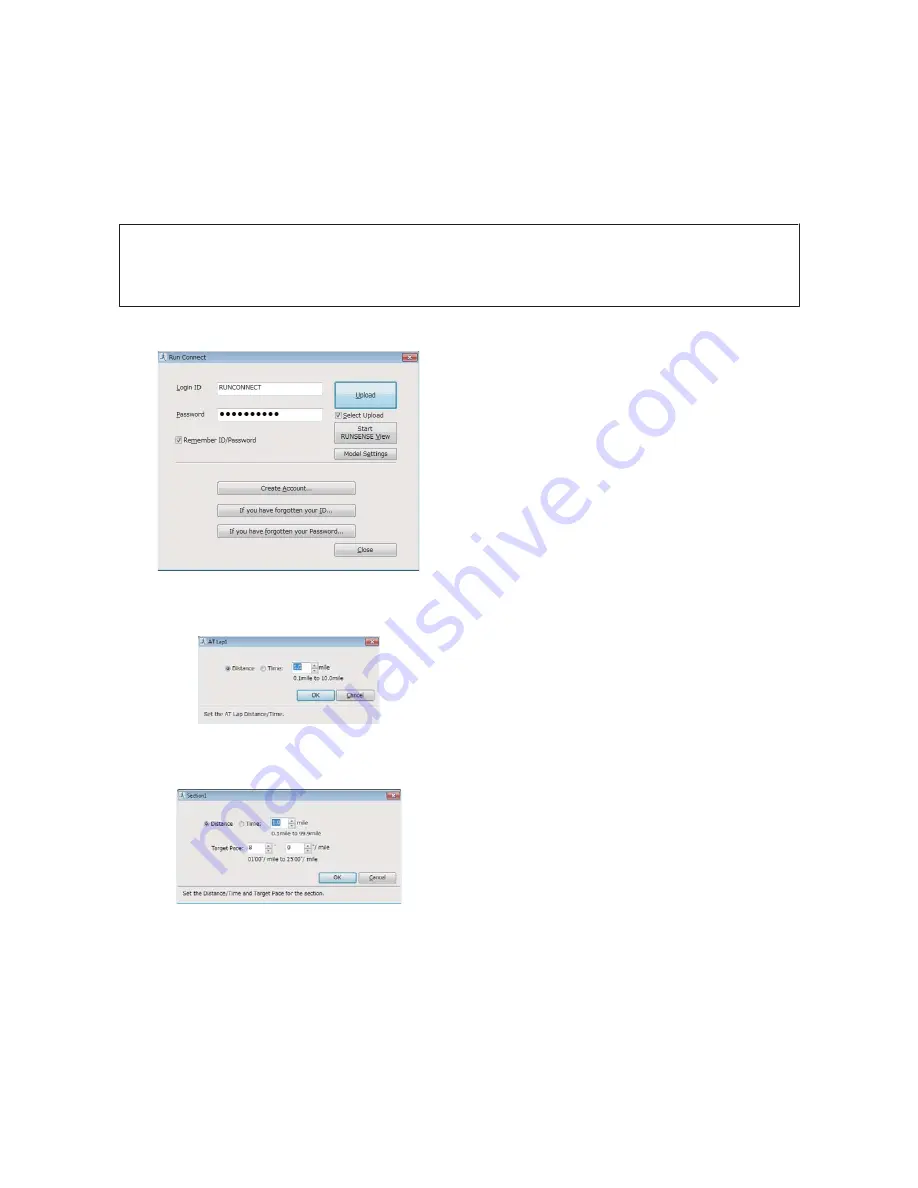
What is the PC Application (Run Connect)
Run Connect is an application for computers. You can upload measurement data to the Web application (RUNSENSE
View), or set functions such as AT Lap, Target Pace, and Interval for the device from your computer.
Note:
See the following pages for information on installing Run Connect.
U
“Installing Run Connect” on page 72
Login screen
You can setup an account for accessing the Web
application (RUNSENSE View), upload measurement
data, and start RUNSENSE View.
U
“Data Management Using the Web Application
(RUNSENSE View)” on page 68
Additionally, in Model Settings, you can set AT Lap,
Target Pace, and Interval from your computer.
Model Settings - AT Lap Settings Screen
When setting the AT Lap function, you can set your own
time or distance to divide laps.
Model Settings - Target Pace Settings Screen
When setting the Target Pace function, you can set your
own target pace.
User Manual
Measurement Settings in the PC Application (Run Connect)
82
Содержание SF-180
Страница 1: ...User Manual GPS Sports Monitor 8 8 ...
Страница 94: ...Making Settings User Manual Settings 94 ...
Страница 95: ...User Manual Settings 95 ...
Страница 114: ...Note Hold down A on the measurement screen to display the time screen User Manual Settings 114 ...
Страница 132: ...Icon Name Setup from the external device User Manual Appendix 132 ...
Страница 138: ...www epson eu runsense XXXXXXXXX 2014 Seiko Epson Corporation All rights reserved GPS Sports Monitor 8 8 ...