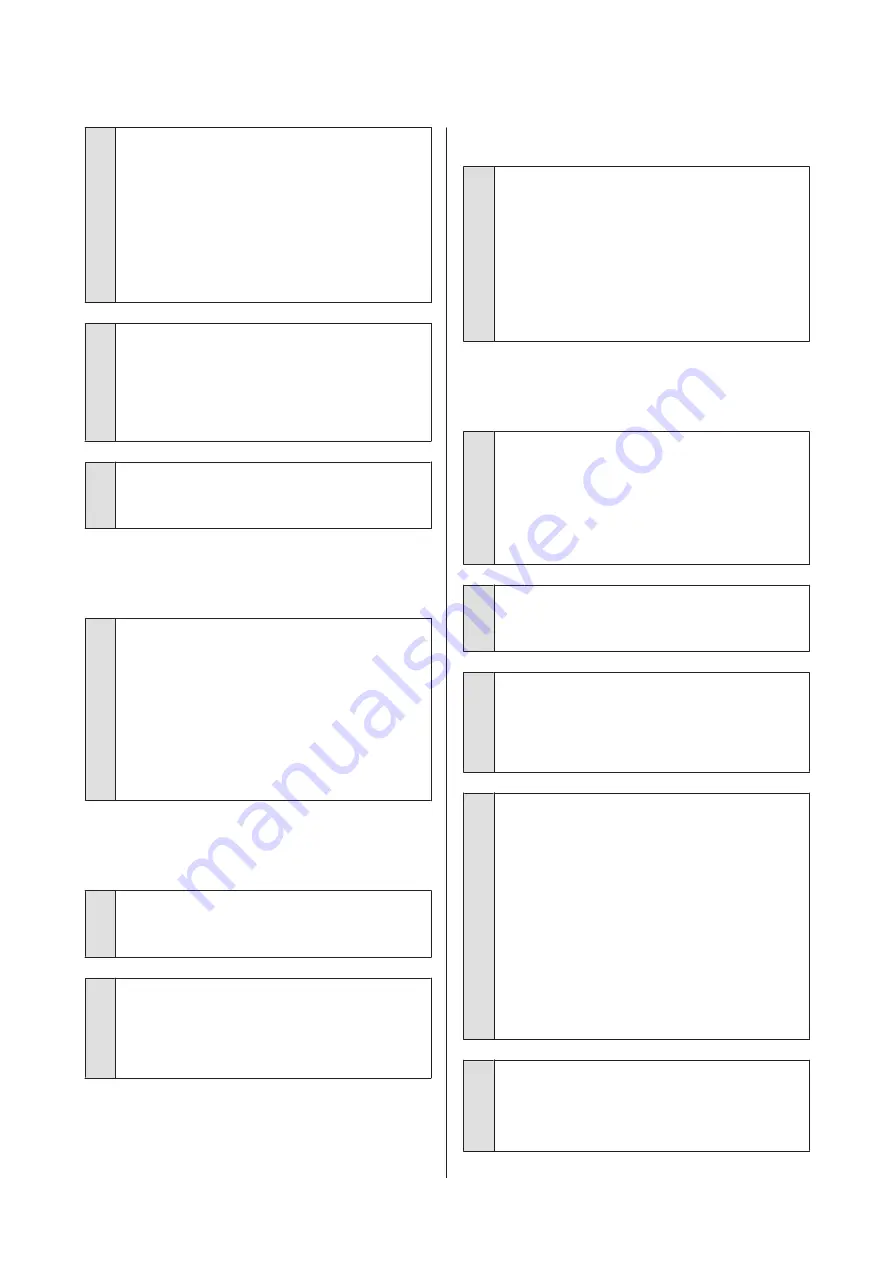
o
Are you printing with PhotoEnhance (auto
print quality adjustment)?
PhotoEnhance optimally enhances data that lacks
appropriate contrast or saturation for clear results
when printing. As a result, colors in images printed
with PhotoEnhance may differ from those displayed
on screen.
U
“Auto Correct Color and Print Photos
o
Did you print a photograph or other color
image on plain paper?
The type of paper used for color printing has a large
effect on the quality of the results. Choose a paper
(including special medias and plain paper) according
to your intended purpose.
o
Did you print on the wrong side of the paper?
Special medias have a back (non-printable) side. Place
the front (printable) side on top.
The color is not exactly the same as
another printer.
o
Colors vary depending on the printer type
due to each printer's characteristics.
Because inks, printer drivers, and printer profiles are
developed for each printer model, the colors printed
by different printer models are not exactly the same.
You can achieve similar colors with the same color
adjustment method or the same gamma setting by
using the printer driver.
U
“Color Management Printing” on page 71
The print is not positioned properly
on the paper.
o
Have you specified the print area?
Check the print area in the settings of the application
and the printer.
o
Is the paper size setting correct?
If the
Paper Size
setting in the printer driver and the
size of the loaded paper do not match, the print may
not be where you want it, or part of it may be cut off. In
this case, check the print settings.
Vertical ruled lines are misaligned.
o
Is the print head misaligned? (in bidirectional
printing)
With bidirectional printing, the print head prints while
moving left and right. If the print head is misaligned,
ruled lines may be misaligned accordingly. If vertical
ruled lines are misaligned with bidirectional printing,
perform Print Head Alignment.
U
“Correcting Print Misalignment (Print Head
The printed surface is scuffed or
soiled.
o
Is the paper too thick or too thin?
Check that the paper specifications are compatible
with this printer. For information about the media
types and appropriate settings for printing on paper
from other manufacturers or when using RIP software,
see the manual supplied with the paper, or contact
the dealer of the paper or the manufacturer of the RIP.
o
Is the paper creased or folded?
Do not use old paper or paper with folds in it. Always
use new paper.
o
Is the paper wavy or curled?
Cut sheets may be wavy or curled due to changes in
temperature or humidity which may result in paper
jams or a decline in print quality. Flatten paper before
loading it in the printer.
o
Is the print head scuffing the paper?
Paper may be wavy or curled if the temperature and
humidity change. If this happens or when using thick
paper, the print head may scuff the paper. Adjust
printer driver settings as described below.
Windows:
Open the
Utility
tab, click
Speed and Progress
, and
select
Thick paper
.
Mac OS X:
Select the printer from
System Preferences
-
Print &
Scan
, select
Options & Supplies
-
Options
, and then
set
Thick paper
to
On
.
o
Is the inside of the printer dirty?
There may be dirt on the rollers. Pass (feed and eject)
paper through the printer to clean the rollers.
U
“Cleaning the Inside of the Printer” on page 84
SC-P400 Series User's Guide
Problem Solver
92
Содержание SC-p400 series
Страница 1: ...User s Guide CMP0038 01 EN ...
















































