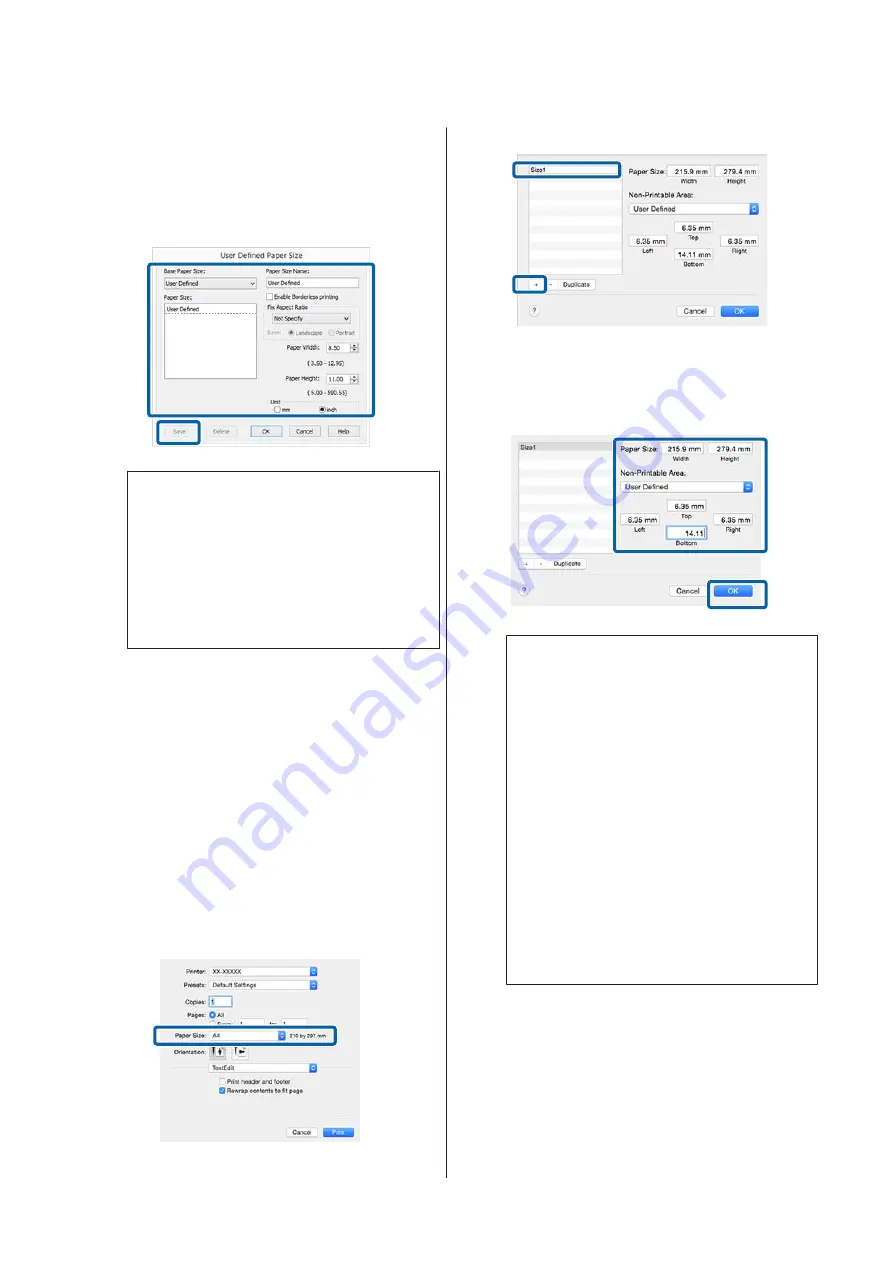
❏
If the length and width ratio is the same as a
defined paper size, select the defined paper size
from
Fix Aspect Ratio
and select either
Landscape
or
Portrait
for the
Base
. In this
case, you can only adjust either the paper width
or paper height.
Note:
❏
To change the paper size you saved, select the
paper size name from the list on the left.
❏
To delete the user-defined size you saved, select
the paper size name from the list on the left,
and then click
Delete
.
❏
You can save up to 100 paper sizes.
C
Click
OK
.
You can now select the new paper size from the
Paper Size
or
Page Size
menu in the
Main
tab.
You can now print as normal.
Making Settings for Mac OS X
A
When the Print screen is displayed, select
Manage Custom Sizes
from the
Paper Size
list.
If items on the Page Setup screen are not
displayed on the Print screen due to the
application being used, display the Page Setup
screen and then make settings.
U
“Printing (Mac OS X)” on page 28
B
Click
+
, and then enter the paper size name.
C
Enter the
Width
and
Height
for the
Paper Size
,
and enter the margins, and then click
OK
.
You can set the page size and printer margins
depending on the printing method.
Note:
❏
To change the contents that you saved, select
the paper size name from the list on the left of
the
Custom Paper Sizes
screen.
❏
To duplicate the user-defined size you saved,
select the paper size name from the list on the
left of the
Custom Paper Sizes
screen, and then
click
Duplicate
.
❏
To delete the user-defined size you saved, select
the paper size name from the list on the left of
the
Custom Paper Sizes
screen, and then click
-
.
❏
The custom paper size setting differs
depending on the operating system version.
See your operating system's documentation for
details.
D
Click
OK
.
You can select the paper size you saved from the
Paper Size pop-up menu.
E
Open the
Paper Size
menu and select the paper
size saved using the
Custom Paper Size
dialog.
SC-P400 Series User's Guide
Printing Varieties
63
Содержание SC-p400 series
Страница 1: ...User s Guide CMP0038 01 EN ...






























