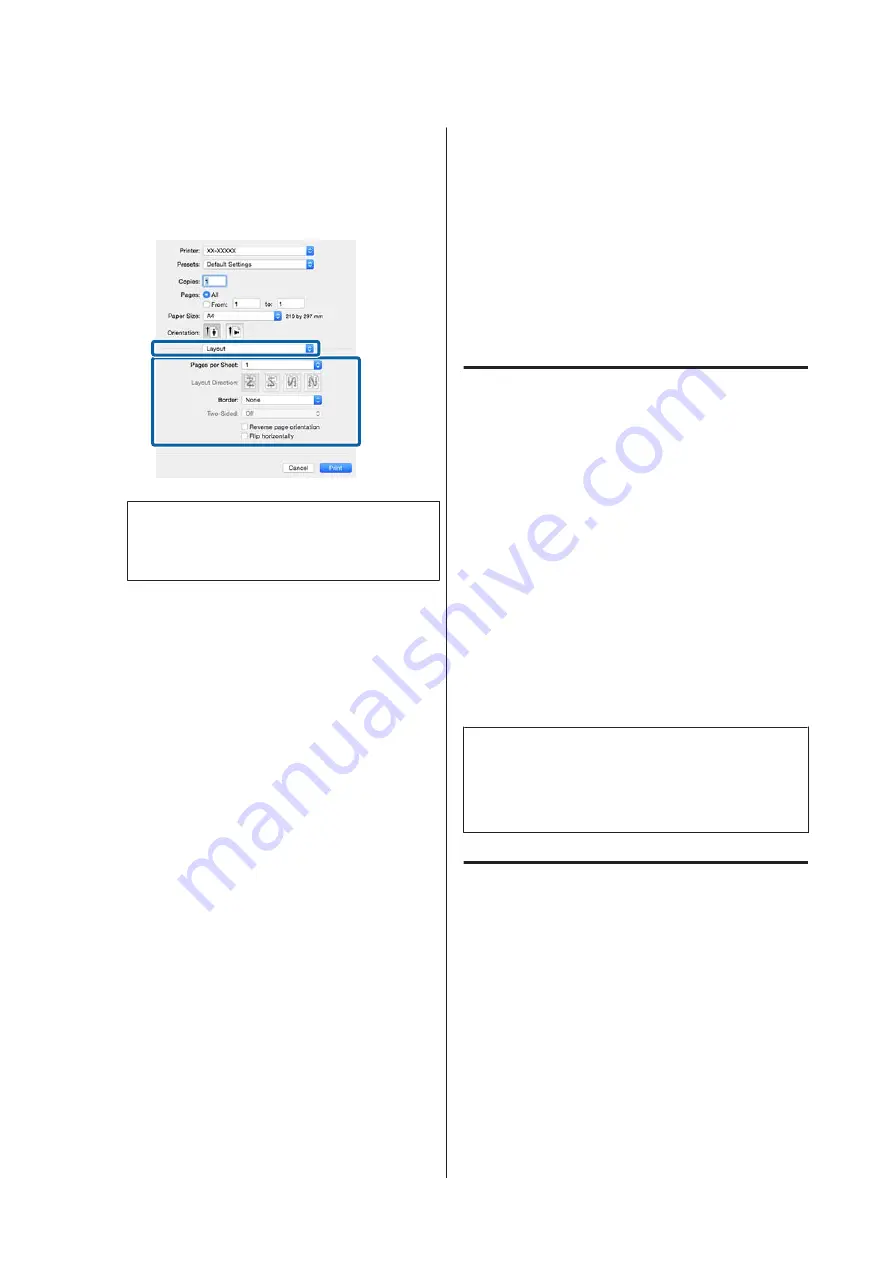
Making Settings for Mac OS X
A
When the Print screen is displayed, select
Layout
from the list, and then specify the number of
pages per sheet and so on.
U
“Printing (Mac OS X)” on page 28
Note:
You can print frames around arranged pages using
the
Border
function.
B
Check other settings and start printing.
Manual Double-Sided
Printing
(Windows only)
You can easily print on both sides of the paper by
printing out all even numbered pages and then flipping
those pages over and reloading them manually to print
the odd numbered pages.
Cautions when Performing
Double-Sided Printing
When performing double-sided printing, note the
following points.
❏
Use paper that supports double-sided printing.
❏
Depending on the paper type and the print data, ink
may seep through to the back side of the paper.
❏
Double-sided printing is supported with the auto
sheet feeder only.
❏
Performing successive double-sided print jobs can
soil the inside of the printer with ink. If the printed
paper is soiled by ink on the roller, clean the printer.
Note:
You can save even more paper by combining this printing
method with printing multiple pages on a single page.
U
“Multi-Page Printing” on page 55
Setting Procedures for Printing
A
Load paper in the auto sheet feeder.
U
“Loading Paper into the Auto Sheet Feeder”
B
When the printer driver's
Page Layout
screen is
displayed, select
Double-Sided Printing
.
When
Roll Paper
is selected as the
Source
setting, you cannot select
Double-Sided
Printing
. In this case, set the
Source
first from
the
Main
screen.
SC-P400 Series User's Guide
Printing Varieties
56
Содержание SC-p400 series
Страница 1: ...User s Guide CMP0038 01 EN ...






























