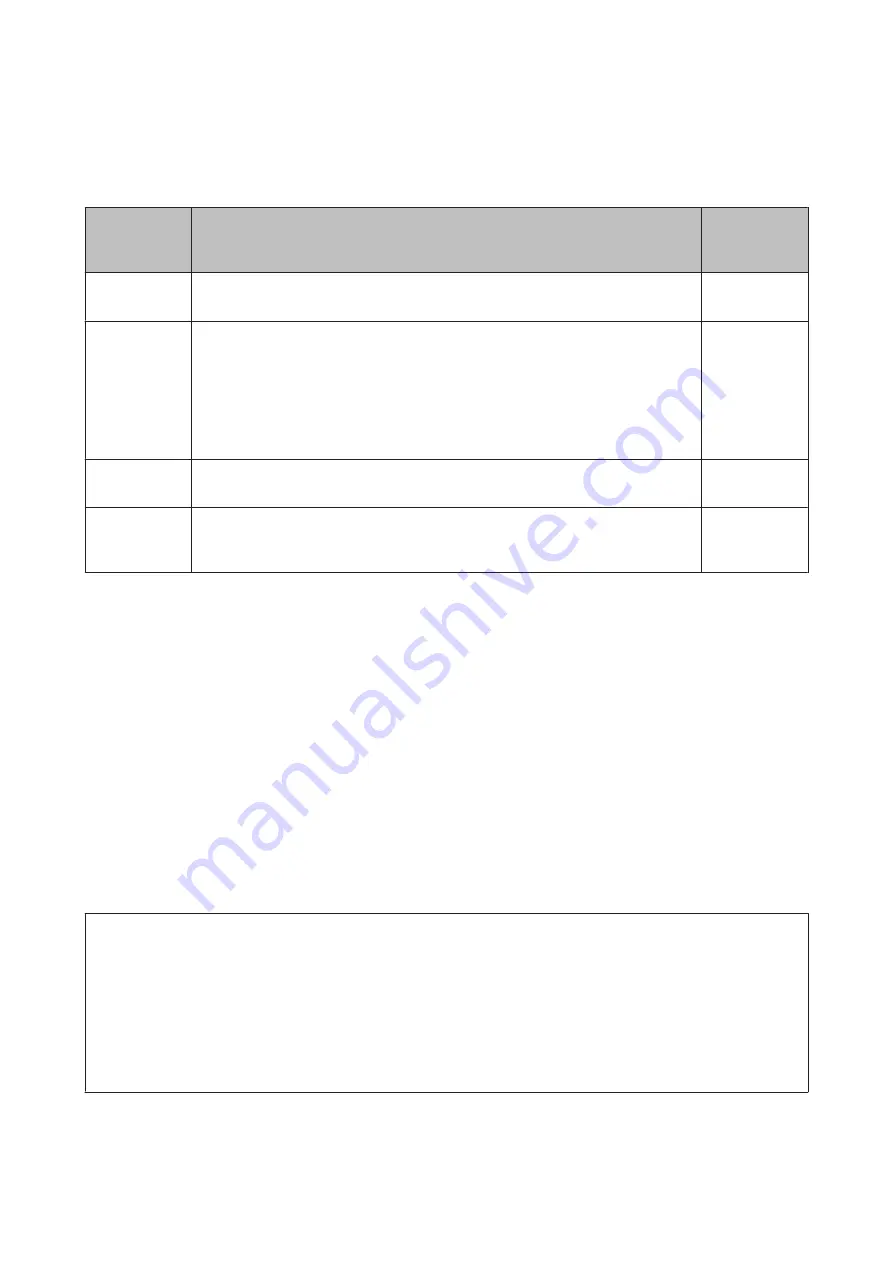
* When Media Size Check is set to
Off
, this is 1,626 mm (64 inches) regardless of the width of the loaded media.
A
to
D
indicates the margins on all four sides. See the following for more details.
Margin
Position
Explanation
Available
Setting
Range
A
Rear
*1
This can be set in RIP. To maintain media feeding accuracy, if the setting is less than 5 mm
the setting is switched to 5 mm.
5 mm or more
B
Top
*1, *2
This can be set in RIP. Differs by the length the media was pulled when the media is loaded.
For continuous printing, although the margins set in RIP are added, to maintain media
feeding accuracy, if the setting is less than 5 mm the setting is switched to 5 mm. However,
when printing in a specific print mode for the SC-F7200 Series, the following margins are
set.
360 x 720 2pass: 19 mm
360 x 720 3pass: 21 mm
5 mm or more
C
Left
*3, *4
The value selected for Side Margin(Left) in the printer's setup menu. The default setting is
5 mm.
3 to 25 mm
D
Right
*3, *4
The total of the values selected for Print Start Position and Side Margin(Right) in the
printer's setup menu. The default setting for Print Start Position is 0 mm and Side
Margin(Right) is 5 mm.
3 to 825 mm
*1
The set margin and the actual print results may differ depending on the RIP being used. Contact the RIP
manufacturer for more information.
*2
When
No Margin
is selected in
Margin Between Pages
from the printer's settings menu, you can adjust the
margin within a range of -10 to 10 mm.
Margin Between Pages
is only available for the SC-F7200 Series.
*3
This may be available in the RIP depending on the RIP software being used. Contact the RIP manufacturer for
more information.
*4
Note the following points when setting margins.
❏
Leave margins of 10 mm or more when using media holding plates. Narrower margins could result in printing over the
plates.
❏
If the total of the print data width and set left and right margins exceeds the printable area, a portion of the data will not be
printed.
Note:
If the following points are not observed when Media Size Check is
Off
, printing may occur outside the left and right edges of
the media. Ink used outside the edges of the media will stain the inside of the printer.
❏
Ensure that the print data width does not exceed the loaded media width.
❏
When media is loaded to the left of the right side reference position, align the
Print Start Position
setting with the
position where the media set.
U
“Printer Setup Menu” on page 115
SC-F7200 Series/SC-F7100 Series/SC-F7000 Series User's Guide
Basic Operations
73
Содержание SC-F7000 Series
Страница 1: ...User s Guide CMP0048 01 EN ...
















































