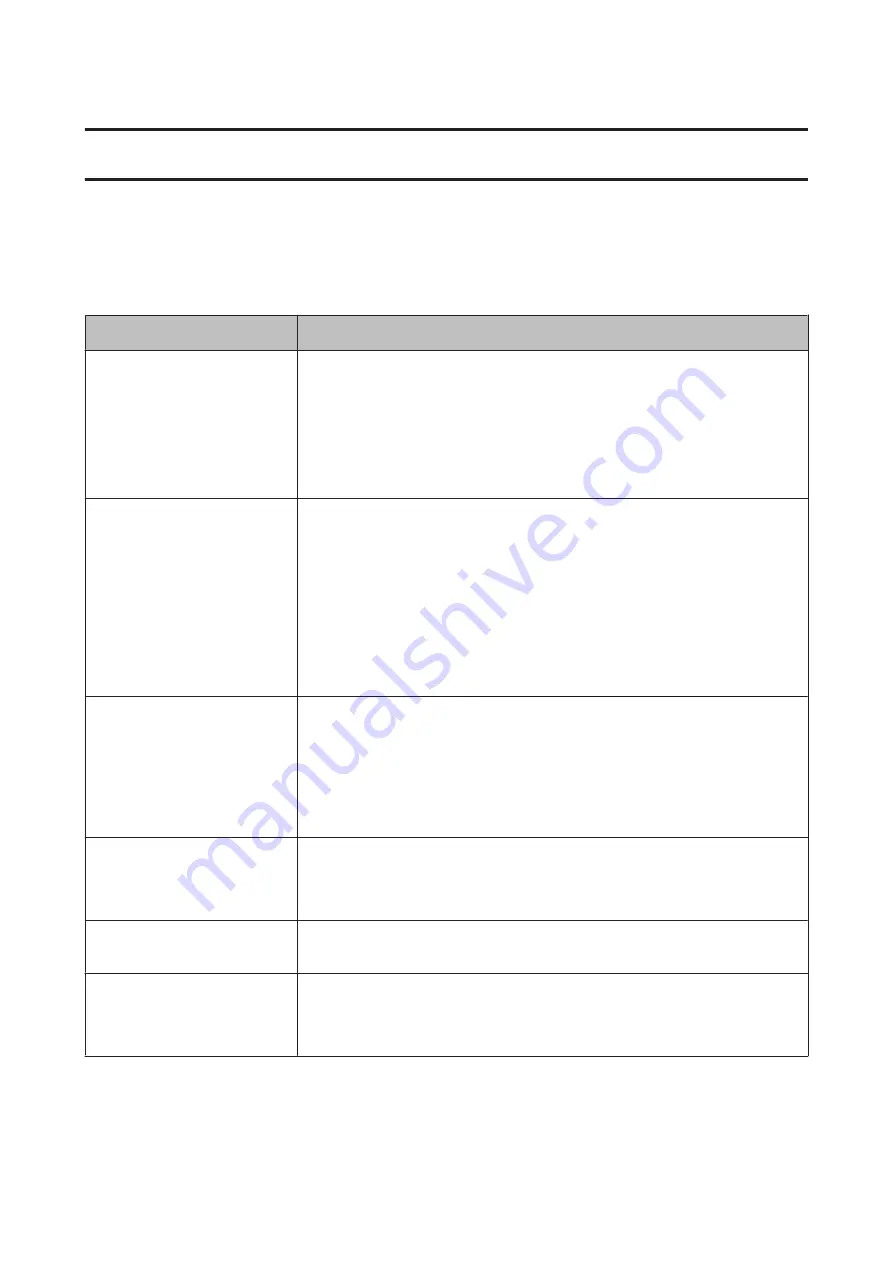
Problem Solver
When a Message is Displayed
If one of the following messages is displayed, read and follow the instructions below.
Messages
What to do
Auto Take-up Reel Unit stopped.
(This message is displayed for the SC-F7000 Series only.)
Media is not correctly attached to the Auto Take-up Reel Unit.
Press the
W
button and select
Job Cancel
to cancel printing.
Flip the Auto switch on the Auto Take-up Reel Unit to the Off position, then flip it back and
reattach the media to the Auto Take-up Reel Unit.
U
“Media Loading (SC-F7000 Series)” on page 54
Check Ink Levels
Chip unit is nearing end of service life. Obtain an ink pack of the appropriate color as soon
as possible.
Check the remaining ink in the ink tank via the scale on the ink pack. When remaining ink is
70 mm or less from the bottom of the ink tank, replace the chip unit and refill the ink. If the
remaining ink level is greater than 70 mm from the base of the ink tank, continue use until
the remaining ink reaches 70 mm.
U
“Options and Consumable Products” on page 130
U
“Notes on Handling Ink Packs and Ink Tanks” on page 25
U
“Chip Unit Replacement and Ink Refills” on page 85
Chip Unit Error
Chip unit not recognized. Reattach
or replace.
❏
Remove and reinsert the chip unit. If the same error still occurs, replace with a new
chip unit.
U
“Chip Unit Replacement and Ink Refills” on page 85
❏
Condensation may have formed inside the tank. Keep at room temperature for at
least 4 hours.
U
“Notes on Handling Ink Packs and Ink Tanks” on page 25
Chip Unit Error
Chip unit not recognized. Refill
after matching ink pack with label?
Use only the chip units from specified Epson ink packs.
You cannot use unspecified Epson ink packs.
U
“Options and Consumable Products” on page 130
Command Error
Check print settings on RIP.
Press
W
and select
Job Cancel
. Check that the installed software RIP is compatible with
the printer.
F/W Install Error
Firmware update failed.
Restart the printer.
Turn the printer off, wait for a few minutes, and then turn on the printer again.
Use EPSON LFP Remote Panel 2 to update the firmware again.
If this message appears on the LCD panel again, contact your dealer or Epson Support.
SC-F7200 Series/SC-F7100 Series/SC-F7000 Series User's Guide
Problem Solver
120
Содержание SC-F7000 Series
Страница 1: ...User s Guide CMP0048 01 EN ...
















































