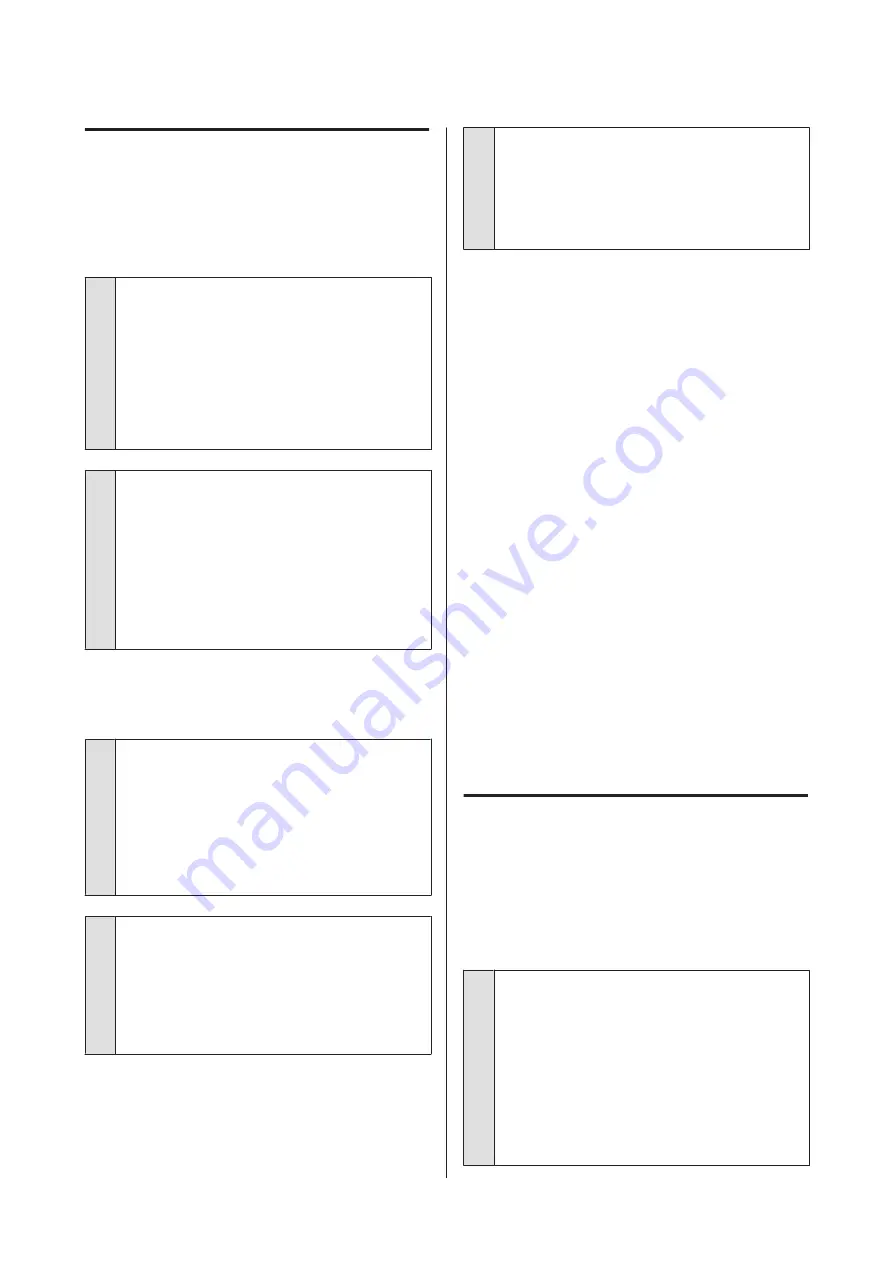
The printer operates, but does
not print
The print head moves, but does not
print.
o
Is the platen gap set correctly?
The printer cannot print properly if the print surface is
too far from the print head. If
Platen Gap
is set to
Manual
, check whether the value input in
Value
and
the platen position are suitable for the media being
used.
U
o
Check the printer operations.
Print a nozzle check pattern. Because a nozzle check
pattern can be printed without connecting to a
computer, you can check the operations and print
status for the printer.
U
“Checking for clogged nozzles” on page 100
Check the next section if the nozzle check pattern is
not printed correctly.
The nozzle check pattern is not
printed correctly.
o
Has the printer been left unused for a long
time?
Nozzles may be dried and clogged if the printer is not
used for a long time.
Steps to take when the printer has not been used for a
long time
U
“Notes for when not using the printer”
o
Are you in color ink mode?
Cleaning ink supply units are installed in color ink
mode, so it is difficult to see the rows (CL) printed with
the cleaning liquid.
There is no problem if the rows you cannot see are
printed with the Cleaning liquid.
o
Are you printing on paper in White ink mode?
It is hard to see White ink when it is printed on paper.
Use an OHP sheet and so on to confirm the nozzle
check pattern for White ink.
U
If none of the above items are applicable, the nozzles
may be clogged. Do these measures in the following
order.
1. Execute Head Cleaning
See the following, execute
Head Cleaning
, and then
check whether the clogged nozzles were cleared.
U
2. Clean the edges of the metal
If fibers stick to the edges of the metal, the fibers may
contact the print head when it moves and prevent ink
from being output. See the following, and clean around
the print heads and the edges of the metal. After
finishing cleaning, execute
Head Cleaning
again, and
then check whether the clogged nozzles were cleared.
U
“Clean around the print head and the edges of the
3. If the problem is not cleared after executing
measures 1 and 2
Contact your dealer or Epson Support.
Print results are not what you
expected
Print quality is poor, uneven, too
light, or too dark, or there are lines in
the prints.
o
Are the print head nozzles clogged?
If the nozzles are clogged, the corresponding colors
do not fire and the print quality declines. Print a nozzle
check pattern.
U
“Checking for clogged nozzles” on page 100
Also, if there is fuzz on the print surface, it could
contact the print head and cause nozzles to clog. We
recommend flattening any fuzz on the media by using
a heat press immediately before printing.
SC-F3000 Series User's Guide
Problem Solver
124
















































