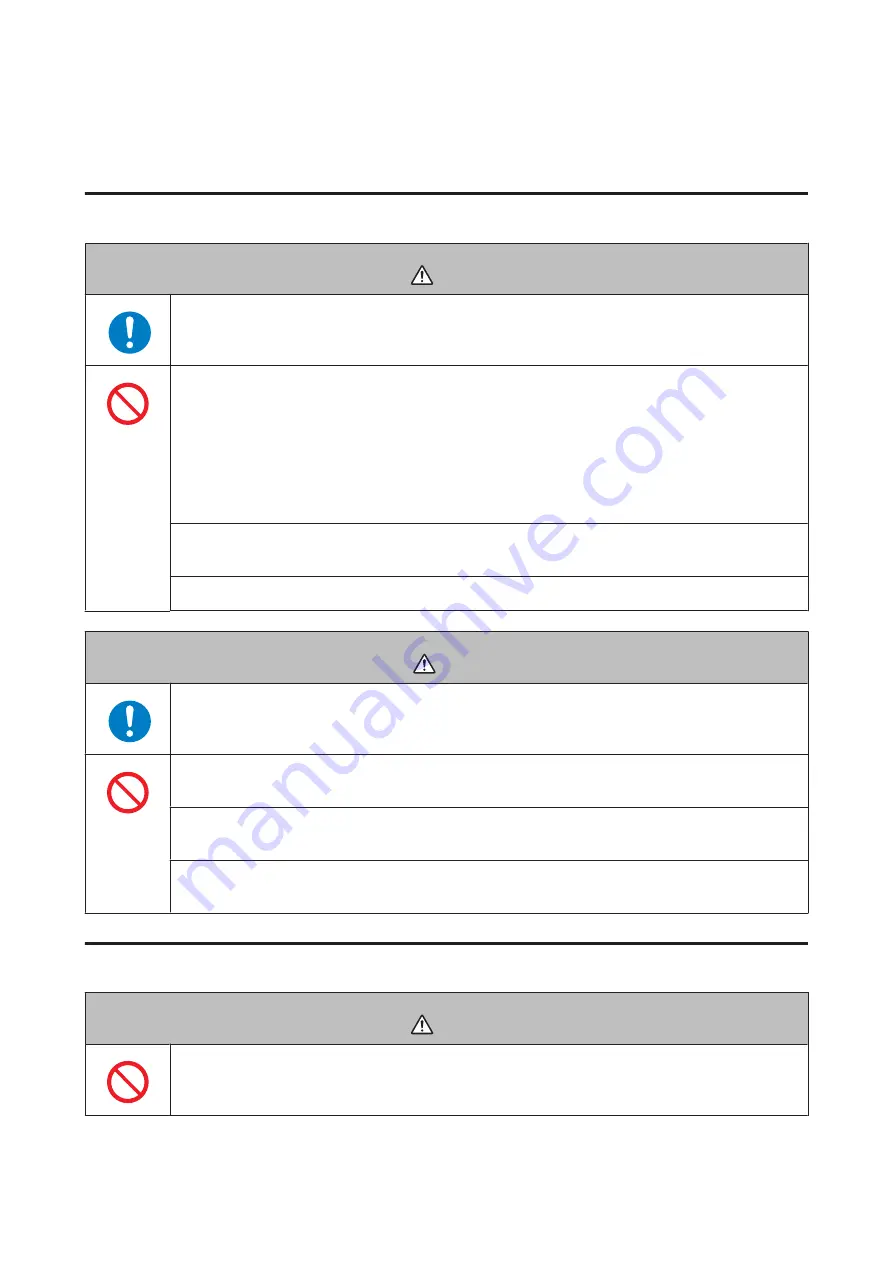
Notes on Usage
Notes on using the product and components
Warning
Exercise according to your physical capabilities. Stop exercising and consult your doctor if you
feel unwell during exercise.
Do not use or store this product in the following environments. It may cause an electric shock or
fire, or the product may malfunction or be damaged.
❏
Locations with very high or low temperatures or humidity
❏
Near volatile substances
❏
Dusty places
❏
Near a strong magnetic field (for example, near a loudspeaker)
Do not disassemble this product, and do not attempt to repair this product by yourself. It may
cause an electric shock or accident.
Do not leave this product within reach of young children.
Caution
Stop using the device immediately and consult your doctor if you have an allergic reaction or a
rash during use.
The device is water resistant at 5 bar (5 ATM). Although you can use the device for swimming and
so on, do not perform button operations under water.
Do not pour water directly from the tap onto this product. The power of the tap water stream may
be strong enough to compromise the product’s waterproof feature.
Do not wear this product in a bath or sauna. The steam and soap may compromise the waterproof
feature or cause corrosion.
Notes on using the cradle
Warning
Do not use the cradle or AC adapter if they are in any way damaged, faulty or contaminated by
foreign material such as dust, water or dirt. Do not use any adapter other than the specified
adapter for charging.
SF-810 User Manual
Using this Device Safely
9
Содержание Runsense SF-810
Страница 1: ...User Manual GPS Sports Monitor ...
Страница 90: ...How to Change the Settings SF 810 User Manual Settings 90 ...
Страница 126: ...Icon Name Setup from the external device SF 810 User Manual Appendix 126 ...
Страница 132: ...www epson eu runsense 412842700 2014 Seiko Epson Corporation All rights reserved GPS Sports Monitor ...










































