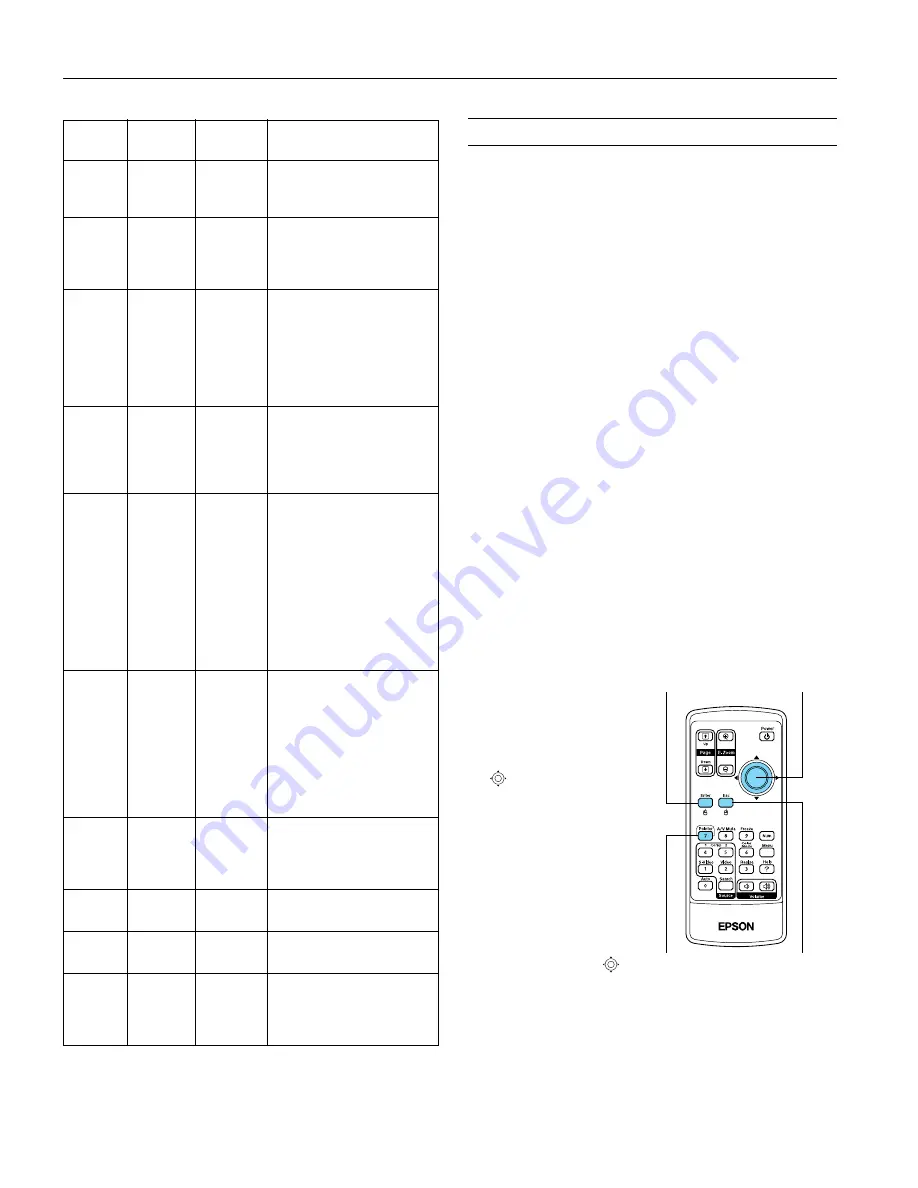
Epson PowerLite 62c/82c Projector
10
-
Epson PowerLite 62c/82c Projector
9/05
Using the Remote Control
The remote control lets you access the projector’s features from
anywhere in the room—up to 20 feet away. (This distance may
be shorter if the remote control batteries are low.)
The projector may not respond to remote control commands in
these conditions:
❏
You are not within 20 feet (6 meters), or not within 30° to
the left or right of the front or rear sensor or 15° above or
below it
❏
The battery is weak or not installed correctly
❏
Ambient light is too bright
❏
A fluorescent light is shining into the infrared receiver
❏
A strong light source (such as direct sunlight) is shining into
the infrared receiver
❏
Other equipment emitting infrared energy is present (such
as a radiant room heater)
Using the Remote Control as a Wireless
Mouse
When you use the remote control as a wireless mouse, you
can control your computer or click through slideshow-style
presentations (such as PowerPoint) from up to 20 feet
(6 meters) away.
To control your computer with the remote, make sure you have
connected your computer to the projector with a USB cable.
❏
To display the mouse
pointer, press the
Pointer
button.
❏
To move the pointer on
the screen, aim the remote
at the screen and use the
pointer button.
❏
To click (or left-click),
press the
Enter
button.
❏
To double-click, press the
Enter
button twice.
❏
To right-click, press the
Esc
button.
❏
To click and drag, press
down and hold the
Enter
button and use the
pointer button to drag the
pointer.
Power
light
Lamp
light
Temp
light
Description
Red
Flashing
red
Flashing
red
The projector has an internal
error. Turn it off and unplug
it. Contact Epson for help.
Red
Off
Flashing
red
There is a problem with the
fan or a sensor. Turn off the
projector and unplug it.
Contact Epson for help.
Red
Flashing
red
Off
The lamp is burned out,
broken, or not installed
correctly, or the lamp cover
is open. Close the cover or
replace or reseat the lamp, if
necessary, as described on
page 12.
—
Flashing
orange
Off
Replace the lamp with a new
one as soon as possible; see
page 12 for instructions. If
you continue to use the
lamp, it may break.
Red
Off
Red
The projector has overheated
and turned itself off. Let it
cool for about five minutes,
then turn it back on. Make
sure there is plenty of space
around and under the
projector for ventilation. Also
clean the air filter and air
exhaust vents. If it continues
to overheat, you may need to
replace the air filter.
Flashing
red
Off
Flashing
orange
The projector is too hot.
Make sure the temperature
surrounding the projector
does not exceed 95
°
F
(35
°
C) and there is plenty of
space around and under the
projector for ventilation.
Clean the air filter and air
vents, if necessary.
Orange
Off
Off
The projector is in standby or
sleep mode. You can unplug
it or press the
P
Power
button to turn it on.
Flashing
green
Off
Off
The projector is warming up.
Wait for the image to appear.
Green
Off
Off
The projector is operating
normally.
Flashing
orange
Off
Off
The projector is shutting
down. Wait for the light to
stop flashing and remain
orange before unplugging it.
Left-click or
double-click
Move the
pointer
Right-click
Display the
pointer














