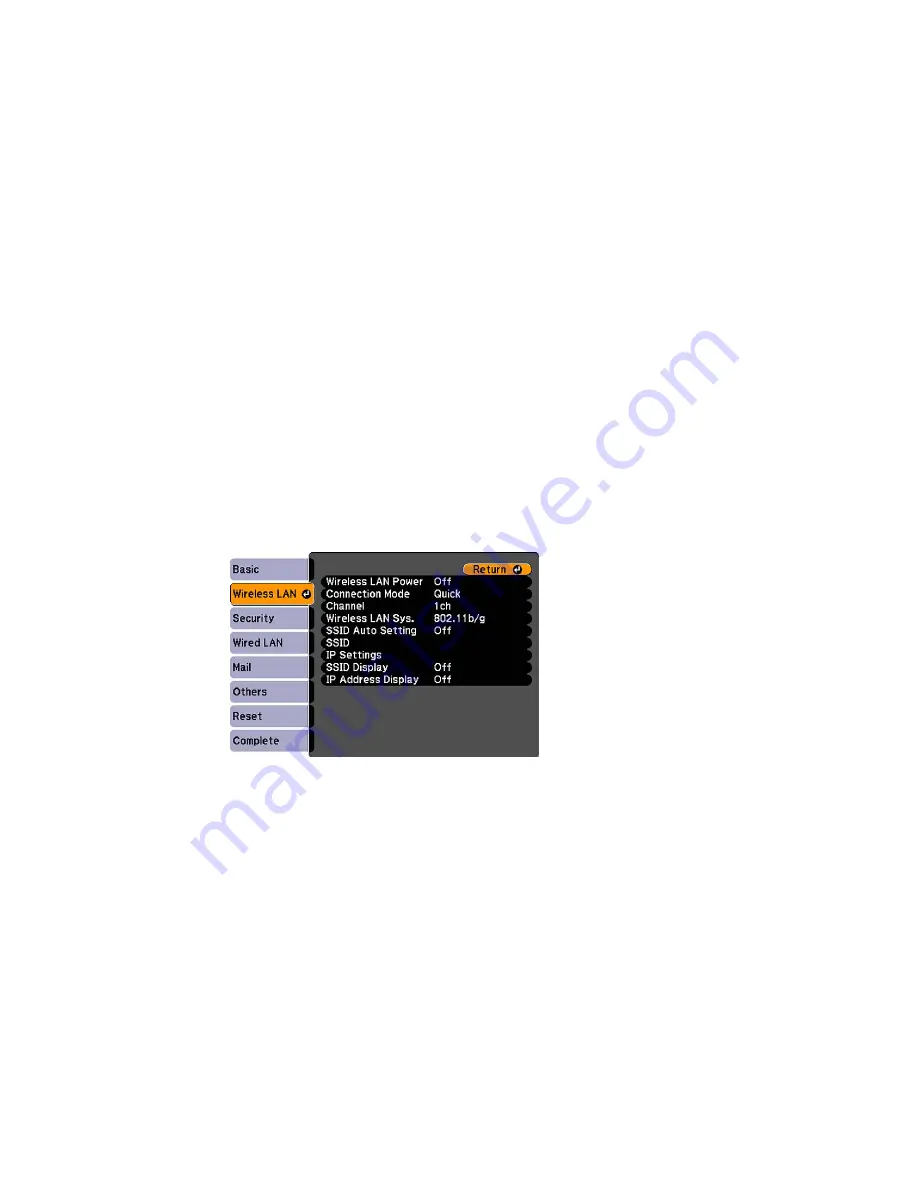
6.
Select the following basic options as necessary:
•
Projector Name
lets you enter a name up to 16 alphanumeric characters long to identify the
projector over the network.
•
PJLink Password
lets you enter a password up to 32 alphanumeric characters long for using the
PJLink protocol for projector control.
•
Web Control Password
lets you enter a password up to 8 alphanumeric characters long for
accessing the projector over the web.
•
Projector Keyword
lets you turn on a security password to prevent access to the projector by
anyone not in the room with it. You must enter a displayed, randomized keyword from a computer
using the EasyMP Network Projection software to access the projector.
Note:
Use the displayed keyboard to enter the name, passwords and keyword. Press the arrow
buttons on the remote control to highlight characters and press
Enter
to select them.
7.
Select the
Wireless LAN
menu and press
Enter
.
8.
Select the settings on the
Wireless LAN
menu as necessary for your network.
9.
When you finish selecting settings, select
Complete
and follow the on-screen instructions to save
your settings and exit the menus.
After you complete the wireless settings for your projector, you need to select the wireless network on
your computer.
59
Содержание PowerLite 4650
Страница 1: ...PowerLite 4650 4750W 4770W 4855WU User s Guide ...
Страница 2: ......
Страница 19: ...Projector Parts Interface Ports PowerLite 4650 4750W 4770W PowerLite 4855WU 1 Audio1 port 2 Computer port 19 ...
Страница 23: ...Projector Parts Remote Control 23 ...
Страница 27: ...Rear Front ceiling Rear ceiling 27 ...






























