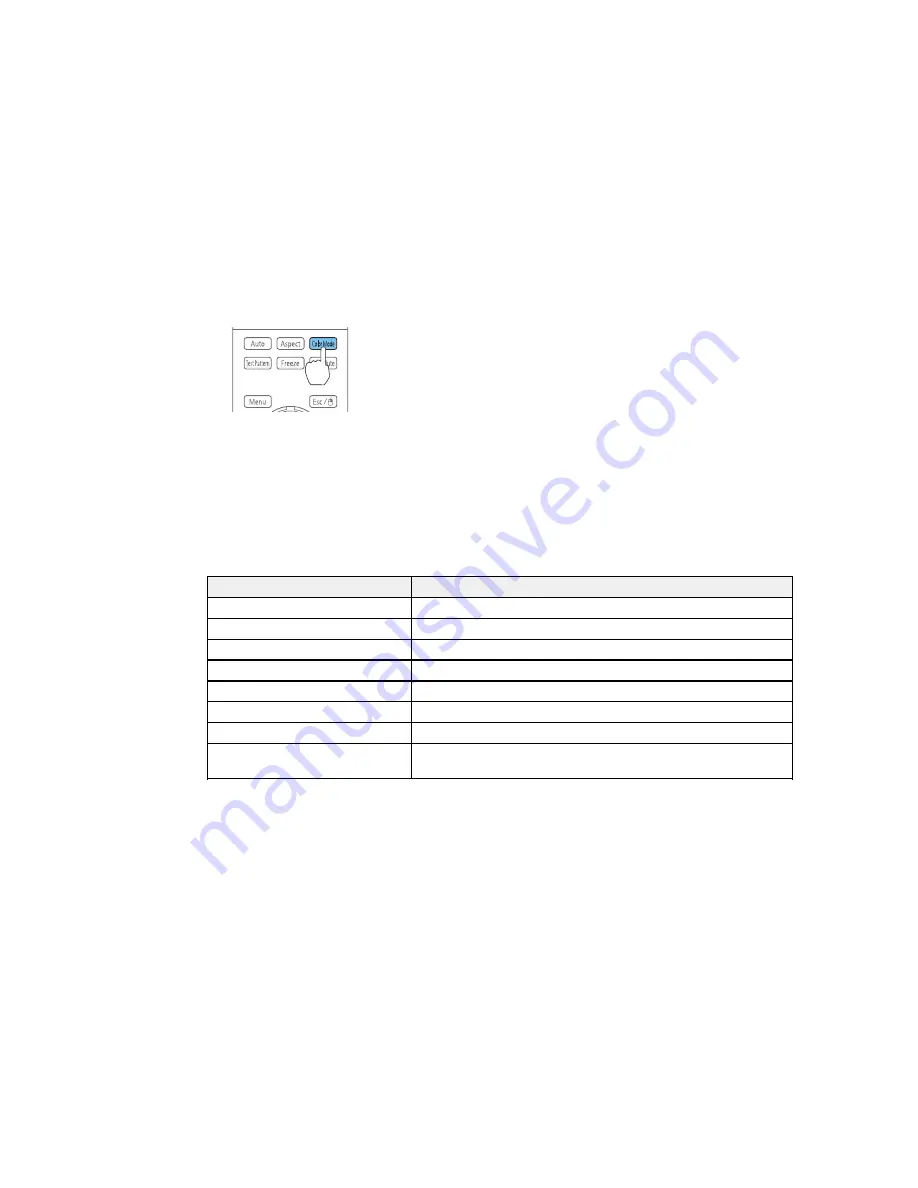
3.
Press the
Color Mode
button on the remote control to change the Color Mode.
The image appearance changes and the name of the Color Mode appears briefly on the screen.
4.
To cycle through all the available Color Modes for your input signal, press the
Color Mode
button
repeatedly.
Parent topic:
Color Mode
Available Color Modes
You can set the projector to use these Color Modes, depending on the input source you are using:
Color Mode
Description
Dynamic
Best for projecting in a bright room
Presentation
Best for color presentations in a bright room
Theatre
Best for movies projected in a dark room
Photo
1
Best for still images projected in a bright room
Sports
2
Best for television images in a bright room
sRGB
Best for standard sRGB computer displays
DICOM SIM
1
Best for projecting X-ray photographs and other medical images
Multi-Projection
Best for projecting from multiple projectors (reduces the color tone
difference between images)
1
Only available when inputting RGB signals
2
Only available when the input signal is component video, or when the input source is Video or S-Video
Note:
The
DICOM SIM
Color Mode is for reference purposes only and should not be used to make
medical diagnoses.
101
Содержание PowerLite 4650
Страница 1: ...PowerLite 4650 4750W 4770W 4855WU User s Guide ...
Страница 2: ......
Страница 19: ...Projector Parts Interface Ports PowerLite 4650 4750W 4770W PowerLite 4855WU 1 Audio1 port 2 Computer port 19 ...
Страница 23: ...Projector Parts Remote Control 23 ...
Страница 27: ...Rear Front ceiling Rear ceiling 27 ...
















































