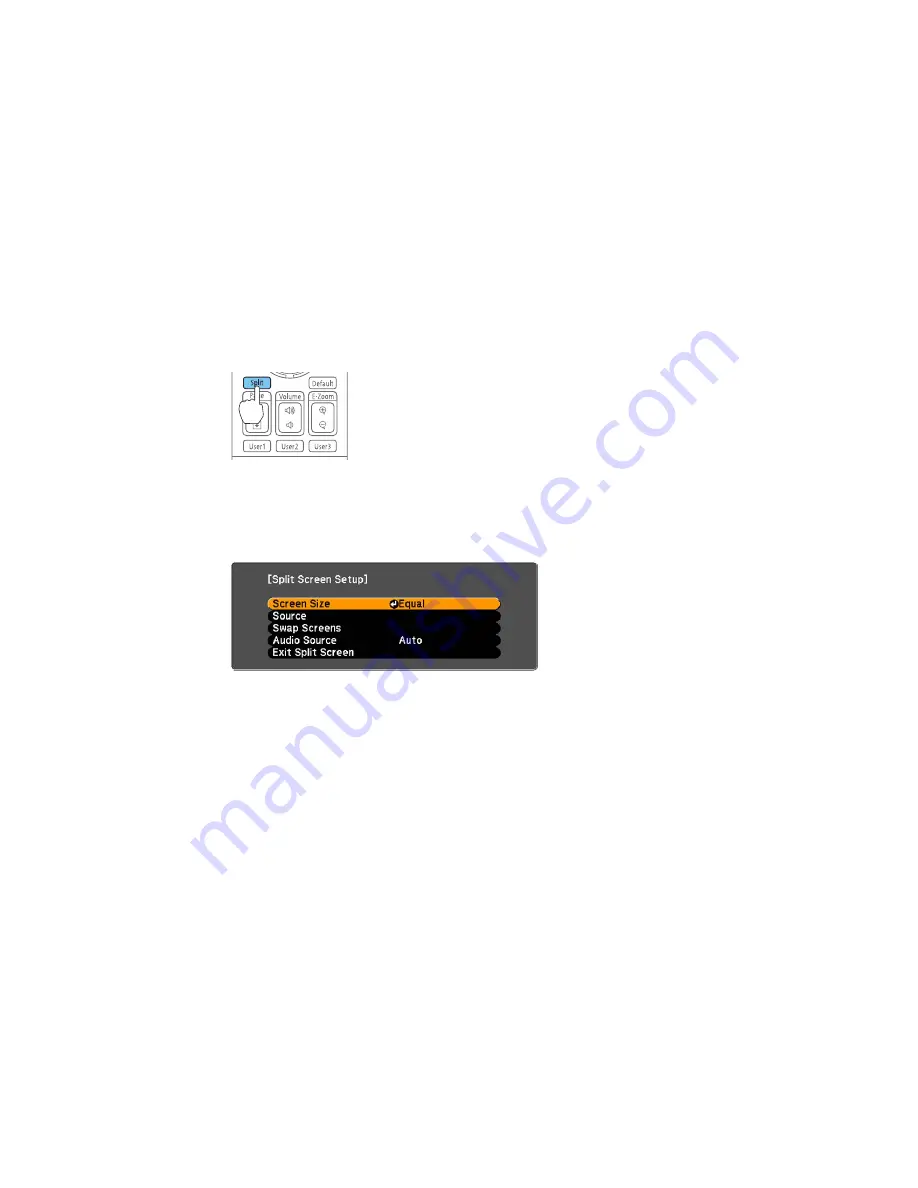
Note:
While you use the split screen feature, other projector features may not be available and some
settings may be automatically applied to both images.
1.
Press the
Split
button on the remote control.
The currently selected input source moves to the left side of the screen.
2.
Press the
Menu
button.
You see this screen:
3.
To select an input source for the other image, select the
Source
setting, press
Enter
, select the
input source, select
Execute
, and press
Enter
. (You can also change image sources, if necessary.)
4.
To switch the images, select the
Swap Screens
setting and press
Enter
.
5.
To change the image sizes, select the
Screen Size
setting, press
Enter
, select a sizing option,
press
Enter
, and press
Menu
to exit.
Note:
Depending on the video input signals, the images may not appear at the same size even if you
choose the
Equal
setting.
115
Содержание PowerLite 4650
Страница 1: ...PowerLite 4650 4750W 4770W 4855WU User s Guide ...
Страница 2: ......
Страница 19: ...Projector Parts Interface Ports PowerLite 4650 4750W 4770W PowerLite 4855WU 1 Audio1 port 2 Computer port 19 ...
Страница 23: ...Projector Parts Remote Control 23 ...
Страница 27: ...Rear Front ceiling Rear ceiling 27 ...






























