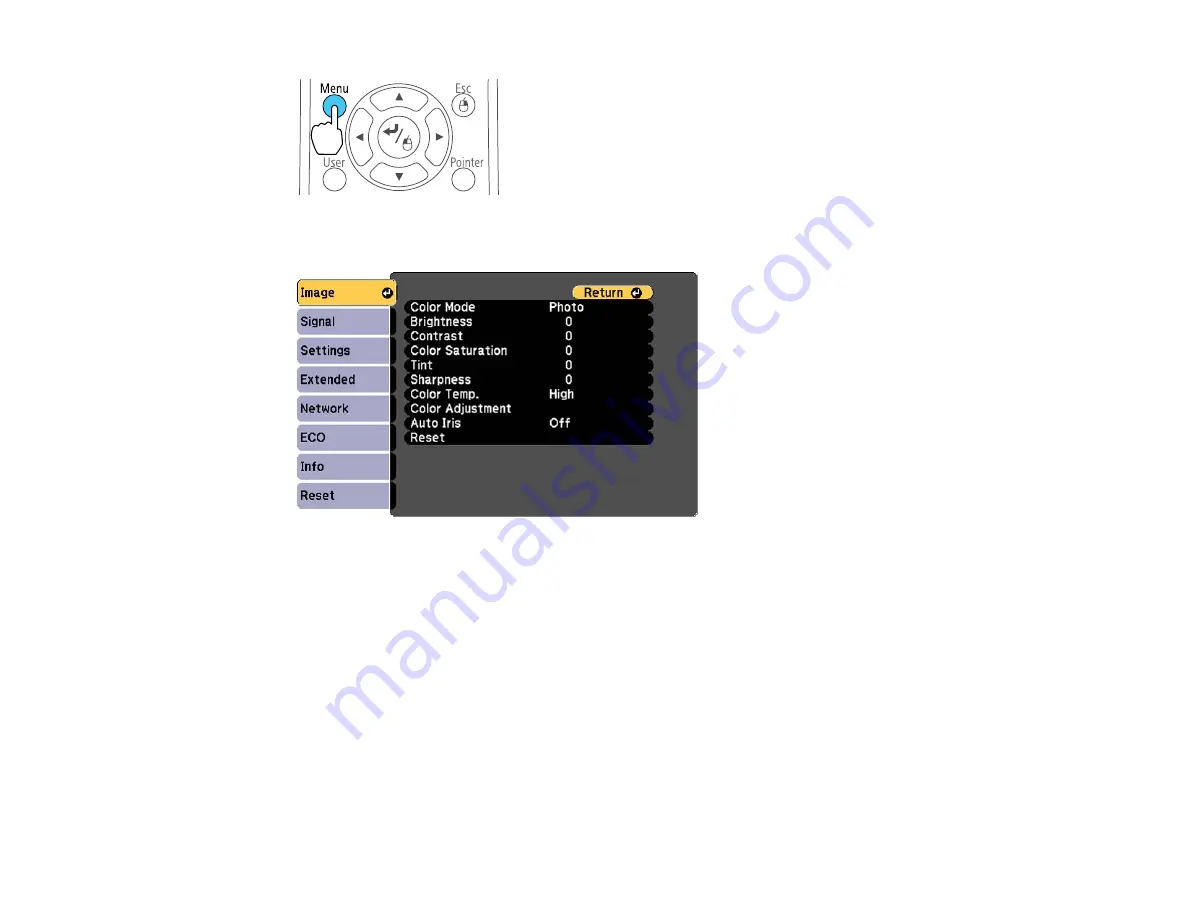
You see the menu screen displaying the Image menu settings.
2.
Press the up or down arrow buttons to move through the menus listed on the left. The settings for
each menu are displayed on the right.
Note:
The available settings depend on the current input source.
3.
To change settings in the displayed menu, press
Enter
.
4.
Press the up or down arrow button to move through the settings.
5.
Change the settings using the buttons listed on the bottom of the menu screens.
6.
To return all the menu settings to their default values, select
Reset
.
7.
When you finish changing settings on a menu, press
Esc
.
8.
Press
Menu
or
Esc
to exit the menus.
99
Содержание PowerLite 1222
Страница 1: ...PowerLite 1222 1262W User s Guide ...
Страница 2: ......
Страница 9: ...PowerLite 1222 1262W User s Guide Welcome to the PowerLite 1222 1262W User s Guide 9 ...
Страница 20: ...Parent topic Projector Part Locations Related references Projector Light Status 20 ...
Страница 21: ...Projector Parts Remote Control 1 Power button 21 ...
Страница 43: ...1 Remove the wireless LAN module cover screw 2 Insert the wireless LAN module into the USB A port 43 ...






























