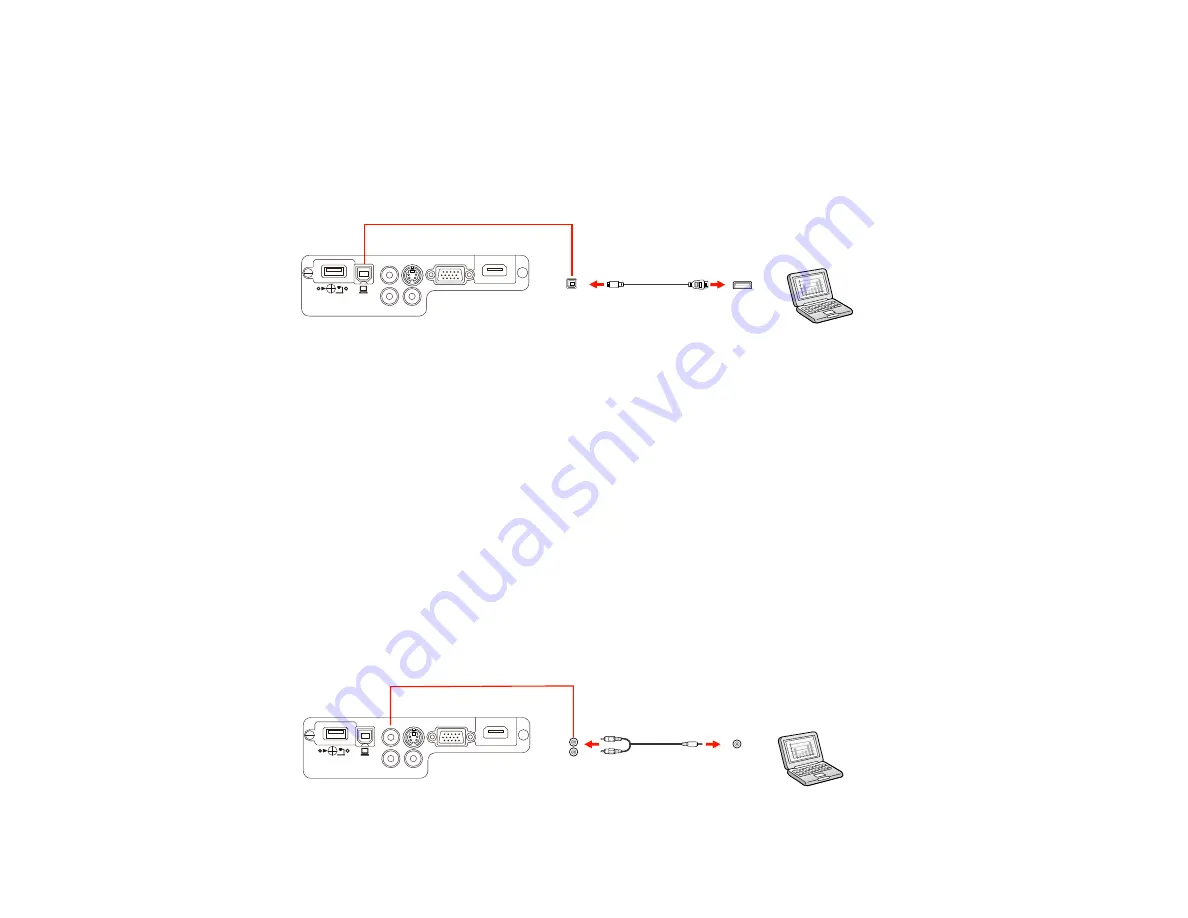
Connecting to a Computer for USB Mouse Control
If you connected your computer to a
Computer
,
USB-B
, or
HDMI
port on the projector, you can set up
the remote control to act as a wireless mouse. This lets you control projection at a distance from your
computer. To do this, connect the projector to your computer using a USB cable, if it is not connected
already.
1.
Connect the USB cable to your projector's
USB-B
port.
2.
Connect the other end to any available USB port on your computer.
3.
If necessary, configure your computer to work with an external USB mouse. See your computer
documentation for details.
Parent topic:
Connecting to Computer Sources
Related tasks
Using the Remote Control as a Wireless Mouse
Connecting to a Computer for Sound
If your computer presentation includes sound and you did not connect it using the projector's
USB-B
or
HDMI
port, you can still play sound through the projector's speaker system. Connect an optional stereo
mini-jack adapter cable (with one 3.5 mm mini-plug and two RCA plugs).
1.
Connect the audio cable to your laptop's headphone or audio-out jack, or your desktop's speaker or
audio-out port.
2.
Connect the other end to the projector's
Audio
ports.
30
Содержание PowerLite 1222
Страница 1: ...PowerLite 1222 1262W User s Guide ...
Страница 2: ......
Страница 9: ...PowerLite 1222 1262W User s Guide Welcome to the PowerLite 1222 1262W User s Guide 9 ...
Страница 20: ...Parent topic Projector Part Locations Related references Projector Light Status 20 ...
Страница 21: ...Projector Parts Remote Control 1 Power button 21 ...
Страница 43: ...1 Remove the wireless LAN module cover screw 2 Insert the wireless LAN module into the USB A port 43 ...
















































