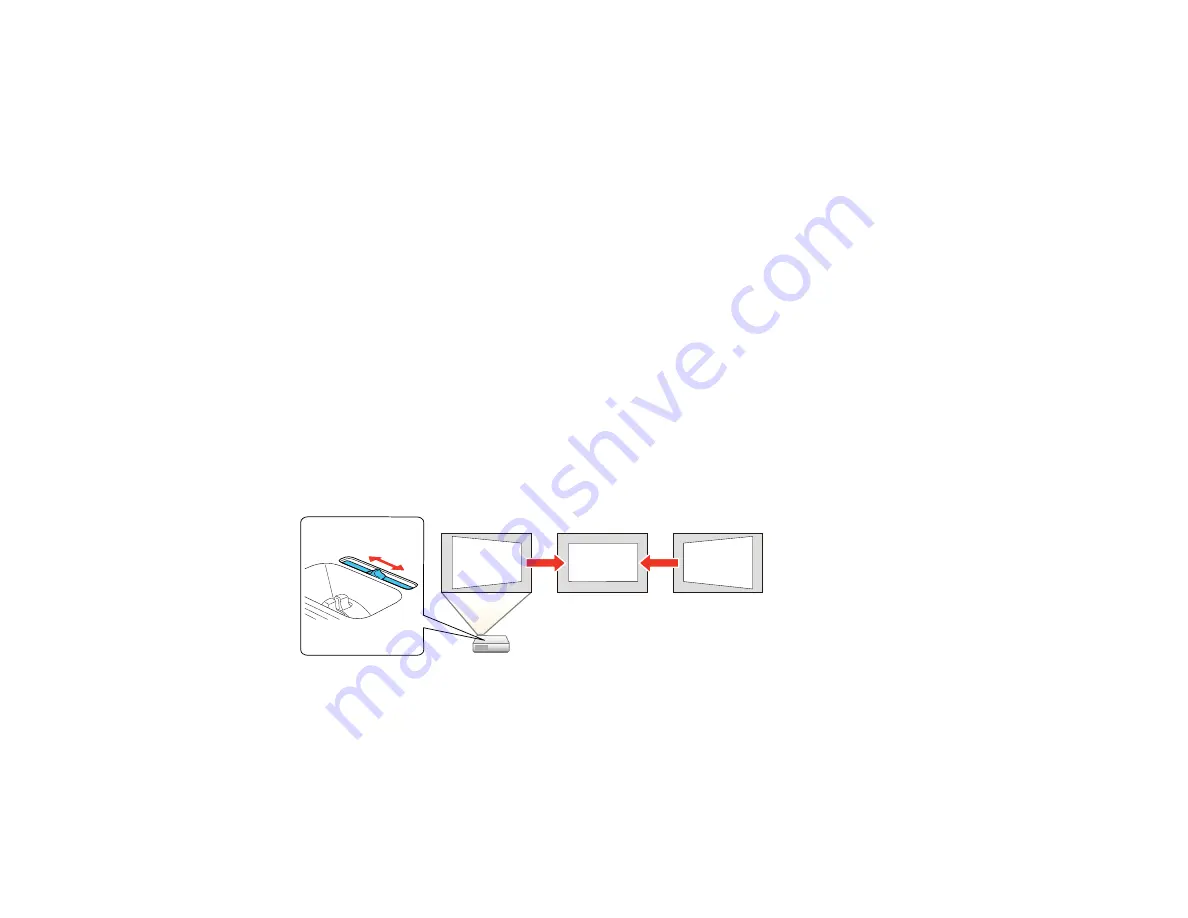
Image Shape
You can project an evenly rectangular image by placing the projector directly in front of the center of the
screen and keeping it level. If you place the projector at an angle to the screen, or tilted up or down, or off
to the side, you may need to correct the image shape for the best display quality.
When you turn on automatic keystone correction in your projector's Settings menu, your projector
automatically corrects vertical keystone effects when you reposition the projector.
Correcting Image Shape with the Horizontal Keystone Slider
Correcting Image Shape with the Keystone Buttons
Correcting Image Shape with Quick Corner
Parent topic:
Using Basic Projector Features
Correcting Image Shape with the Horizontal Keystone Slider
You can use the projector's horizontal keystone slider to correct the shape of an image that is unevenly
rectangular horizontally, such as when the projector is placed to the side of the projection area.
1.
Turn on the projector and display an image.
Note:
You can display a pattern to aid in adjusting the projected image using the Settings menu.
2.
Adjust the slider until the image is evenly rectangular.
After correction, your image is slightly smaller.
Parent topic:
Related references
Projector Feature Settings - Settings Menu
65
Содержание PowerLite 1222
Страница 1: ...PowerLite 1222 1262W User s Guide ...
Страница 2: ......
Страница 9: ...PowerLite 1222 1262W User s Guide Welcome to the PowerLite 1222 1262W User s Guide 9 ...
Страница 20: ...Parent topic Projector Part Locations Related references Projector Light Status 20 ...
Страница 21: ...Projector Parts Remote Control 1 Power button 21 ...
Страница 43: ...1 Remove the wireless LAN module cover screw 2 Insert the wireless LAN module into the USB A port 43 ...






























