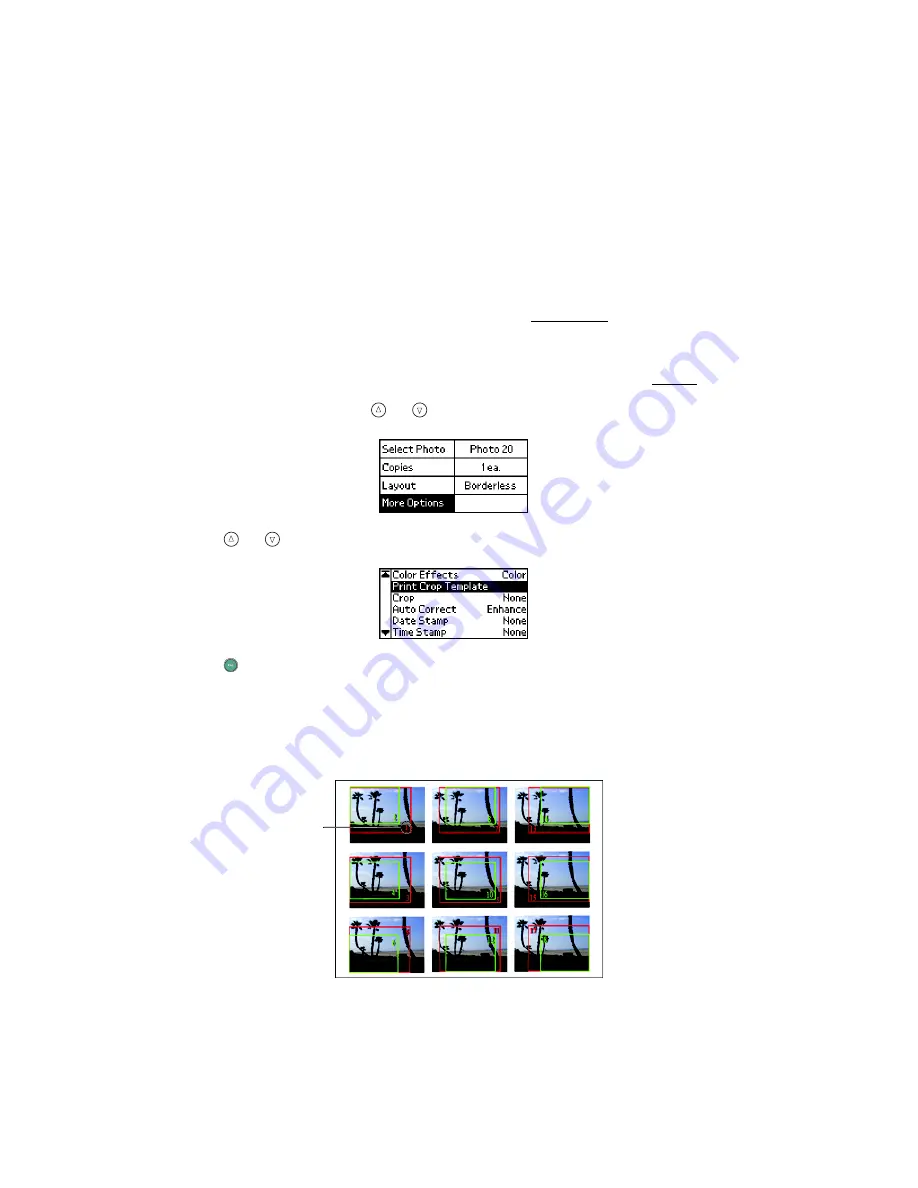
50
Note:
This setting remains in effect for all photos until you press and hold
Cancel
for 3 seconds or turn your PictureMate off.
Cropping Your Photo
If you want to print only part of a photo, you can crop it to leave out the part you
don’t want. Choose one photo to crop at a time. (See One Photo to choose
One
Photo
from the Main Menu.) First you will print a template sheet for the photo
showing different cropping areas; then you will select the one you want to print from
that template. If you already have a reference template, you can skip to step 5.
1. On the Main Menu, press
or to highlight
More Options
, then press
OK
.
2. Press
or to highlight
Print Crop Template
, then press
OK
.
3. Press
to print the template.
Tip:
The crop areas do not change, so you can print the template once and use it
as a reference for all your photos.
Your photo prints with a preview of the different cropping areas.
crop number
Содержание PictureMate - Compact Photo Printer
Страница 1: ......
Страница 6: ...5 ...
Страница 34: ...33 ...
Страница 87: ...86 ...
Страница 109: ...108 5 Select the appropriate Background Printing radio button to turn background printing on or off 6 Close the Chooser ...
Страница 115: ...114 ...
Страница 122: ...121 Standards and Approvals Safety UL 60950 CSA C22 2 No 60950 EMC FCC part 15 Subpart B class B CSA C108 8 Class B ...
Страница 123: ...122 ...






























