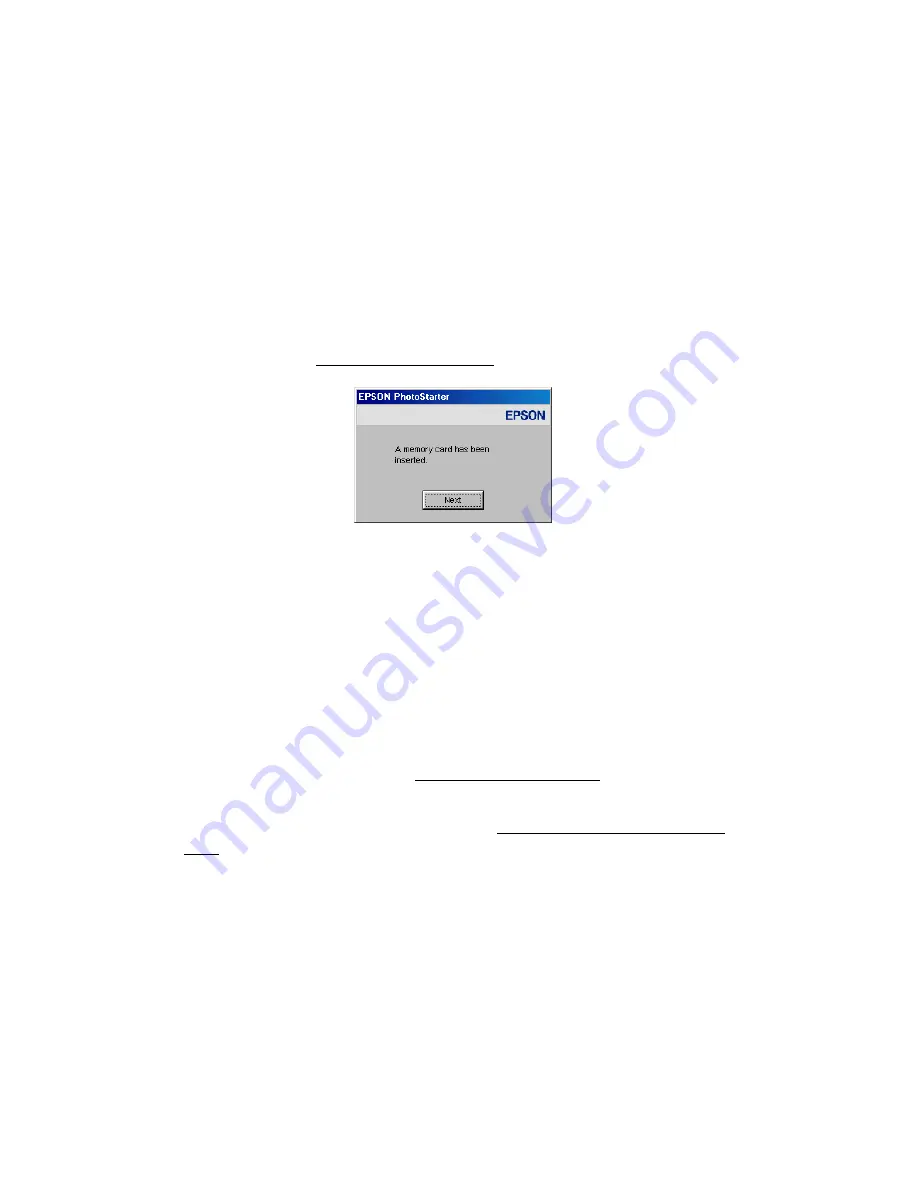
26
You can choose any of the options to copy, view, or print your photos.
To copy photos to your computer, select
Copy pictures to a folder on my
computer
and click
OK
. Follow the on-screen instructions to select a folder
for your photos and copy them. Then go to step 6.
■
In Windows 2000, Me, or 98, PhotoStarter opens and automatically copies
your photos to the
Photos
folder on your desktop. If this is the first time
you’ve inserted a memory card, you see the message below instead. Follow the
instructions in Configuring PhotoStarter to respond to the message.
Note:
With Windows 2000, make sure you’ve installed Service Pack 4 or
later or the CardMonitor utility won’t launch when you insert a memory card.
■
On a Macintosh, a drive icon appears on your desktop (the drive name is
determined by your digital camera). You can open the drive and copy your
photos to your computer.
If you have iPhoto and you have it set to open when a digital camera is
connected, it opens when you insert a memory card. Click the
Import
button
to copy photos to your Macintosh. See iPhoto Help for more information.
If you don’t have iPhoto, you need to set up Image Capture to use Epson
CardMonitor as described in Configuring CardMonitor.
6. When you’re done copying photos, carefully prepare your computer before
removing your memory card, as described in Preparing to Remove a Memory
Card.
Содержание PictureMate - Compact Photo Printer
Страница 1: ......
Страница 6: ...5 ...
Страница 34: ...33 ...
Страница 87: ...86 ...
Страница 109: ...108 5 Select the appropriate Background Printing radio button to turn background printing on or off 6 Close the Chooser ...
Страница 115: ...114 ...
Страница 122: ...121 Standards and Approvals Safety UL 60950 CSA C22 2 No 60950 EMC FCC part 15 Subpart B class B CSA C108 8 Class B ...
Страница 123: ...122 ...
















































