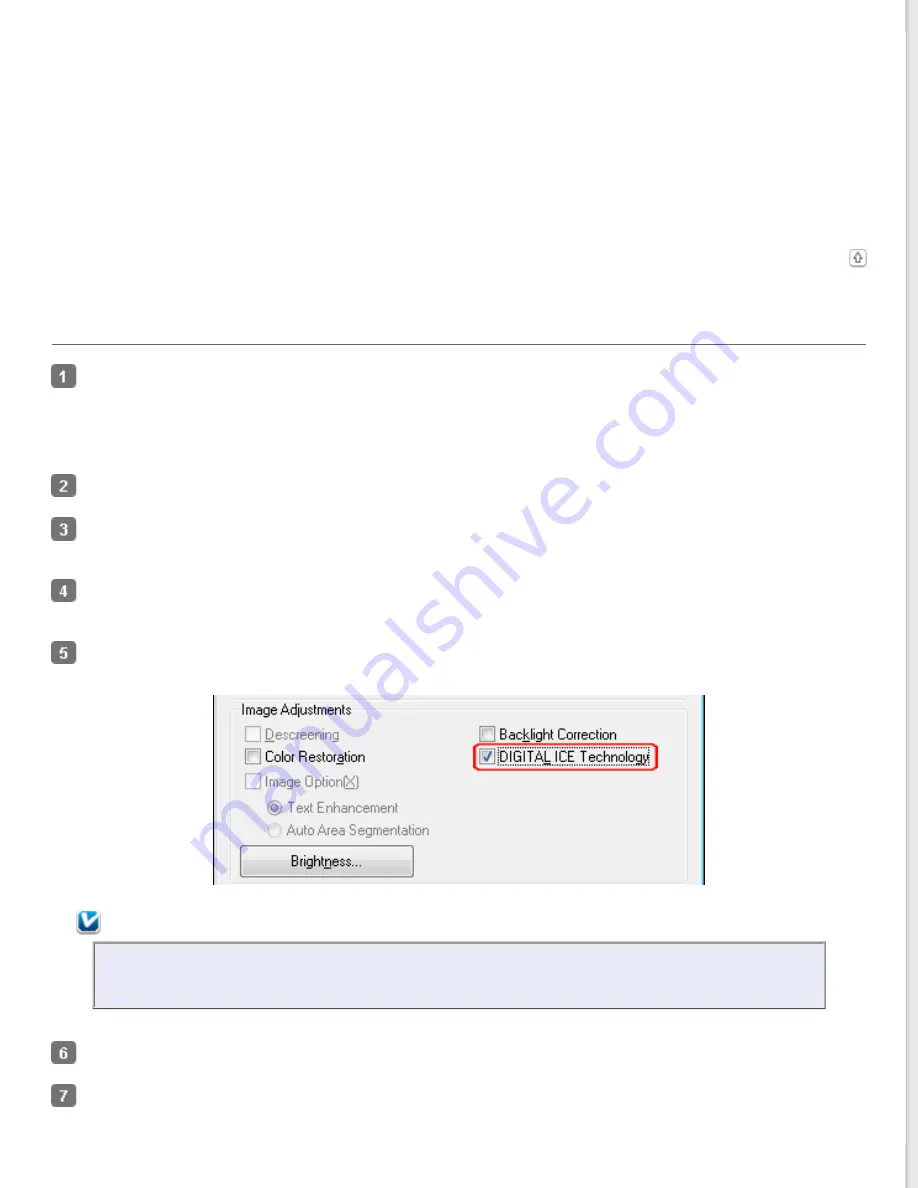
See one of these sections for instructions on using DIGITAL ICE Technology.
Full Auto Mode:
This feature is not available in Full Auto Mode. Change the scan mode to Home Mode or Professional
Office Mode:
This feature is not available in Office Mode. Change the scan mode to Home Mode or Professional Mode.
for instructions.
Home Mode:
Using DIGITAL ICE Technology in Home Mode
Professional Mode:
Using DIGITAL ICE Technology in Professional Mode
Using DIGITAL ICE Technology in Home Mode
Place your original photo, film, or slide on the document table. See one of these sections for instructions.
Photos:
Film or slides:
In the Home Mode window, select the
Document Type
,
Image Type
, and
Destination
settings. For details, see
Click
Preview
to preview your image(s), then select your scan area. See
Previewing and Adjusting the Scan Area
for details.
Click the
DIGITAL ICE Technology
check box.
Note:
The results of DIGITAL ICE Technology do not appear in the images in the Preview window, but apply to
all of them. You must scan the images to see the effects.
Make any other necessary image adjustments. See
Adjusting the Color and Other Image Settings
Size your image(s) as necessary. See
for instructions.






























