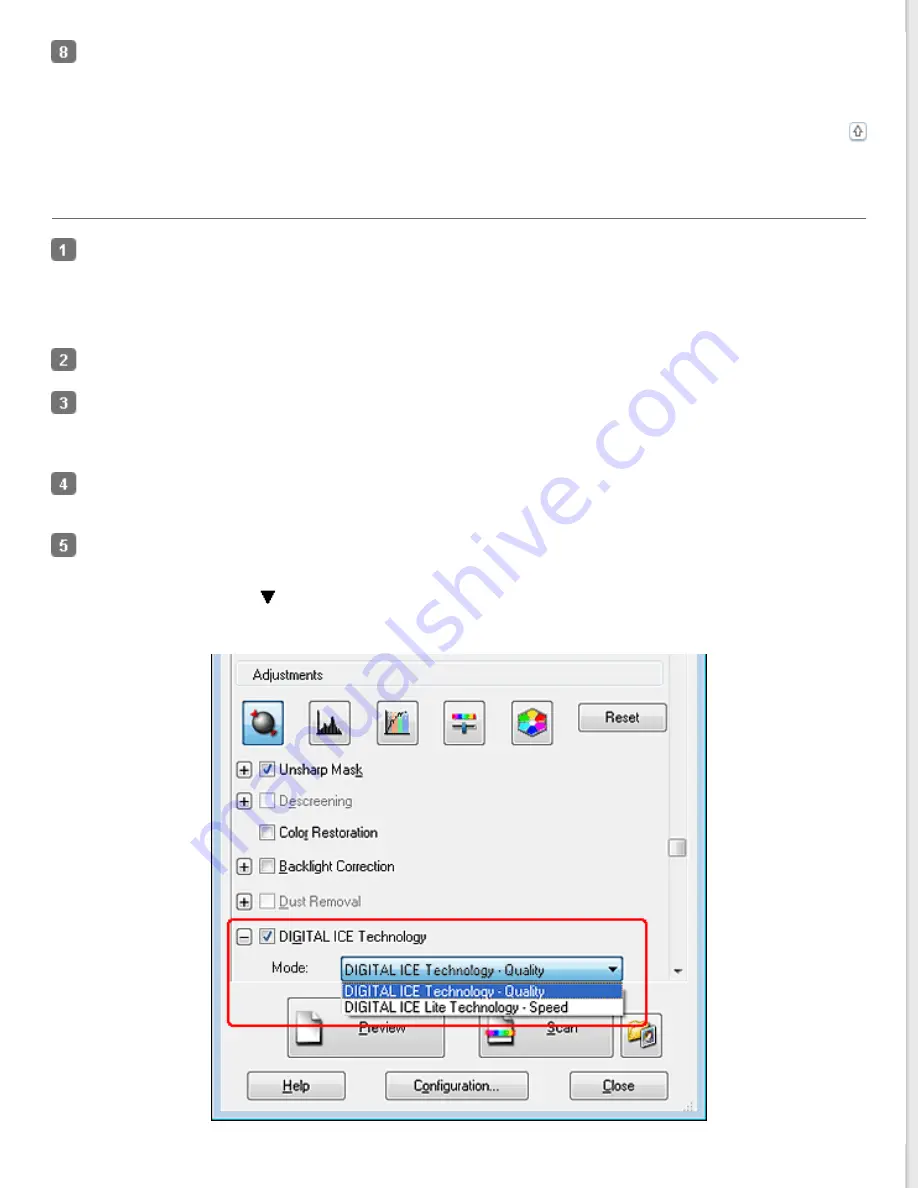
Click
Scan
to scan and remove dust and scratch marks in your image(s).
What happens next depends on how you started Epson Scan. See
Using DIGITAL ICE Technology in Professional Mode
Place your original photo, film, or slide on the document table. See one of these sections for instructions.
Photos:
Film or slides:
In the Professional Mode window, select the
Document Type
,
Auto Exposure Type
(for scanning documents or
photos),
Film Type
(for scanning film or slides),
Image Type
,
Resolution
, and
Document Size
settings. For
details, see
.
Click
Preview
to preview your image(s), then select your scan area. See
Previewing and Adjusting the Scan Area
for details.
Scroll down to the Adjustments area and click the
DIGITAL ICE Technology
check box.
If you want to decrease the level of the
DIGITAL ICE Technology
correction effect when scanning film or slides,
click the
+
(Windows) or
(Mac OS X) button next to the option and select the
DIGITAL ICE Lite Technology -
Speed
setting in the
Mode
list.






























