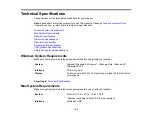4.
Slide the transportation lock to the locked position to secure the scanner carriage.
5.
Place the scanner in its original packing materials if possible, or use equivalent materials with
cushioning around the scanner.
Parent topic:
Cleaning and Transporting Your Scanner
96
Содержание Perfection V550 Photo
Страница 1: ...Perfection V550 Photo User s Guide ...
Страница 2: ......
Страница 9: ...1 Document mat 2 Scanner glass 3 Carriage beneath scanner glass 9 ...
Страница 10: ...1 The power button 2 DC inlet 3 Transportation lock 4 USB port 10 ...
Страница 11: ...1 Transparency unit window behind document mat Parent topic Scanner Parts Locations 11 ...
Страница 12: ...Scanner Buttons and Lights Buttons 1 PDF 2 email 3 copy 4 start Lights 5 Ready 6 Error 12 ...
Страница 18: ...2 Slide the document mat out from inside the scanner cover 18 ...
Страница 37: ...37 ...
Страница 51: ...51 ...