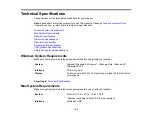3.
Do the following to uninstall each of your scanning software programs, then follow any on-screen
instructions:
•
Windows 8
: Navigate to the
Start
screen, right-click the screen, and select
All apps
. Select
Control Panel
>
Programs
>
Programs and Features
. Select the scanner software program and
click
Uninstall/Change
.
•
Windows 7 or Windows Vista
: Open the Windows
Control Panel
utility. Select
Programs and
Features
. (In Classic view, select
Programs
and click
Uninstall a program
.) Select the scanner
software program and click
Uninstall/Change
.
•
Windows XP
: Open the Windows
Control Panel
utility. Double-click
Add or Remove Programs
.
Select the scanner software program and click
Change/Remove
.
4.
Restart your computer, then see the
Start Here
sheet to re-install your software.
Note:
If you find that re-installing your scanner software does not solve a problem, contact Epson.
Parent topic:
When to Uninstall Your Scanner Software
Uninstalling Scanner Software - Mac OS X
In most cases, you do not need to uninstall your scanner software before re-installing it. However, you
can download the Uninstaller utility from the Epson support website to uninstall your scanner software as
described here.
Note:
If you find that re-installing your scanner software does not solve a problem, contact Epson.
1.
To download the Uninstaller utility, visit the Epson download site (
or
2.
Follow the instructions on the screen to install the Uninstaller utility.
3.
Quit all applications currently running on your Mac.
4.
Double-click the
Uninstaller
icon.
5.
In the Epson Uninstaller screen, select the checkbox for each software program you want to
uninstall.
6.
Click
Uninstall
.
7.
Follow the on-screen instructions to uninstall the software.
8.
To reinstall your scanner software, see the
Start Here
sheet for instructions.
Parent topic:
When to Uninstall Your Scanner Software
107
Содержание Perfection V550 Photo
Страница 1: ...Perfection V550 Photo User s Guide ...
Страница 2: ......
Страница 9: ...1 Document mat 2 Scanner glass 3 Carriage beneath scanner glass 9 ...
Страница 10: ...1 The power button 2 DC inlet 3 Transportation lock 4 USB port 10 ...
Страница 11: ...1 Transparency unit window behind document mat Parent topic Scanner Parts Locations 11 ...
Страница 12: ...Scanner Buttons and Lights Buttons 1 PDF 2 email 3 copy 4 start Lights 5 Ready 6 Error 12 ...
Страница 18: ...2 Slide the document mat out from inside the scanner cover 18 ...
Страница 37: ...37 ...
Страница 51: ...51 ...