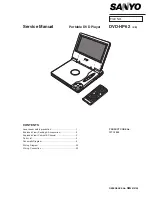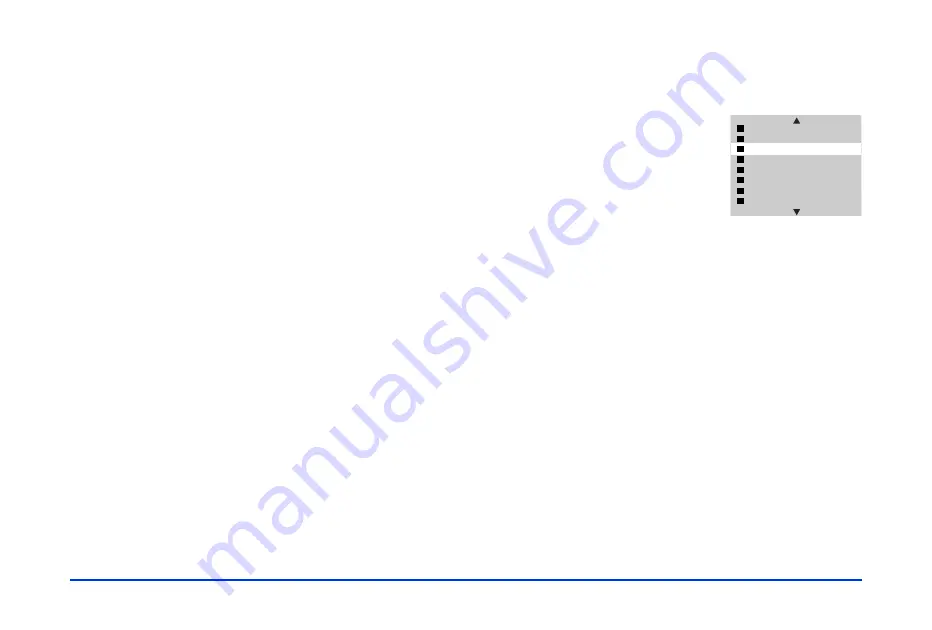
Viewing and Managing Images 31
After the files are copied, you see thumbnails of the
photos. If you want to look at them, select one, press
the
OK
button to enlarge it, and then press
l
or
r
on
the arrow button to scroll through the photos.
4
Press the
CANCEL
button to return to the Main Menu.
Copying Photos From the P-1000 to a
Memory Card
You can copy individual photos or complete folders from
your P-1000 to a memory card. Although you cannot copy
an album this way, you can copy individual photos from an
album.
If you will be copying individual photos, it’s okay if the
memory card already contains photos—as long as there is
enough space to hold the new ones you will copy. If you are
copying one or more folders, the memory card must be
empty.
Follow these steps:
1
Insert a memory card in the P-1000. If you will be
copying folders, the card must be empty.
2
Select a folder in the Card Case or a single image that
you want to copy.
Note:
You cannot select an album, but you can select individual
pictures in an album.
3
Press the
MENU
button to display
the Pop-up menu:
4
Select
Copy to Memory Card
.
Then press the
OK
button. The
photos are copied to the memory
card.
Copying Photos Between a Computer and
the P-1000
If you have connected a computer to your P-1000, you can
copy photos from one device to the other. Follow these
steps:
1
Connect the computer to your P-1000 as described on
page 19. The LCD is turned off.
2
Use your photo software (such as Film Factory),
Windows Explorer, Macintosh Finder, or other
application to select the images you want to copy and
drag them to the desired location.
Delete
Copy All Images to Album
Copy to Memory Card
Slide Show
Lock
Return to Main Menu
PC View Mode
Hide Unsupported Files
Содержание P-1000 - Photo Viewer - Digital AV Player
Страница 1: ... 8VHU V XLGH ...