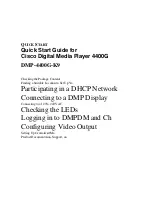Getting Started 19
Connecting a Computer to the P-1000
You can connect a computer to display images on your
monitor and to copy images from one device to the other.
Follow these steps:
1
Connect the AC adapter to the P-1000.
2
Make sure your computer and the P-1000 are turned on
and the Main Menu is displayed on the LCD screen.
3
Connect the larger, flat end of the Type A USB cable to
your computer and connect the other end to the
P-1000.
The PC peripheral mode icon (
) appears on the
P-1000 screen, then the LCD is turned off.
Note:
Although the LCD screen is off while the USB cable is
connected, you can make it come on briefly by pressing any
button on the P-1000.
If your computer does not recognize the P-1000 right away,
you may need to refresh the view or restart your computer.
Now you can view your P-1000 images on the
computer’s monitor (as described on page 25) or copy
files to or from the computer (see page 31).
4
When you are done, close your application and/or click
the USB device icon on your screen (or drag it to the
trash icon) to stop the device. Then you can safely
unplug the USB cable.
Connecting an External Video Device
If you have an external monitor such as a TV that has a
composite video-in connector, you can connect it to the
P-1000 and view photos on the larger screen. Just connect
the monitor to your P-1000 with the video cable that came
with the P-1000.
Note:
Check the Video Out signal as described on page 49 to make
sure it is correct for your video source (NTSC or PAL).
Содержание P-1000 - Photo Viewer - Digital AV Player
Страница 1: ... 8VHU V XLGH ...