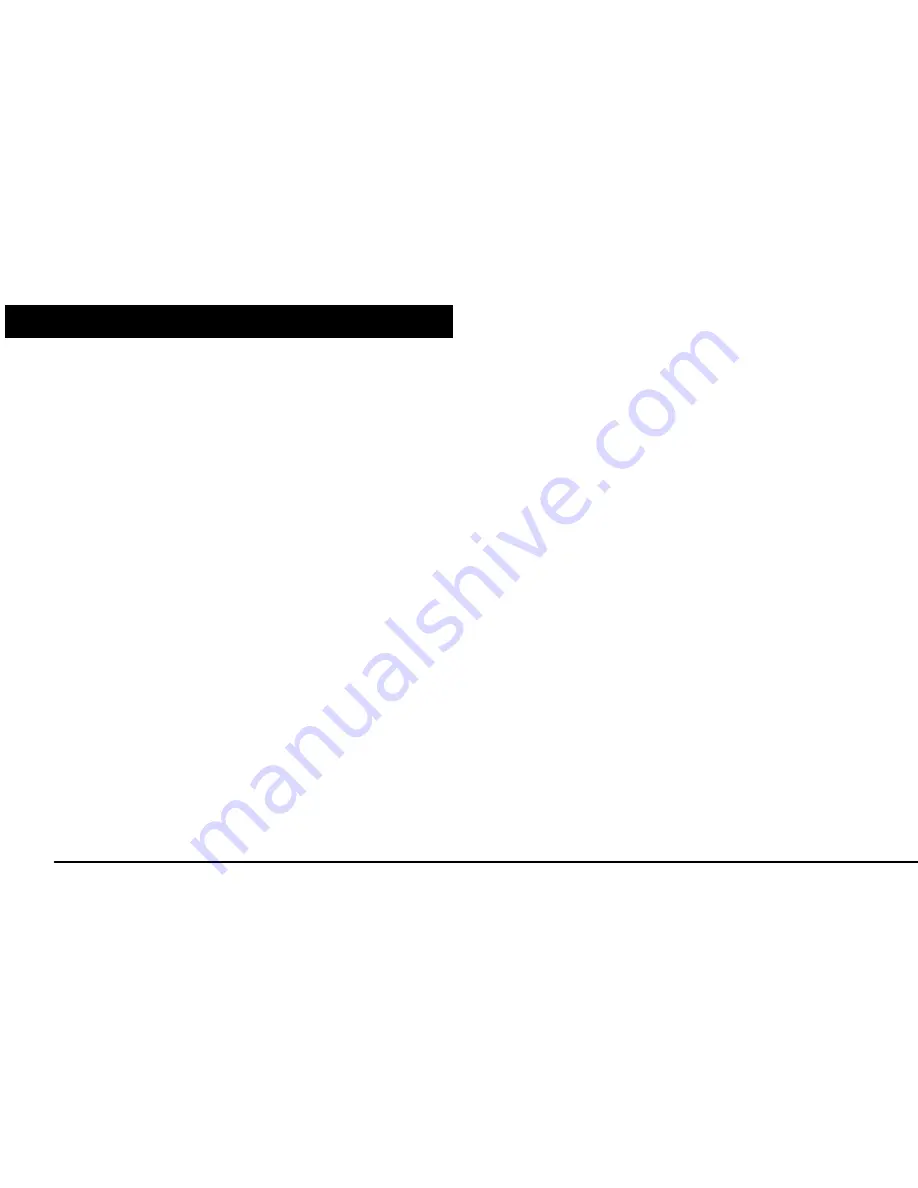
Page 1 of 33
INTRODUCTION
Energy Sistem thanks you for buying Inngenio™ 3000 DUO HDP. We wish you
enjoy using it.
This compact multimedia player, with HDP technology (1,8”/4,6cm TFT display
with 65.000 colours, frontal speaker and high fidelity processor) and DUO
technology (2 stereo outputs without power loss) allows you to enjoy videos,
music and pictures every time and everywhere. Also has an integrated FM tuner
module.
We recommend to read this user manual in order to enjoy the product in a safe
way and with the best features.
















