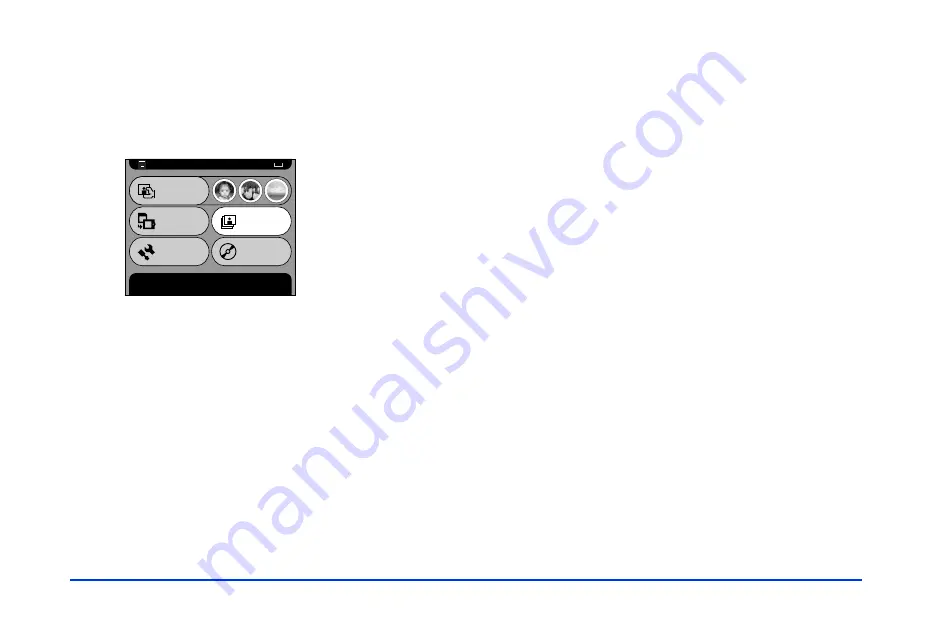
Viewing and Managing Images 28
Here is another way to run a slide show of one of your
albums:
1
In the Main Menu, select
Slide Show
and press the
OK
button.
2
Select the album you want and press the
OK
button to
start the slide show. It continues until you press the
CANCEL
button.
Note:
You can change the length of time each image is displayed on
the screen or turn the fade effect on or off. See “Setting the
Slide Show Options” on page 47.
Locking an Image, Album, or Folder
You can lock an image, album, or folder to prevent it from
being altered or deleted. Follow these steps:
1
Select the image, album, or folder you want to lock.
2
Press the
MENU
button to display the Pop-up menu.
3
Select
Lock
and press the
OK
button. The picture,
album, or folder is locked and you see the lock icon.
Note:
Although you cannot delete a locked album or folder, you can
delete individual photos inside the album or folder.
Unlocking an Image, Album, or Folder
If you want to unlock an image, album, or folder, first select
it. Then press the
MENU
button to display the Pop-up
menu, select
Unlock
, and press the
OK
button. The lock
icon disappears.
Main Menu
Start album slide show. Press OK to continue.
Slide Show
Settings
Browse
Copy to the
HDD
Copy to
CD-R/RW
Содержание P-1000 - Photo Viewer - Digital AV Player
Страница 1: ... 8VHU V XLGH ...






























