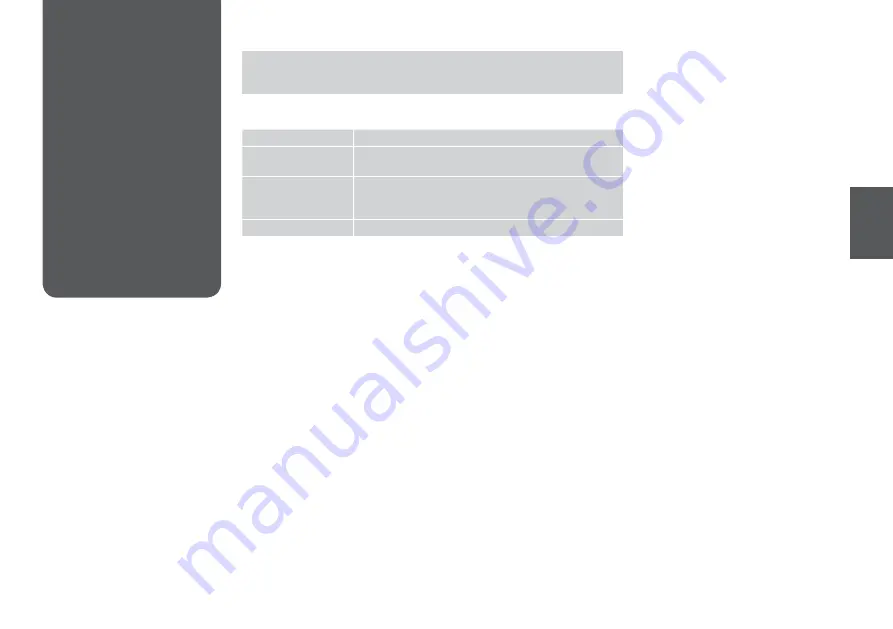
View and Print Photos, Print All Photos, Print Photo Greeting Card, Photo Layout
Sheet, Print Proof Sheet, Slide Show, Copy/Restore Photos, Print Ruled Papers, Select
Location *¹, Back Up Memory Card
Select Photos
Select All Photos, Select by Date, Cancel Photo Selection
Print Settings
Paper Size, Paper Type, Borderless *³, Quality, Expansion *⁴,
Date, Fit Frame *⁵, Bidirectional *⁶, Set As New Default
Photo Adjustments *²
Enhance *⁷, Scene Detection, Fix Red-Eye *⁸, Filter *⁹,
Brightness, Contrast, Sharpness, Saturation, Set As New
Default
Maintenance
R
&
88
*1 You can reselect a folder or group from the memory card or external USB device.
*2 These functions only affect your printouts. They do not change your original
images.
*3 When
Borderless is selected or set to On, the image is slightly enlarged and
cropped to fill the paper. Print quality may decline in the top and bottom areas, or
the area may be smeared when printing.
*4 Select the amount the image is expanded when printing
Borderless photos.
*5 Select
On to automatically crop your photo to fit inside the space available for
the layout you selected. Select Off to turn off automatic cropping and leave white
space at the edges of the photo.
*6 Select
On to increase the print speed. Select Off to improve the print quality.
*7 Select
PhotoEnhance to adjust the brightness, contrast, and saturation of your
photos automatically. Select P.I.M. to use your camera’s PRINT Image Matching or
Exif Print settings.
*8 Depending on the type of photo, parts of the image other than the eyes may be
corrected.
*9 You can change the image color mode to
Sepia or B&W.
J
Print Photos Mode
x
Print Photos Menu
Photo Mode Menu
List
Содержание OFFICE 960FWD
Страница 1: ...Basic Operation Guide for use without a computer ...
Страница 13: ...13 Handling Media and Originals ...
Страница 17: ...17 See the online User s Guide when using Legal size paper Q ...
Страница 23: ...23 Copy Mode ...
Страница 28: ...28 N Start copying M Proceed Make sure you set the Paper Size and Paper Type Q ...
Страница 30: ...30 ...
Страница 31: ...31 Photo Mode ...
Страница 44: ...44 ...
Страница 45: ...45 Fax Mode ...
Страница 71: ...71 Scan Mode ...
Страница 76: ...76 ...
Страница 77: ...77 Setup Mode Maintenance ...
Страница 83: ...83 G Enter the pattern number for 1 H Repeat G for all patterns I Finish aligning the print head ...
Страница 89: ...89 Solving Problems ...
Страница 95: ...95 I J K Open Carefully remove Reattach G Remove Turn around E F Pull out H Remove L Restart ...
Страница 101: ...101 H I J K L M N Carefully remove Turn around Pull out Remove Reattach Insert the cassette gently Remove G Remove ...
Страница 108: ...108 ...
Страница 109: ...109 ...
Страница 110: ...110 ...
















































